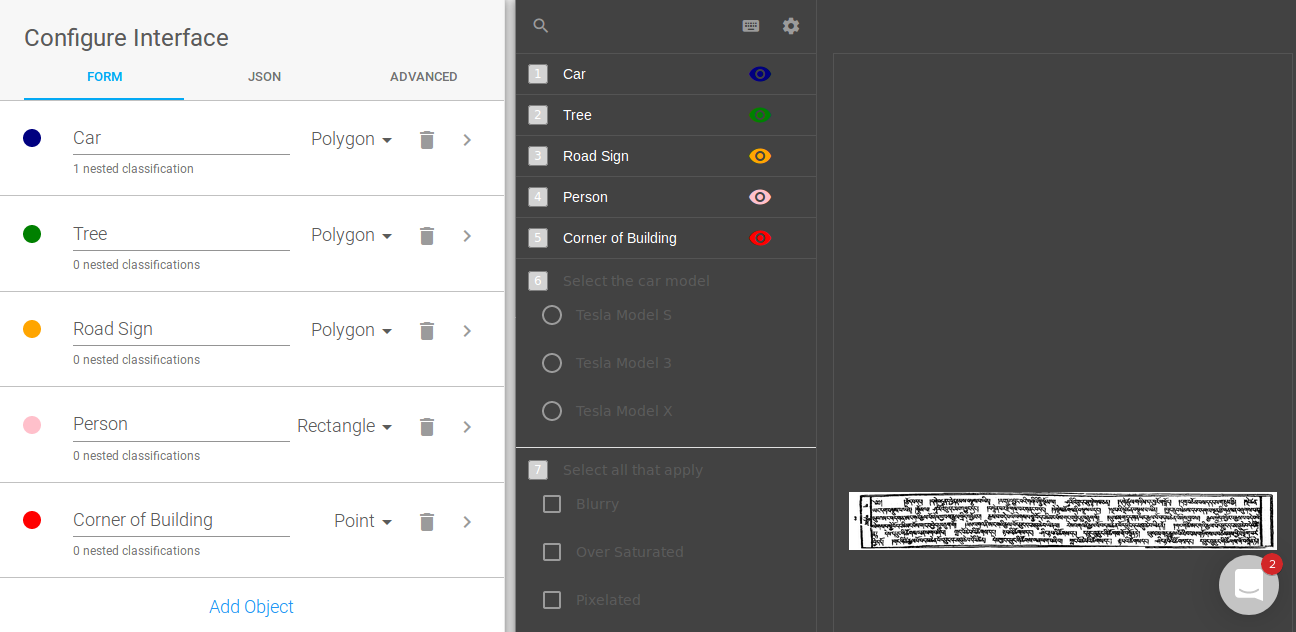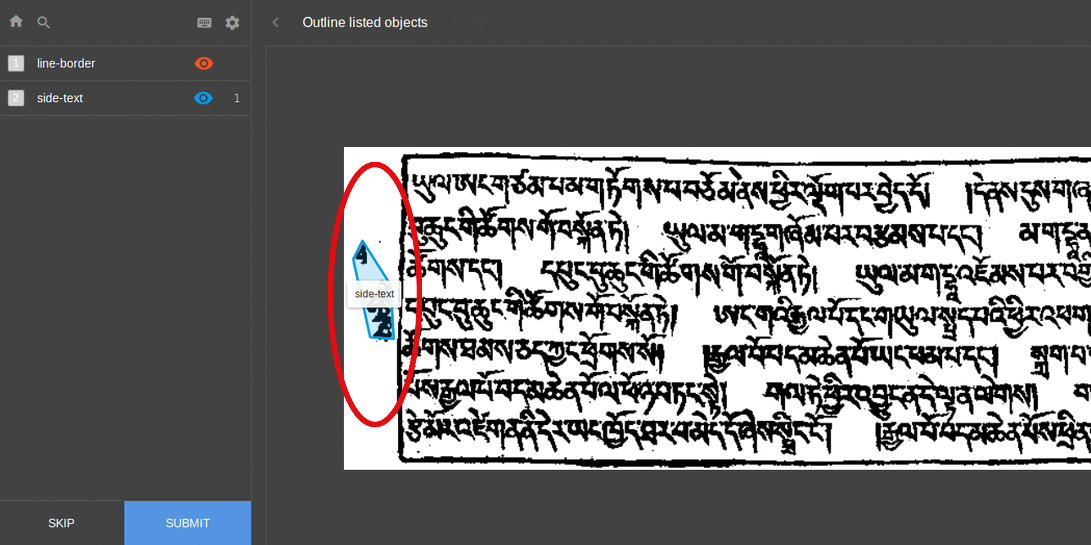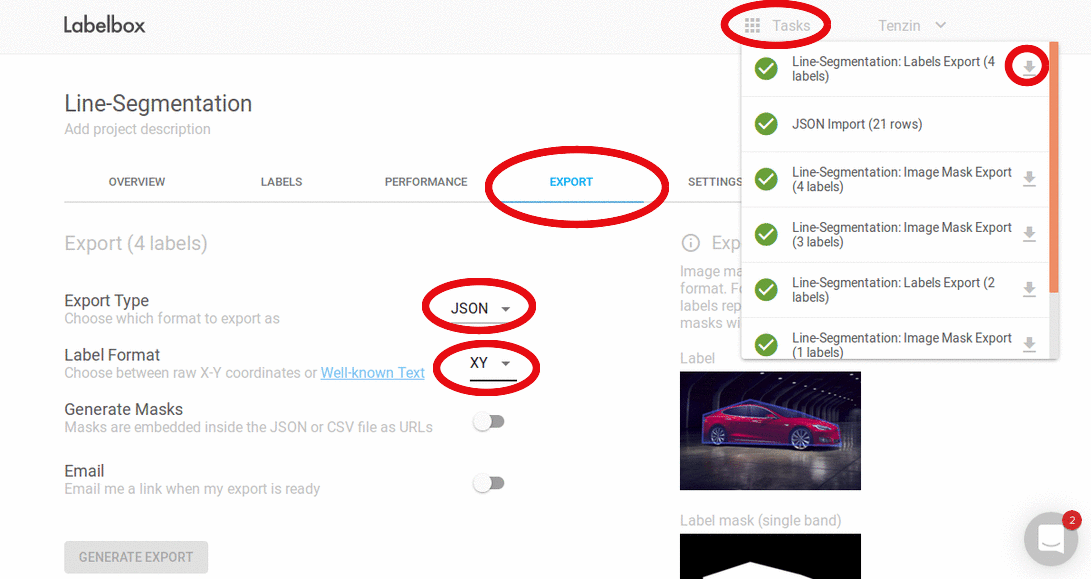- Frist Go to
and create an account.
- After successful sign-up/sign-in, under the project tab, click on new project to create a new project.
- Give a name to the project.
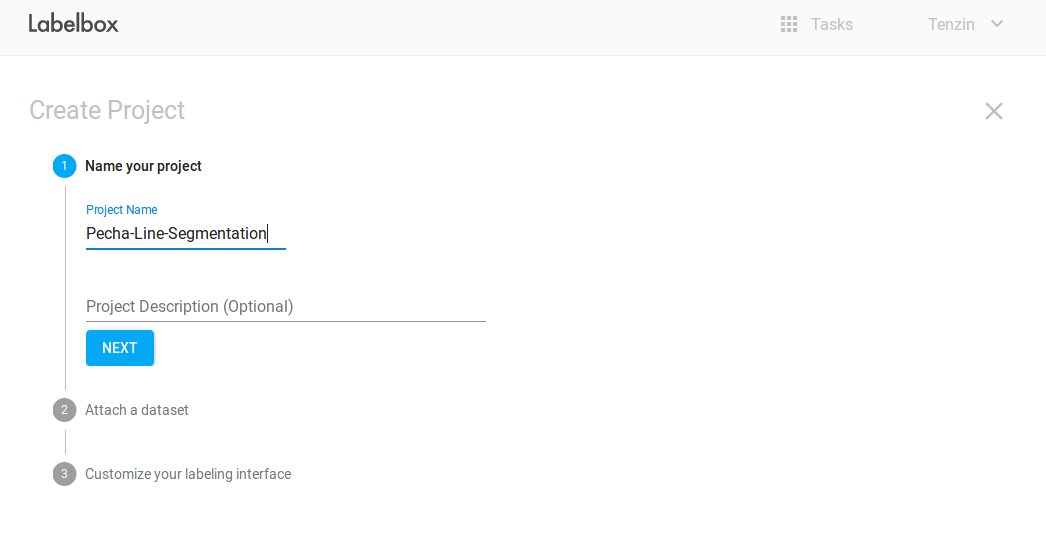
- Under
Attach Datasetsection, choose theupload new datasetto upload the dataset. - Then give a name to the dataset.
- Under
Customize your labeling interfacesection, choose theSELECT EXISTINGand selectImage Labeling.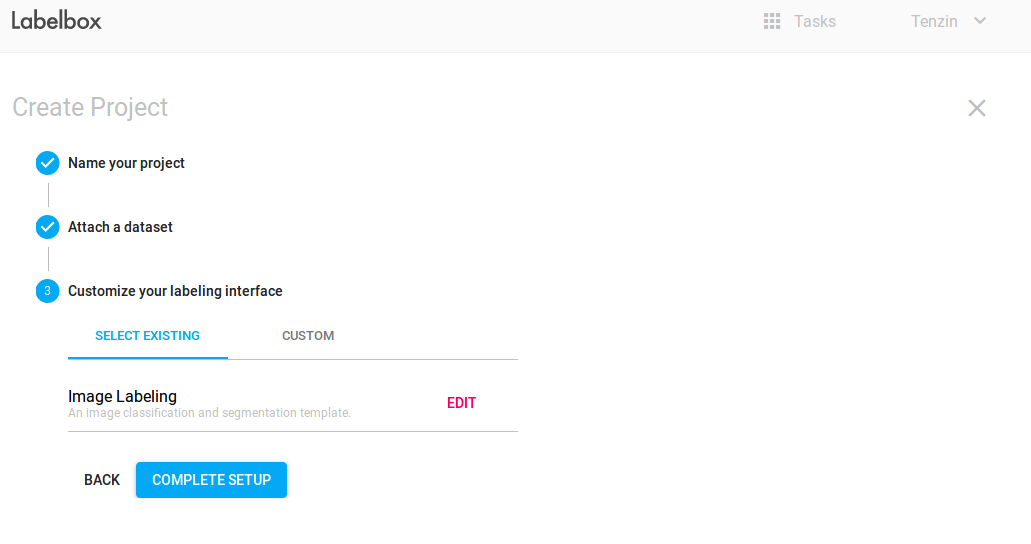
- Delete all the existing object by clicking on the delete icon of the object on the side panel.
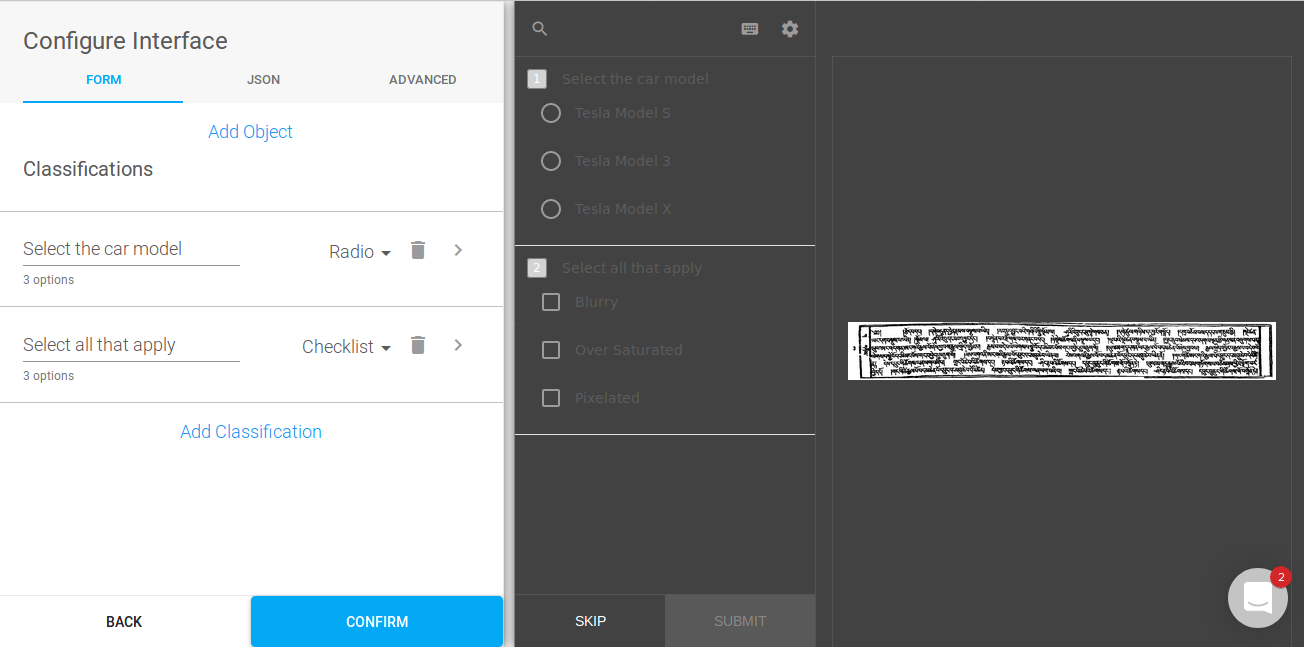
- Now click on
Add Object, give name asline-borderand selectlineas annotation method.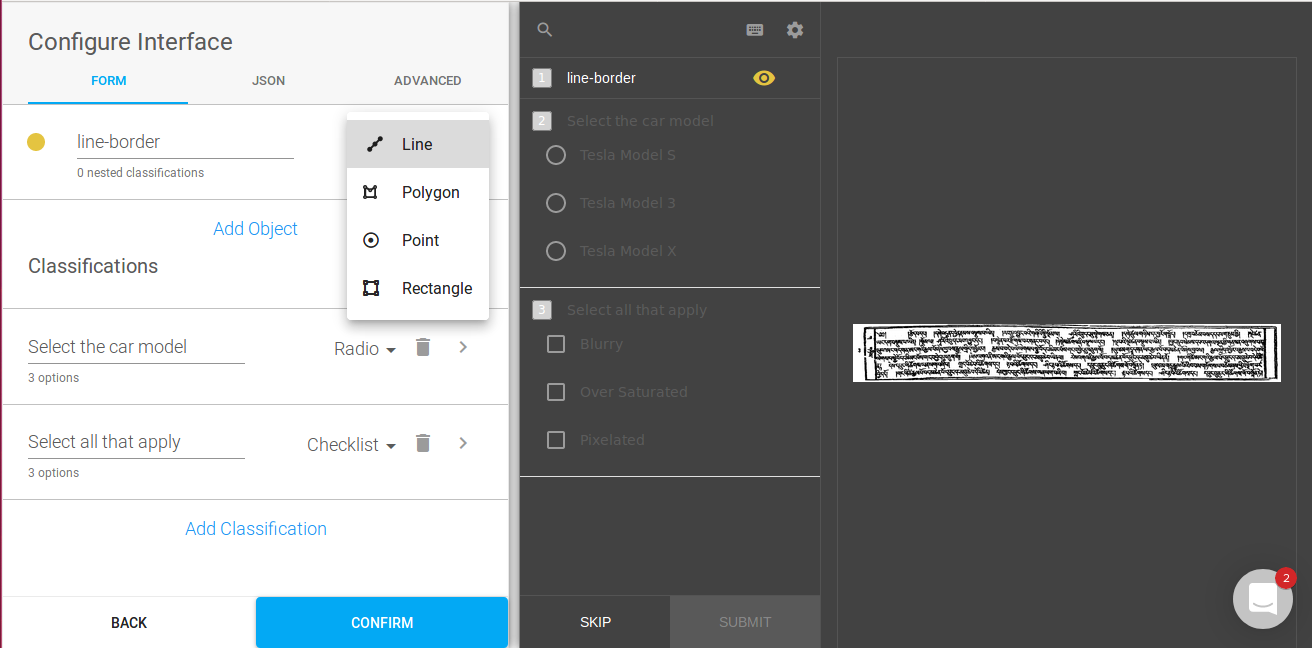
- Again click on
Add Object, give name asside-textand selectPolygonas annotation method. - Delete all the classification under the
Classificationssection on the side panel. - Now click on confrim.
- Then click on the
COMPLELTE SETUP. - Finally click on
Start Labelingto start the Labeling/Annotation process.
- Select
line-borderannotation method and start labeling as polylines separating various text lines.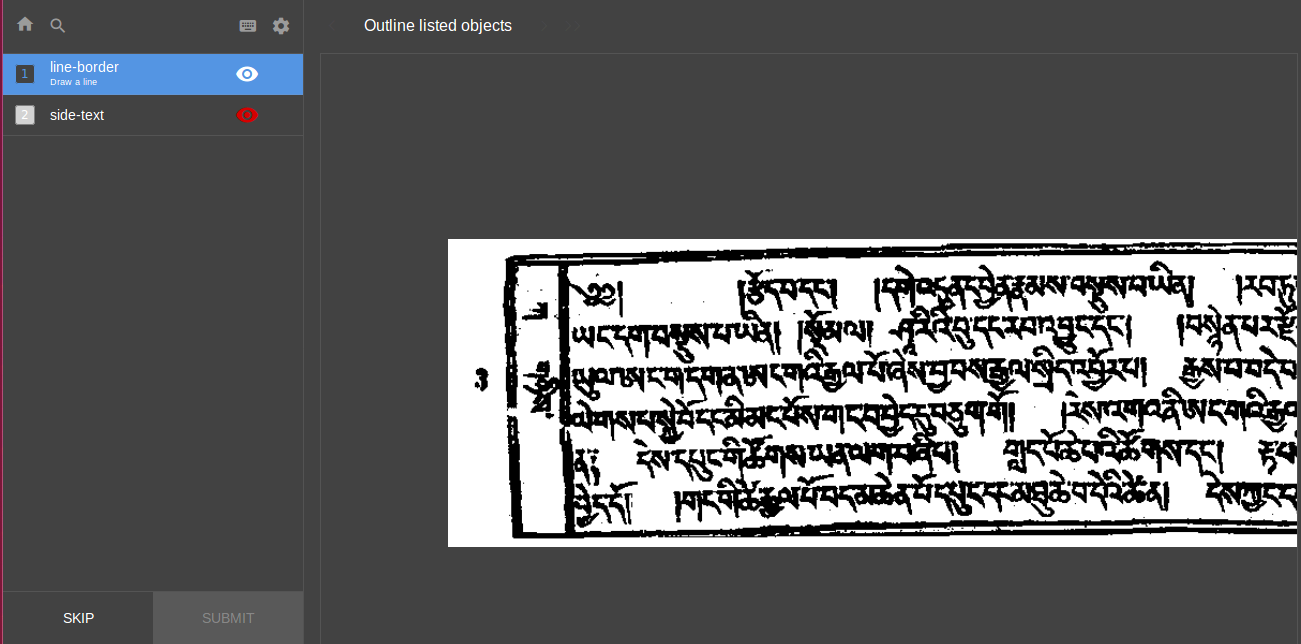
- Annotation guide:
- Zoom in the image for better labeling.
- Start from left to right.
- The starting and ending point of polyline (line-border) should not touch the border of Pecha.
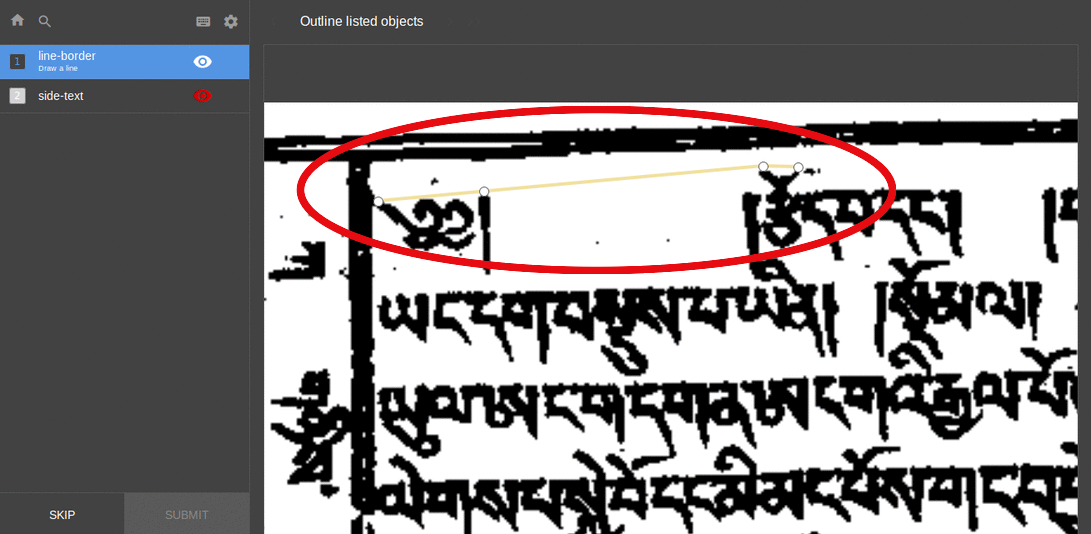
- Select a point just near the text without touching them [Tips: Zoom-in for better visual] except for the place where top and bottom characters are touched, select an appropriate point can separate out the two characters.
- Select
line-borderannotation method and start labeling as polygon to surround the side text. - Annotation guide:
After the labeling is done for one image, click on SUBMIT at bottom of side panel to save the label and proceed to next labeling.