-
Notifications
You must be signed in to change notification settings - Fork 24
Home
Welcome to the JiraToTfs wiki
JiraToTFS is a windows based utility for migrating tickets from Altassian Jira to Microsoft Team Foundation Server.
It is published under the GNU Public License.
- Supports Agile, CMMI, Scrum and customised templates.
- Supports impersonation
- Will maintain as much Jira information as possible:
- Stories, Bugs etc. mapped accordingly to their TFS equivalent.
- Jira links between tickets / sub tickets maintained.
- Attachments and comments brought across.
- Ticket states maintained (closed tickets in Jira comes across as closed in TFS).
- History of who and when ticket was created added as comments to TFS entry.
- Hyperlink to original Jira ticket created on TFS entry.
- Can be run more than once. Tickets previously imported will not be imported again.
Latest Build
- v1.0.0 can be found on GitHub here.
Run-time Requirements
JiraToTFS requires
- Team Foundation Server Object Model
- Installed by Visual Studio 2012 otherwise can be found here.
- .NET 4..
###Step 1 - Supply your Jira Credentials and Project Key
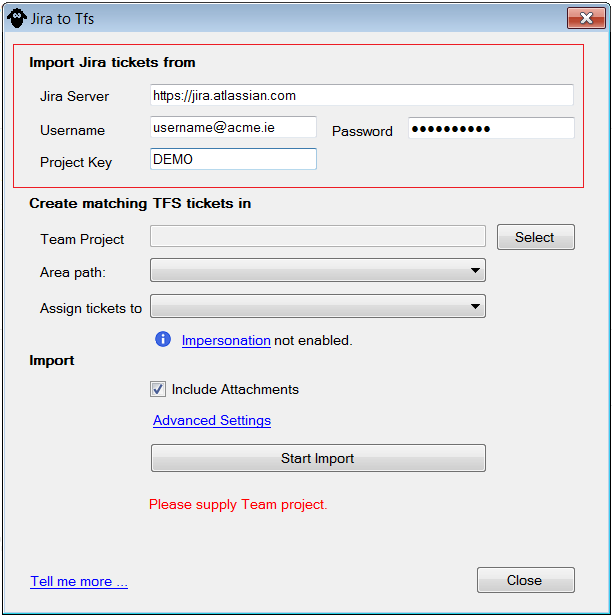
Jira Server: This is your Jira 'base url'. Jira's Demo project's base url is https://jira.atlassian.com.
User name: User name / email for logging into Jira.
Password: Your Password for logging into Jira. Blank if not required.
Project Key: Your Jira 'Project Key'. Jira Demo's project key is 'Demo'.
###Step 2 - Locate your TFS Project
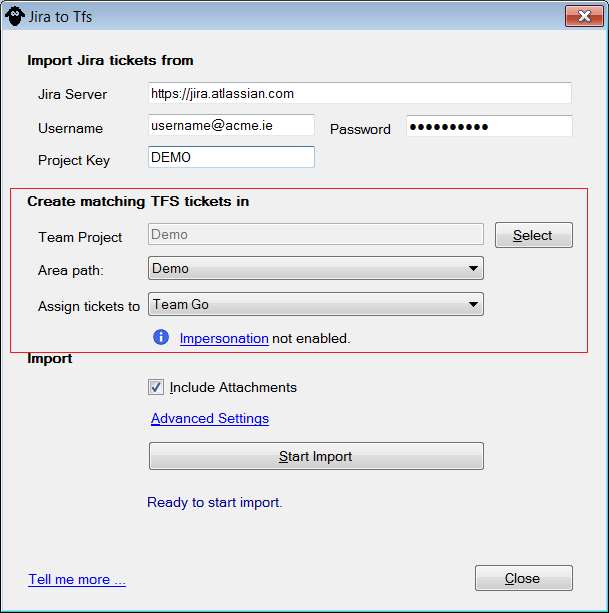
Navigate your way to the desired TFS project by using the Select button. You will need your login credentials for TFS.
Note you may be asked to login twice. This is a known issue and will be addressed in a later release.
####TFS Teams If you've configured TFS to use Teams, by selecting one here, all tickets will be assigned to that team.
If you don't use Teams, just ignore this option.
####Impersonation
JiraToTfs will attempt to use Impersonation to recreate tickets in TFS under the name of the original Jira ticket author.
To do this:
- You will need matching jira users set up under TFS. JiraToTfs will attempt to match first by email address, then by name.
- You will need Impersonation enabled on your TFS server.
If Impersonation is not turned on, JiraToTFS will warn you.
Note It's possible to import tickets with Impersonation turned off. If this is the case all tickets will be created under the credentials of the person running this utility.
###Advanced Settings For the most part, supplying your Jira and TFS credentials / TFS Project is enough to get importing.
If you want to change the mappings between Jira and TFS ticket 'types' or provide default values for customised fields you will need to access "Advanced Settings".
####Jira to TFS
###JIRA returned status: Unauthorized Check your Jira credentials (user name and / or password) and try again.
- JiraToTfs is written in C# using Visual Studio 2012
- Will also build and run under Visual Studio 2015.
- Source can be found here.
- Talks to Jira via a customised version of techTalk.JiraRestClient.
- Talks to TFS via Microsoft.TeamFoundation.Client v2.0.50727.
This utility would not be possible with out the help / consumption of
Todo..