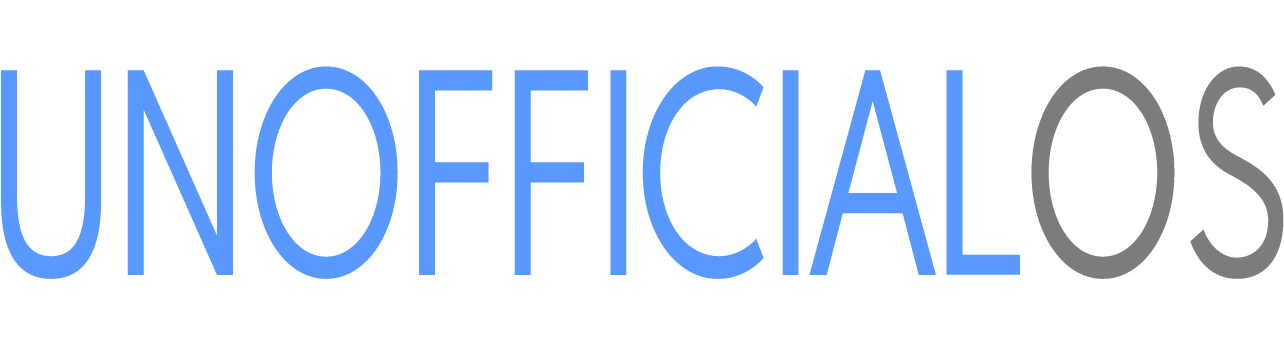-
Notifications
You must be signed in to change notification settings - Fork 13
Home
UnofficialOS (uOS) is a community developed Linux distribution for handheld gaming devices. It was originally based on and is forked from Just Enough Linux Operating System (JELOS). Our goal is to produce an operating system that has the features and capabilities that we need, and to have fun as we develop it.
UnofficialOS supports a variety of ARM and Intel/AMD based devices1.
| Manufacturer | Device | CPU / Architecture | Kernel | GL driver | Interface |
|---|---|---|---|---|---|
| Anbernic | RG351MP | Rockchip RK3326 (ARM) | Mainline Linux | Panfrost | Weston + EmulationStation |
| Anbernic | RG351M | Rockchip RK3326 (ARM) | Mainline Linux | Panfrost | Weston + EmulationStation |
| Anbernic | RG351P | Rockchip RK3326 (ARM) | Mainline Linux | Panfrost | Weston + EmulationStation |
| Anbernic | RG351V | Rockchip RK3326 (ARM) | Mainline Linux | Panfrost | Weston + EmulationStation |
| Anbernic | RG353M | Rockchip RK3566 (ARM) | Rockchip BSP 4.19 | Mali | KMS/DRM + EmulationStation |
| Anbernic | RG353P/PS | Rockchip RK3566 (ARM) | Rockchip BSP 4.19 | Mali | KMS/DRM + EmulationStation |
| Anbernic | RG353V/VS | Rockchip RK3566 (ARM) | Rockchip BSP 4.19 | Mali | KMS/DRM + EmulationStation |
| Anbernic | RG503 | Rockchip RK3566 (ARM) | Rockchip BSP 4.19 | Mali | KMS/DRM + EmulationStation |
| Anbernic | RG552 | Rockchip RK3399 (ARM) | Mainline Linux | Panfrost | Weston + EmulationStation |
| Anbernic | Win600 | AMD Athlon Silver 3050e (x86_64) | Mainline Linux | Radeonsi | Weston + EmulationStation |
| AOKZOE | A1 Pro | AMD 7840u (x86_64) | Mainline Linux | Radeonsi | Weston + Emulation Station |
| Atari | VCS | AMD Ryzen R1606G (x86_64) | Mainline Linux | Radeonsi | Weston + EmulationStation |
| AYANEO | Air / Air Pro | Amd Ryzen 5 5560U / AMD Ryzen 7 5825U (x86_64) | Mainline Linux | Radeonsi | Weston + EmulationStation |
| AYANEO | Air Plus | Amd Ryzen 7 6800U / (x86_64) | Mainline Linux | Radeonsi | Weston + Emulation Station |
| AYANEO | AYANEO 2 | Amd Ryzen 7 6800U / (x86_64) | Mainline Linux | Radeonsi | Weston + Emulation Station |
| AYANEO | AYANEO 2S | Amd Ryzen 7 7840U / (x86_64) | Mainline Linux | Radeonsi | Weston + Emulation Station |
| Ayn | Loki Max | Amd Ryzen 7 6800U / (x86_64) | Mainline Linux | Radeonsi | Weston + Emulation Station |
| Ayn | Loki Zero | AMD Athlon Silver 3050e (x86_64) | Mainline Linux | Radeonsi | Weston + Emulation Station |
| Game Console | R33S | Rockchip RK3326 (ARM) | Mainline Linux | Panfrost | Weston + EmulationStation |
| Game Console | R35S/R36S | Rockchip RK3326 (ARM) | Mainline Linux | Panfrost | Weston + EmulationStation |
| Gameforce | Ace | Rockchip RK3588S | Rockchip 5.10 BSP Linux | Panfrost | Weston + EmulationStation |
| GPD | Win 4 | Amd Ryzen 7 6800U / (x86_64) | Mainline Linux | Radeonsi | Weston + Emulation Station |
| GPD | Win Max 2 (2022) | Amd Ryzen 7 6800U / (x86_64) | Mainline Linux | Radeonsi | Weston + Emulation Station |
| Hardkernel | Odroid Go Advance | Rockchip RK3326 (ARM) | Mainline Linux | Panfrost | Weston + EmulationStation |
| Hardkernel | Odroid Go Super | Rockchip RK3326 (ARM) | Mainline Linux | Panfrost | Weston + EmulationStation |
| Hardkernel | Odroid Go Ultra | Amlogic S922X / Mali G52 M6 (ARMv8-A) | Mainline Linux | Mali | Weston + EmulationStation |
| Hardkernel | Odroid N2/N2+/N2L | Amlogic S922X / Mali G52 M6 (ARMv8-A) | Mainline Linux | Mali | Weston + EmulationStation |
| Indiedroid | Nova | Rockchip RK3588S | Rockchip 5.10 BSP Linux | Panfrost | Weston + EmulationStation |
| Orange Pi | Orange Pi 5 | Rockchip RK3588S | Rockchip 5.10 BSP Linux | Panfrost | Weston + EmulationStation |
| Powkiddy | RGB10 | Rockchip RK3326 (ARM) | Mainline Linux | Panfrost | Weston + EmulationStation |
| Powkiddy | RGB10 Max 3 | Rockchip RK3566 (ARM) | Rockchip BSP 4.19 | Mali | KMS/DRM + EmulationStation |
| Powkiddy | RGB10 Max 3 Pro | Amlogic A311D / Mali G52 M4 (ARMv8-A) | Mainline Linux | Mali | KMS/DRM + EmulationStation |
| Powkiddy | RGB20S | Rockchip RK3326 (ARM) | Mainline Linux | Panfrost | Weston + EmulationStation |
| Powkiddy | RGB30 | Rockchip RK3566 (ARM) | Rockchip BSP 4.19 | Mali | KMS/DRM + EmulationStation |
| Powkiddy | RK2023 | Rockchip RK3566 (ARM) | Rockchip BSP 4.19 | Mali | KMS/DRM + EmulationStation |
| Powkiddy | V10 | Rockchip RK3326 (ARM) | Mainline Linux | Panfrost | Weston + EmulationStation |
| Powkiddy | X55 | Rockchip RK3566 (ARM) | Rockchip BSP 4.19 | Mali | KMS/DRM + EmulationStation |
| Powkiddy | XU10 | Rockchip RK3326 (ARM) | Mainline Linux | Panfrost | Weston + EmulationStation |
1 While not technically supported, UnofficialOS is known to work well on a variety of generic x86_64 devices including gaming PCs, mini PCs, and laptop computers.
UnofficialOS is a Linux distribution that is made up of many open-source components. Components are provided under their respective licenses. This distribution includes components licensed for non-commercial use only.
UnofficialOS branding and images are licensed under a Creative Commons Attribution-NonCommercial-ShareAlike 4.0 International License.
- Share — copy and redistribute the material in any medium or format
- Adapt — remix, transform, and build upon the material
- Attribution — You must give appropriate credit, provide a link to the license, and indicate if changes were made. You may do so in any reasonable manner, but not in any way that suggests the licensor endorses you or your use.
- NonCommercial — You may not use the material for commercial purposes.
- ShareAlike — If you remix, transform, or build upon the material, you must distribute your contributions under the same license as the original.
Copyright 2021-present UnofficialOS
Original software and scripts developed by the UnofficialOS team are licensed under the terms of the GNU GPL Version 2. The full license can be found in this project's licenses folder.
All other software is provided under each component's respective license. These licenses can be found in the software sources or in this project's licenses folder. Modifications to bundled software and scripts by the UnofficialOS team are licensed under the terms of the software being modified.
Releases of UnofficialOS may have sepcific considerations or requirements based on the release, please refer to the specific installation instructions provided with each release for the installation process.
- The username for ssh and samba access is "root". The root password is generated during every boot, it can be found in the System Settings menu.
RetroArch Hotkeys
- Hotkey Enable: Select (Hold)
- Exit: Start (Press Twice)
- Menu: X
- Favorite: Hold X
- Show/Hide FPS: Y
- Save State: R1
- Load State: L1
- Rewind: L2
- Fast-Forward Toggle: R2
Note: X and Y are reversed on some devices, this is normal behavior.
Global Hotkeys
- Pause: Start
- Quit: Start+Select
- Force-Close: L1+Start+Select
- Skip 5s: R1
- Back 5s: L1
- Skip 60s: R2
- Back 60s: L2
- Brightness Up: F+Vol-Up or Select+Dpad-Right on some units
- Brightness Down: F+Vol-Down or Select+Dpad-Left on some units
- Battery Status: Start+Vol-Up
- Toggle Wifi: Start+Vol-Down
- Volume Up: Select+Dpad-Up on some units
- Volume Down: Select+Dpad-Down on some units
Note: RG552 and Win600 use R2 rather than F, and some units use Select instead of the F key.
Like any Linux distribution, this project is not the work of one person. It is the work of many persons all over the world who have developed the open source bits without which this project could not exist. Special thanks to JELOS, CoreELEC, LibreELEC, Anbernic, and to developers and contributors across the ARM handheld community.