-
-
Notifications
You must be signed in to change notification settings - Fork 78
Item Identifying parameters
IdiNium edited this page Feb 3, 2021
·
13 revisions
You have 3 choices of item identifying parameters on how you want to add your items:
-
name- Must be the item based name (without any quality/effect/Killstreak and etc) -
defindex- The item definition index. You can find it here or here -
sku(recommended) - The item "Stock Keeping Unit".
These two parameters act the same since the defindex (in integer form) is just a replacement for the name of an item (if the bot failed to choose the item, so it needs more specific detail of an item). There are 6 optional sub-parameters under these two item identifying parameters:
Table 3.2: Sub-parameters for name and defindex.
| Parameter | Default | Description |
|---|---|---|
craftable |
true |
Set to false if you want the item to be a Non-Craftable. |
quality |
Unique |
Normal/ Genuine/ Vintage/ Unusual/ Unique/ Community/ Valve/ Self-made/ Strange/ Haunted/ Collector's/ Decorated (this is case sensitive). |
australium |
false |
Set to true if you want that item to be an Australium (Australium-able weapons only). |
effect |
null |
An Unusual effect name, for example: Sunbeams or Green Confetti. |
killstreak |
0 |
This should be in an integer of 1 to 3 only. 1 - Killstreak, 2 - Specialized Killstreak, and 3 - Professional Killstreak. |
festive |
false |
Set to true if the item is Festivized. |
paintkit |
null |
When adding a decorated weapon/skin. This should be the War Paint name (broken). |
This parameter is recommended because you will no longer need to use the sub-parameters in Table 3.2. So how can I find the sku of a specific item?
- Go to Marketplace.tf.
- In the search bar, type in the item name or unusual effect, or anything related.
- If "No items found", simply click on the "In stock" button two to the right of the search bar and it will change to "Not In Stock".
- If your desired item appeared, click on it and take a look at the URL. The item sku is right at the end of the URL.
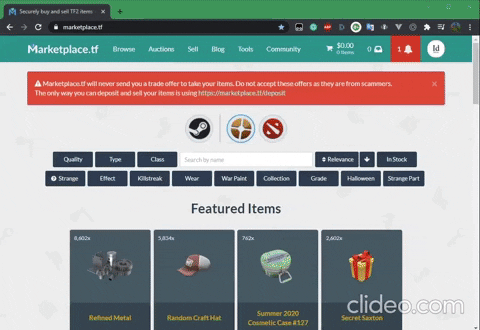
- Getting a VPS
- Downloading the bot
- Configuring the bot
- Running the bot (node and PM2)
- Introduction to pricelist
- Parameters
- Manage pricelist
- Other commands