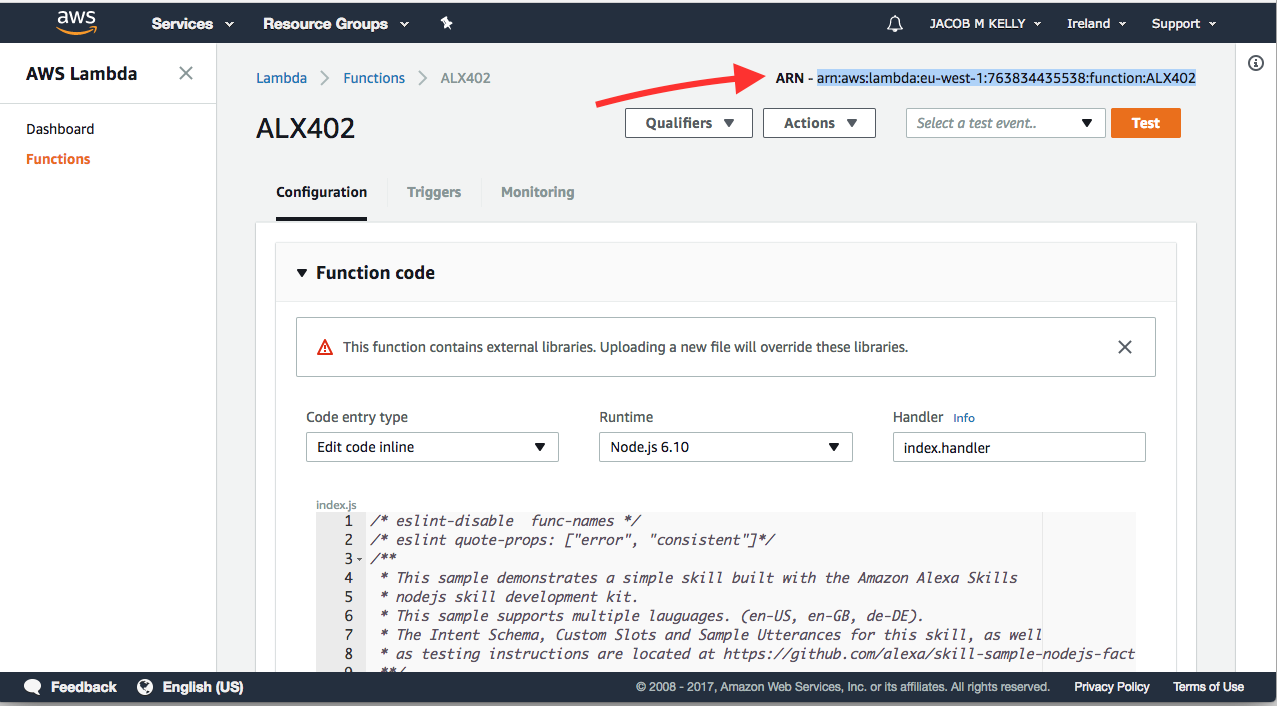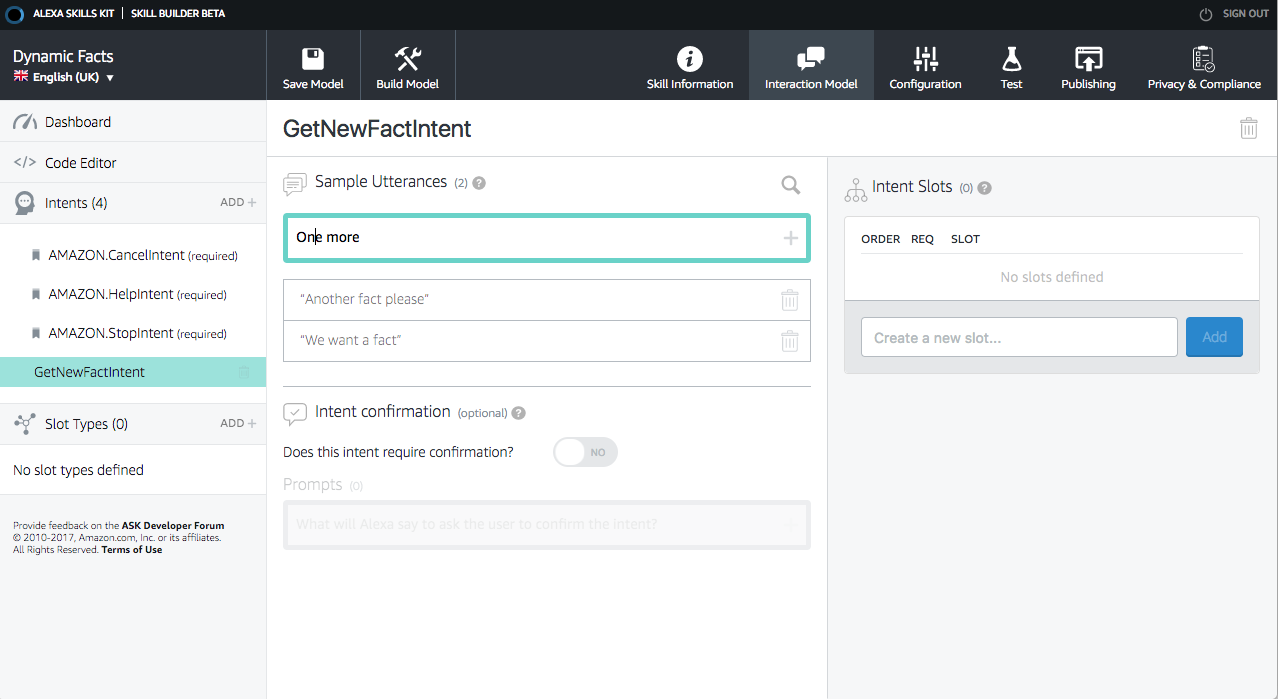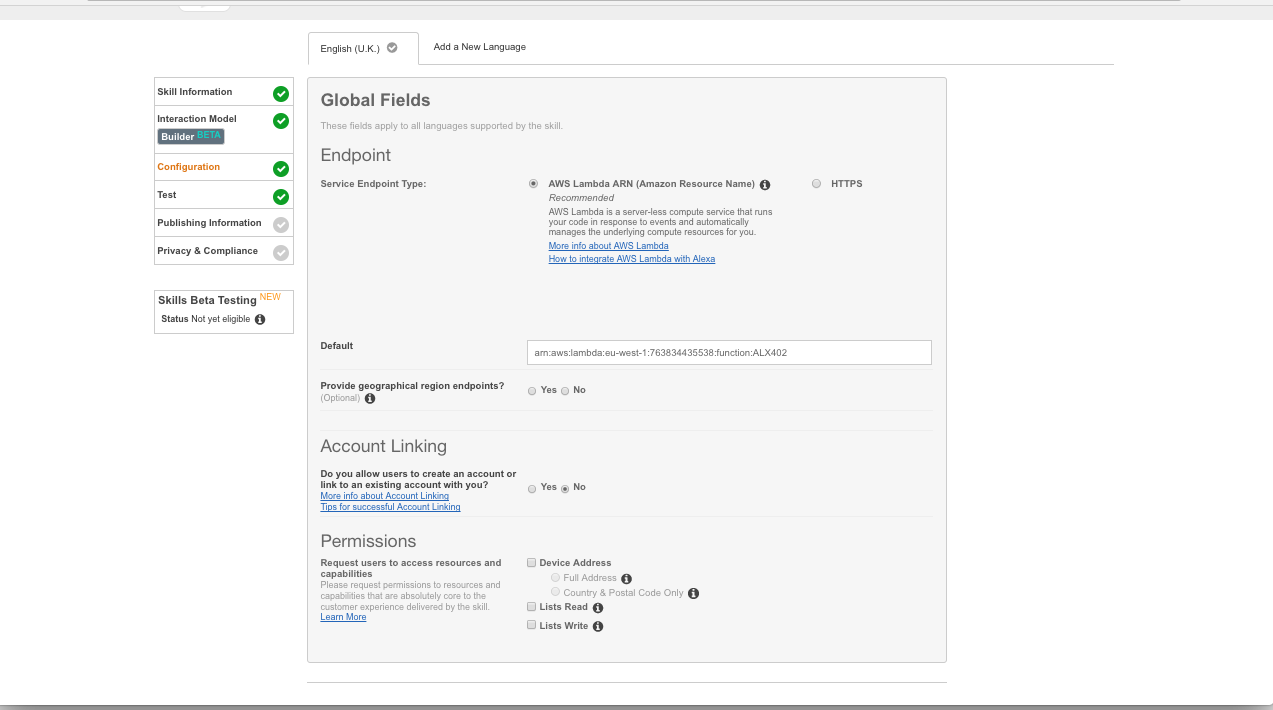An AWS Account
IMPORTANT: Make sure you are on the 'EU (Ireland)' AWS Region
- In a new browser window go to console.aws.amazon.com
- # with your credentials.
- Type
Lambdain the search bar at the top & hit enter - Click on the orange 'Create function' button in the top right corner or on the blue 'get started' button
- Type
Factin the Blueprint search bar & hit enter - Click on 'alexa-skill-kit-sdk-factskill'
- Type
ALX402for your function name - From the 'Role' dropdown select 'Create new role from template(s)'
- Type
ALX402-rolefor your role name - Select 'Simple Microservices Permissions' from the 'Policy templates' dropdown
- Scroll to the bottom of the page and click the orange 'Create function' button.
- Click on the 'Test' button on the top right corner
- From the 'Event Template' dropdown select 'Alexa Start Session'
- Type
StartSessionin the 'event name' field - Click the orange 'Create' button at the bottom of the screen.
- Click the 'Test' button again to run your newly created test.
- You should see a green box with the legend: 'Execution result: succeeded'
- Click on 'Triggers' tab
- Click on 'Add trigger'
- Click on the dotted line square
- From the dropdown select 'Alexa Skills Kit'
- Click 'Submit'
- Congratulations! You've deployed a serverless backend for an Alexa Skill
- From the top right corner copy the Amazon Resource Name (ARN) for this Lambda function (make sure to get everything after the dash)
- In a new browser tab go to developer.amazon.com
- On the top right corner Click on "Developer Console" and #
- Click on 'Alexa' in the navigation bar
- Under 'Alexa Skills Kit' click on the 'Get Started>' button.
- Click the 'Add a New Skill' button in the top right corner.
- Leave 'Custom Interaction Model' selected as the skill type
- Select 'English (US)' from the 'Language' dropdown
- Set the 'Name' & 'Invocation Name' to
Dynamic Facts - Leave all of the 'Global Fields' set to 'No'
- Click the 'Save' button at the bottom of the page.
- Click the yellow 'Next' button.
- Click the large black 'Launch Skill Builder (beta)' button.
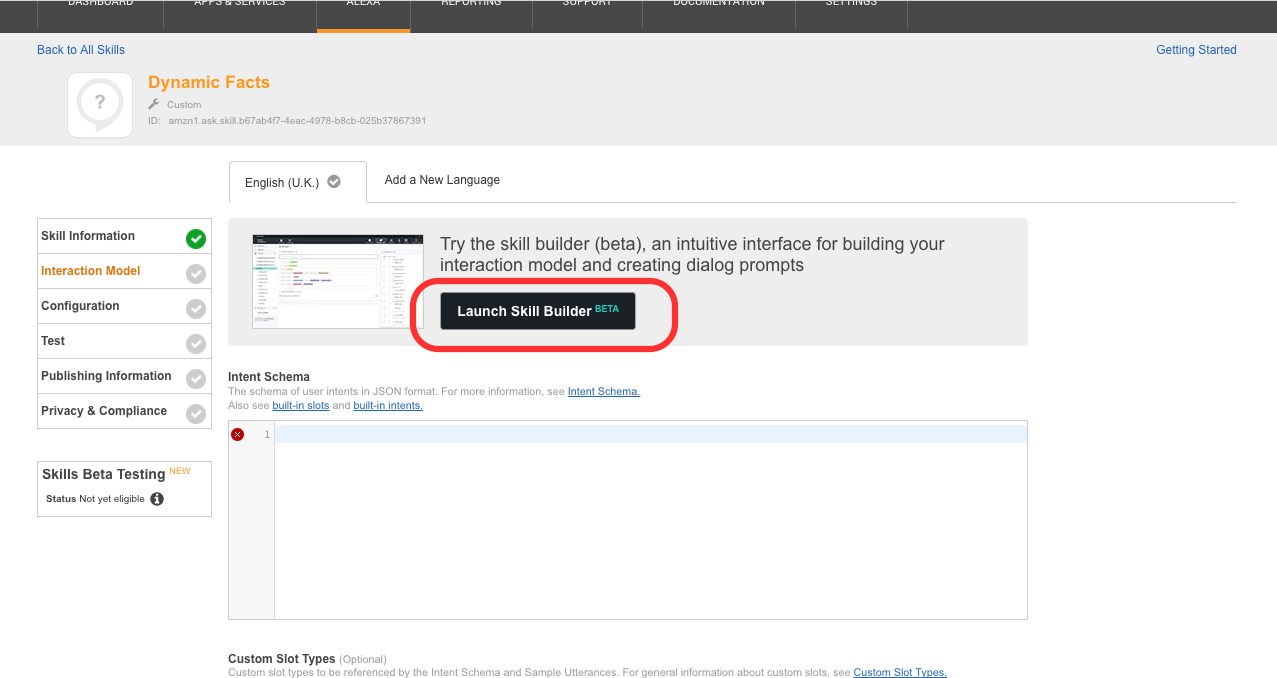
- Under 'Create a new custom intent' type
GetNewFactIntent - Click the 'Create Intent' button
- In the 'Sample Utterances' field, type the following sentences, hit enter after each
We want a factAnother fact pleaseOne more
- Click on the 'Build Model' button from the top pane
- Wait for the 'model built' confirmation message (this can take up to 90 seconds.)
- Click the 'Configuration' button
- Select the 'AWS Lambda ARN (Amazon Resource Name)' radio button
- Paste the ARN you copied in Step 1.23 into the 'Default' Field
- Leave the checkbox for 'Provide geographical region endpoint' unchecked
- Leave 'Account Linking' set to 'no' and all the 'Permissions' checkboxes unchecked
- Click 'Next'
- Under 'Service Simulator' type
Give me a fact - There will now be a JSON object under the 'Service Response' Field
- Congrats again 🏆 You have built a simple Alexa Skill
- Open a new browser tab and navigate to (Echosim.io)[https://echosim.io/]
- Click the yellow 'Login with Amazon' button
- Log in with the same credentials you used in Developer Portal
- Allow your browser to access the microphone
- Click and hold the blue 'microphone' button and say
Open Dynamic Facts
- Any device that is configured with the credentials you used for Developer Portal will have access to your skill.