-
Notifications
You must be signed in to change notification settings - Fork 46
Catalina
Dean Jackson edited this page Apr 25, 2020
·
8 revisions
Catalina refuses to run unsigned binaries by default, which affects workflows written in languages like Go or Swift.
There are a few ways to allow such programs to run.
Adding Alfred to "Developer Tools" will stop Catalina griping about unsigned workflow binaries. Note: you may not have the "Developer Tools" list if you don't have Xcode installed. (Thanks to @baa76):
- Open System Preferences > Security & Privacy > General
- Click the 🔒 to allow changes
- Run the workflow in Alfred. When you get the dialog saying the binary cannot be verified, click "Cancel"
- In System Preferences, you should now see an "Allow
<binary-name>" option - Click "Allow" and the workflow should now work
The "right-click and open" method for unsigned applications also works with binaries:
- Right-click on the workflow in Alfred Preferences and choose "Open in Finder"
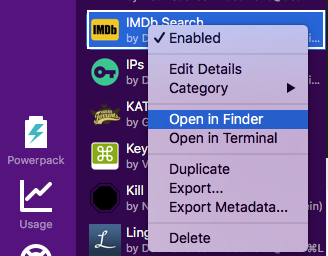
- In Finder, right-click on the binary and choose "Open":
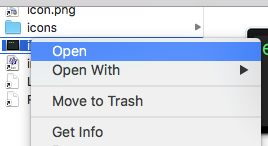
- Allow the workflow binary to run in the resulting dialog
Note: Finder will probably try to run the binary in Terminal.app and it will throw an error. This is expected.