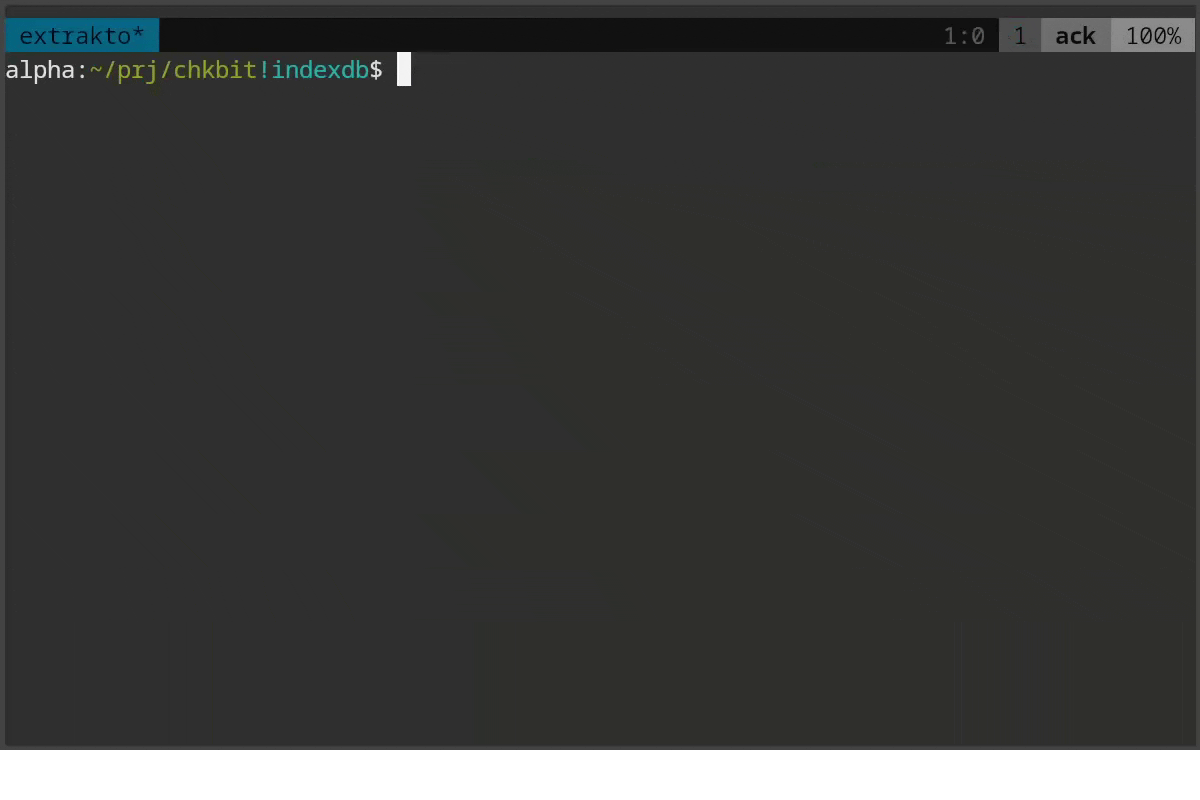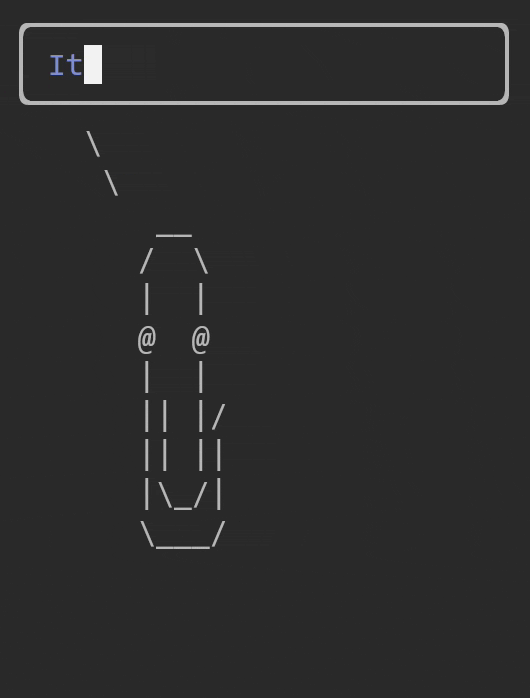Output completions - you can complete commands that require you to retype text that is already on the screen. This works everywhere, even in remote ssh sessions.
You can fuzzy find your text instead of selecting it by hand:
- press tmux
prefix + tabto start extrakto - fuzzy find the text/path/url/line
- use custom filters (
ctrl + f) - press
tabto insert it to the current pane,enterto copy it to the clipboard,
- see other features in HELP (press
ctrl-hin extrakto)
Use it for paths, URLs, options from a man page, git hashes, docker container names, ...
- tmux - popups require 3.2, otherwise extrakto will open in a split window.
- fzf or skim (see below)
- Python 3.6+
- a posix shell like Bash
- optionally Tmux Plugin Manager
Supported clipboards:
- Linux Xorg (xclip) and Wayland (wl-copy)
- macOS (pbcopy)
- WSL
- bring your own, see the Wiki for examples (like termux)
Add the plugin to the list of TPM plugins in .tmux.conf:
set -g @plugin 'laktak/extrakto'
Hit prefix + I to fetch the plugin and source it. You can use prefix + U to update all plugins.
You should now have all extrakto key bindings defined.
Clone the repo:
$ git clone https://github.com/laktak/extrakto ~/clone/path
Add this line to the bottom of .tmux.conf:
run-shell ~/clone/path/extrakto.tmux
Reload the tmux environment:
# type this in terminal
$ tmux source-file ~/.tmux.conf
You should now have all extrakto key bindings defined.
Add or look for special requirements and tips in our wiki.
You can set any of these options by adding them to your ~/.tmux.conf file:
set -g <option> "<value>"
Where <option> and <value> correspond to one of the options specified below
| Option | Default | Description |
|---|---|---|
@extrakto_grab_area |
window full |
Whether you want extrakto to grab data from the recent area, the full pane, all current window's (window recent) areas or all current window's (window full) panes. You can also set this option to any number you want (or number preceded by "window ", e.g. "window 500"), this allows you to grab a smaller amount of data from the pane(s) than the pane's limit. For instance, you may have a really big limit for tmux history but using the same limit may end up on having slow performance on Extrakto. |
@extrakto_filter_order |
word all line |
Filter modes order. The first listed mode will be the default when opening extrakto. You may use word, line, path, url, quote, s-quote or any of your own filters separated by a space. all applies all filters at the same time. |
| Option | Default | Description |
|---|---|---|
@extrakto_key |
tab |
The key binding to start. If you have any special requirements (like a custom key table) set this to 'none'. See "Custom Tmux Keybindings". |
@extrakto_copy_key |
enter |
Key to copy selection to clipboard. |
@extrakto_insert_key |
tab |
Key to insert selection. |
@extrakto_filter_key |
ctrl-f |
Key to toggle filter mode. |
@extrakto_grab_key |
ctrl-g |
Key to toggle grab mode. |
@extrakto_edit_key |
ctrl-e |
Key to run the editor. |
@extrakto_open_key |
ctrl-o |
Key to run the open command. |
All but @extrakto_key are controlled by fzf and must follow its conventions.
| Option | Default | Description |
|---|---|---|
@extrakto_clip_tool_run |
bg |
Set this to tmux_osc52 to enable remote clipboard support or fg/bg to have your clipboard tool run in a foreground/background shell. |
@extrakto_clip_tool |
auto |
Set this to whatever clipboard tool you would like extrakto to use to copy data into your clipboard. auto will try to choose the correct clipboard for your platform. |
@extrakto_editor |
This defaults to $EDITOR if not set. |
|
@extrakto_fzf_layout |
default |
Control the fzf layout which is "bottom-up" by default. If you prefer "top-down" layout instead set this to reverse. In fact, this value is passed to the fzf --layout parameter. Possible values are: default, reverse and reverse-list |
@extrakto_fzf_tool |
fzf |
Set this to path of fzf if it can't be found in your PATH. If you prefer skim you need to set this option to sk or its full path. |
@extrakto_fzf_header |
i c o e f g h |
Define the fzf header to show keys for insert, copy, open, edit, filter, grab and help. You can reorder or omit information you don't need. |
@extrakto_fzf_unset_default_opts |
true |
Unsets custom FZF_DEFAULT_OPTS as it can potentially cause problems in extrakto operations |
@extrakto_open_tool |
auto |
Set this to path of your own tool or auto to use your platforms open implementation. |
@extrakto_popup_position |
C |
Set position of the tmux popup window. Possible values are in the display-popup entry in man tmux. Set this to x,y to set the x and y positions to x and y respectively. |
@extrakto_popup_size |
90% |
Set width and height of the tmux popup window. Set this to w,h to set the width to w and height to h. |
@extrakto_split_direction |
a |
Whether the tmux split will be auto, popup, vertical or horizontal |
@extrakto_split_size |
7 |
The size of the tmux split (for vertical/horizontal) |
If you prefer skim you need to set the @extrakto_fzf_tool option to sk or its full path. Skim should be compatible with fzf but let us know if you run into any issues.
set -g @extrakto_split_size "15"
set -g @extrakto_clip_tool "xsel --input --clipboard" # works better for nvim
set -g @extrakto_copy_key "tab" # use tab to copy to clipboard
set -g @extrakto_insert_key "enter" # use enter to insert selection
set -g @extrakto_fzf_unset_default_opts "false" # keep our custom FZF_DEFAULT_OPTS
set -g @extrakto_fzf_header "i c f g" # for small screens shorten the fzf header
Instead of using @extrakto_key you can define your own key binding to start extrakto in your .tmux.conf:
tmux bind-key YOUR-KEY run-shell "~/.tmux/plugins/extrakto/scripts/open.sh \"#{pane_id}\""
If you wish you can also define different keys to start with a specific filter:
tmux bind-key YOUR-KEY run-shell "~/.tmux/plugins/extrakto/scripts/open.sh \"#{pane_id}\" FILTER-NAME"
You can define your own filters by creating a file in ~/.config/extrakto/extrakto.conf:
[quote]
regex: ("[^"\n\r]+")
To override an existing filter copy it to your file first.
If you want to remove one of the alternate filters you can set it to None:
[quote]
alt2: NoneSee extrakto.conf for syntax and predefined filters.
You can also use extrakto as a standalone tool to extract tokens from text.
For now simply clone the repository and link to the tool somewhere in your path:
git clone https://github.com/laktak/extrakto
cd extrakto
# assuming you `export PATH=$PATH:~/.local/bin` in your `.bashrc`:
ln -s $PWD/extrakto.py ~/.local/bin/extrakto
Requires Python 3.6+.
usage: extrakto.py [-h] [--name] [-w] [-l] [--all] [-a ADD] [-p] [-u] [--alt] [-r] [-m MIN_LENGTH] [--warn-empty]
Extracts tokens from plaintext.
optional arguments:
-h, --help show this help message and exit
--name prefix filter name in the output
-w, --words extract "word" tokens
-l, --lines extract lines
--all extract using all filters defined in extrakto.conf
-a ADD, --add ADD add custom filter
-p, --paths short for -a=path
-u, --urls short for -a=url
--alt return alternate variants for each match (e.g. https://example.com and example.com)
-r, --reverse reverse output
-m MIN_LENGTH, --min-length MIN_LENGTH
minimum token length
--warn-empty warn if result is empty
Thanks go to all contributors for their ideas and PRs!
If you make a PR, please keep it small so that it's easier to test and review. Try to create one PR per feature/bug.
Please run black if you change any python code and run shfmt -p if you change any shell files.