See also: \todo check and actualise links. Add new themes from the Reference and blogs post.
- An application of Clone Method to Nana C++ Library (March 20, 2011 )
- An introduction to the image processing interfaces from release of 0.2.2 (April 17, 2012)
- Blending Images (February 22, 2012)
- Introduction to The Support of Bidirectional Language (June 18, 2012)
- Nana Tutorial: Creating A GUI Calculator (2013-03-03 )
- The FreeMe
- Demo of Nana C++ Library
- See the examples in this documentation.
\tableofcontents
\section exam Examples
This chapter shows how to create an small graphical user interface (GUI) application with Nana C++ Library.
\subsection HelloN Hello Nana
Let's start with a simple program, we will study it line by line.
\code{.cpp} 1 #include <nana/gui/wvl.hpp> 2 #include <nana/gui/widgets/label.hpp> 3 int main() 4 { 5 nana::form form; 6 nana::label label(form, nana::rectangle(0, 0, 100, 20)); 7 label.caption("Hello Nana"); 8 form.show(); 9 nana::exec(); } \endcode
Lines 1 and 2 include the definitions of class form and class label in namespace nana.
Every GUI application written with Nana C++ Library must include the header file nana/gui/wvl.hpp.
Line 5 defines a nana::form object. It is a window used for placing a label widget in this example.
Line 6 defines a nana::label object to display a text string. The label object is created in the form. A widget is a visual element in the user interface.
Line 7 sets the caption of the label object. Every widget has a "caption" to display a title or similar function, like a text in a label.
Line 8 makes the form visible.
Line 9 passes the control of the application to Nana. At this point, the program enters the event loop for waiting for and receiving a user action, such as mouse move, mouse click and keyboard press. The function nana::exec blocks till form is destroyed, and what the example demonstrate is that the program exits when a user closes the window.
Now, you can run the program on your own machine. But firstly you should have Nana C++ Library installed in your system. A method to install is explained in Installation Library Documentation in Nana Programmer`s Guide or in the wiki
\subsection Event Responding an Event
The second example shows how to respond a user action. To receive a user action, an event handler should be registered to a widget. Nana waits for a user action and invokes the event handler of the corresponding event. This example application consists of a button that the user can click to quit.
\include Examples\helloword_quit.cpp
This source code is similar to Hello Nana, except that we are using a button instead of a label, and
we are making an event to respond a user click. Every widget class has a set of methods to set events handlers.
They are named "events()". The parameter of the member function is an
event handler. As above code shown, we set nana::API::exit_all() as an event handler for the button's click event.
The exit_all() function is one of the nana::API functions offered by the Nana C++ Library. It closes all windows in current GUI thread and terminates the event loop. In this example it will be called when the user clicks the button.
\subsection notepad Simple Notepad
This is an small but working notepad:
\include notepad.cpp A few comments:
\dontinclude notepad.cpp
\skipline notepad_form
We need a form among others to create a menubar and a textbox, and to set the layout.
\skip borderless(true); \until API::effects_edge_nimbus Disables the border and edge numbus effect of the textbox.
\skip events().mouse_dropfiles \until }); Sets a Drag'n Drop event for the textbox. It allows user to open a file by dragging the file from outside of the program and dropping it inside the program. The call of _m_ask_save() here is to try to ask the user to save the edited text.
\skip events().unload \until }); Sets an unload event for the form. It enables the program to ask the user to save the edited text when closing the program, and if the user cancels the messagebox, the program stops closing.
\skipline _m_pick_file
We start with private member functions. _m_pick_file() is to tell user to select a file.
\skipline fbox.show()
\until return (
If the user clicks the "cancel" button or closes the dialogue by clicking the 'X' close button, fbox.show() returns an empty vector of file names.
\skipline _m_ask_save() This function will ask the user to save the text to a file by the time the text is closed.
\skipline (textbox_.edited()) Determines whether the text has been edited. If there are modifications to the text, then it ask to save it.
\skipline textbox_.filename
When the textbox opens a file or saves a text to a file, the textbox will keep the filename. If fs is empty, the program asks the user to select a file to save the text.
\skipline _m_make_menus() Sets menus for the menubar.
\skipline main Creates the form of notepad.
\section Functor Function Objects
This chapter shows two basic concepts: function objects and lambdas.
A Function Object, or Functor (the two terms are synonymous) is simply any object that can be called as if it is a function. It can be an object of a class that defines a member function operator().
The function object is an impressive technology. A function object is a more general concept than a function because a function object can have state that persist across several calls and can be initialized and examined from outside the object, unlike a static local variable. For example:
\code{.cpp}
class sum
{ public:
sum() : i_(0) {}
operator int() const volatile { return i_; }
//this makes the objects of this class usable like a function.
void operator()(int x) volatile { i_ += x; }
private:
int i_;
};
void foo(const std::vector<int>& v)
{
//gather the sum of all elements.
std::cout<<std::for_each(v.begin(), v.end(), sum())<<std::endl;
}
\endcode
std::for_each() returns a copy of the object sum, and we are able to retrieve the state or result.
On the basis of the feature that function objects retain its own state, it is easy used for concurrent process, and it is extensively used for providing flexibility in the library implementation. To make the framework flexible enough, Nana C++ Library uses the general std::function class template. There are four different types of event handlers that can be processed. It is flexible and reduce the complexity of study and use.
But creating a functor object is not required. Using functions directly is also allowed:
\code{.cpp} int main() { using namespace nana; form fm; click_stat cs; fm.events().click(foo); fm.events().click(cs, &click_stat::respond); fm.events().click(foo_with_eventinfo); fm.events().click(cs, &click_stat::respond_ei); fm.show(); exec(); } \endcode ![Figure 2.1 Various methods to make events to respond click.] (make_event.jpg)
Or more elaborated:
\include Examples\various_events.cpp
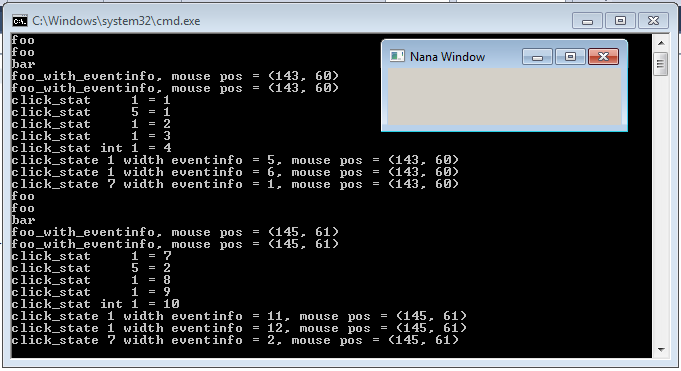
\subsection Lambda The Lambda Expression
A lambda expression is a mechanism for specifying a function object. The lambda is a feature introduced in C++11. The primary use for a lambda is to specify a simple action to be performed by some functions. For example:
\code{.CPP} #include <nana/gui/wvl.hpp> #include int main() { nana::form form; form.events().click( []{ std::cout<<"form is clicked"<<std::endl; } ); form.show(); nana::exec(); } \endcode
The argument: \code{.CPP} []{ std::cout<<"hello, Nana"<<std::endl; }(); \endcode
is a "lambda" (or "lambda function" or "lambda expression") in C++11 language. A lambda starts with plain [],
and the compound-state block {} defines a function body. In fact, A lambda defines an anonymous
function object, and therefore a lambda could be invoked through a function-call syntax. The use of lambda is creating an anonymous function object and so arguments can be specified. For example:
\code{.CPP} form.events().click( [](const nana::arg_click& ei) { if (ei.mouse_args) std::cout << "mouse pos=(" << ei.mouse_args.pos.x << ", " << ei.mouse_args.pos.y << std::endl; } ); \endcode
The lambda-declarator () is used like a parameter-list. Let's stop the introduction to the lambda, if you want more details of lambda, please refer to other C++ documentation.
\section forms Creating forms
This chapter will teach you how to create a window using Nana C++ Library. A window is a visual element in the operation system or window environment. Form is a window that like a container can contain other widgets, such as button, textbox and listbox. Every GUI program created with the Nana C++ Library need to create one form at least, as in examples of chapter 1. Many forms are created by creating an instance of form. This way of creating a form is easy, but it will make your program complicated if you want to create a bit larger program.
\subsection der Defining a form through Derivation
Nana C++ Library is implemented using Object-oriented methods. We can define an own form by deriving from nana::form.
Our first example is a Monty Hall Problem. This is a game that tests you whether change your choice after you picked a door to win a new Car.
Let's start creating this application. First we are going to design architecture for the application. As we saw in figure 3.1, the application needs a form, a label and three buttons.
\includelineno MontiHall.cpp
\notinclude MontiHall.cpp
Lines 1 to 4 include the headers that are required by this application.
The wvl.hpp provides the basis of Nana C++ Library that all GUI program required. label.hpp
and button.hpp include the definitions of label and button, and we will specify the door which
has the new Car randomly by using timestamp() - function provided in platform.hpp.
Lines 6 to 21 define the class monty_hall derived from nana::form. In other words, class monty_hall is defined as a form and we will put all handlers in this class scope to keep the program clear.
Line 9 defines a state type that contains three states. state_begin is a state that indicates
the first pick, state_picked indicates the second pick, and state_over indicates the result.
Line 11 declares a default constructor. It will initialize the widgets and set the initial state.
Line 13 declares a private member function to respond the user action on buttons.
Line 14 and 15 declare two private member functions which handle the game logic. We will define them later.
Lines 17 to 20 define the data members including label and buttons. The integer member door_has_car_ indicates the number of the door which has a car behind it.
Lines 23 to 28 define the main function; an object of class monty_hall is defined, sets the form visible and enters the event loop.
Let see the default constructor and three private member functions.
Line 30 and 31 initialize the base class of monty_hall. make_center() is a function that returns a rectangle that specifies an area in the center of screen with size of 400 X 150. The typedef name appear is used for the abstraction of form appearance. The appear::decorate defines the form with caption bar, border, a close button and displaying in taskbar.
Line 17 initializes the state.
Line 33 sets the caption of form.
Lines 34 to 37 define a text that describes the game information.
Line 39 and 40 create a label widget and set the caption of label. The label will display the text which is defined in line 34.
Line 41 and 42 define a string array which contains the names of three doors.
Lines 43 to 48 create the buttons in a loop, and set the caption, make a click event for three buttons.
On line 51, the member function has a parameter, eventinfo that contains the event information, such as which widget the event is taking place. We need the information to determinate which button is clicked, because the event handler of the three buttons is one and the same.
Lines 53 to 59 find the index of the button which is clicked. The button which is click is specified by ei.window. _m_play() handles the logic of game.
Line 60 defines the _m_play() to handle the logic of this game, it contains a parameter to indicate what the number of door is picked. There are two states we would handle, state_begin indicates the first pick, and now, program should put the car behind a door randomly, use the timestamp() function to retrieve the number of milliseconds that have elapsed since system was started, we use the number to implement randomization, and find the remainder of division of the number by 3 through the modulus operation, the last result is the door number which is large or equal to 0 and less than 3. _m_remove_door() is used for removing a door excluding the car behind it and the door that is picked.
Line 67 is setting the next state.
Line 69 is start of handling the state that gamer plays the second pick.
Line 70 and 71 test the number of door whether is the door which the car behind it, and set the caption of label by result.
Line 72 sets the final state.
In fact, in the lines from 51 to 59, the member function _m_pick_door() can be removed by using std::bind(), refer to section 2.3 Think about the Design. By using std::bind(), we can bind the the index of door to the _m_play() and make it as the event handler for the click of button.
Line 74 defines the _m_remove_door() to removes a door which is a goat behind it and is not picked by gamer. The parameter exclude is a door number that picked by gamer.
Lines 76 to 80 create a std::vector object that contains the index of doors excluding the one of gamer picked. So the result of vector only contains two doors.
Lines 81 to 85 choose a door in the vector randomly, if the door has a car behind it, change the choice to other one, the door which is chosen will be removed. A widget has two methods named enabled(), they are overloading functions void enabled(bool) and bool enabled() const, are used for setting or retrieving the state whether the widget can receive inputs from mouse and keyboard. If the enabled state of a button is set to false, the color of button text becomes gray and the button is not working while clicking on it.
Lines 86 to 97 prepare the text that asks gamer whether changes his choice after the first pick.
Now run the program. Verify that the shortcut keys Alt+1, Alt+2 and Alt+3 trigger the correct behavior. Press Tab key to navigate through the buttons with keyboard, the default tabstop order is the order in which the buttons were created.
\subsection loader Creating An Instance of the Form with form_loader
()In the previous chapters we provided examples of defining the form objects. They are usually local objects. When the local object goes out of scope, its destructor is called automatically. Sometimes we need to keep the object alive when it goes out of the scope: another way to create an object is to declare a pointer variable to the class of object and call the C++ new operator, which will allocate space for the object and call the constructor. In this case, the pointer variable must be explicitly deallocated with the delete operator. But the question is when shall we delete the pointer variable? In fact, we can create a form object by using form_loader. Nana C++ Library will manage the form objects created by form_loader and destroy the objects when the user closes the form. For example:
\include loader_1.cpp nana::form_loader is a template functor class. It creates an object of the template parameter class. This is useful when you create a form and don't want to take care about the lifetime of the object. Continuing with the next example, we see a form is created when the button is being clicked.
\include loader_2.cpp In fact, a form_loader object can be passed to some events() because it is a functor. Take a look at the above code: form would not be shown immediately after initialization, and the show() method is need to call explicitly after creating the form by form_loader. Therefore, only an invisible form created by the form_loader object we can get, if we pass the form_loader object like above code to the event. A way to achieve it is calling the show() method in that constructor of class, but in most instances, we are not enable to modify the code of the classes, and therefore we need a correct solution. The form_loader has two template parameters, the first is used for specifying a type of form, the second is a non-type template parameter and its type is bool named IsMakeVisible, used for determining whether making the form visible. So, we can specify the second template parameter by giving true, like this.
\code{.CPP} btn.events().click(form_loader<form, true>()); \endcode
See also this discussion.
\subsection mmodal Modal Form
Modal form is a modality of forms. It would handle all interactions with the user while the form is active. This is what makes the form modal, the user can not interact with its owner window until the form is closed. Modal form is useful to block the program execution and wait for a user input. For example:
\include modal_form.cpp
Call nana::API::modal_window() to enable modal form. Only if an owner is
specified for the form initialization, will be the form enable as modal form. The
object fm in function foo() is created and specified ei.window as its owner. The
ei.window refers to the form that is defined in function main(), and passed by the event argument.
\section appear_doc Appearance of Window \todo add doxy comments to nana::appearance
A window has an appearance. This appearance can be specified when a window is being created. To determine the appearance of a window there is a structure named nana::appearance with a bool member for each feature with can be included or excluded in the "apereance" of the windows form. But in practical development is hard to describe the style of the appearance using the struct nana::appearance. If a form would to be defined without min/max button and sizable border, then
\code{.CPP} nana::form form(x, y, width, height, nana::appearance(false, false, false, true, false)); \endcode
This piece of code may be confusing because of the 5 parameters of the constructor of nana::form. So the library provides a helper class for making it easy.
For better readability and understandability Nana provides three templates classes to generate an appearance object:
nana::appear::decorate, nana::appear::bald and nana::appear::optional. Each provide an operator
that return a corresponding nana::appearance with predefined values.
\code{.CPP} namespace nana { struct appear { struct minimize; struct maximize; struct sizable; struct taskbar; struct floating; struct no_activate; template< typename Minimize = null_type, typename Maximize = null_type, typename Sizable = null_type, typename Floating = null_type, typename NoActive = null_type > struct decorate; template< typename Taskbar = null_type, typename Floating = null_type, typename NoActive = null_type, typename Minimize = null_type, typename Maximize = null_type, typename Sizable = null_type > struct bald; template< bool HasDecoration = true, typename Taskbar = null_type, typename Floating = null_type, typename NoActive = null_type > struct optional; }; }} \endcode
These templates generate appearances. Every template receives the template parameters for specifying the attributes of the appearance.
template nana::appear::decorate is used for creating an appearance of a window with "decoration". A window decoration in Windows is called the non-client area, such as title bar.
We can create a form without min/max button and sizable border like this:
\code{.CPP}
using nana::appear;
nana::form form(x, y, width, height, appear::decorateappear::taskbar());
\endcode
![Decoration appear::decorate<>() - generating an appearance with a border and titlebar] (Decoration.jpg)
The appearance created by appear::decorate<>() has a titlebar and borders that are draw by the platform- window manager. If a window needs a minimize button, it should be: \code{.CPP} appear::decorate<appear::minimize, appear::taskbar>() \endcode
nana::appear::bald is used for creating a window without decoration.
The appearance created by nana::appear::bald<>() has no titlebar and no 3D-look borders.
The appearances of these figures were created by templates without specifying the template parameters. Each template provides some parameters, and each template parameter name indicates what attribute is supported by the template. For example template nana::appear::decorate receives the parameters nana::appear::minimize, appear::maximize, appear::sizable, appear::floating and appear::no_activate. So, creating an appearance with decoration that has a minimize button and maximize button will be:
\include decore.cpp ![Decoration with minimize button and maximize button] (minimize.jpg)
The nana::appear::optional is used to create a window with decoration depending on the first non-type template parameter.
There is a feature for these templates: the order of template parameters does not affect the order of explicit specifying template parameters, the name of template parameters just tell you which attribute can affect the appearance. For example:
nana::appear::decorate<appear::minimize, appear::maximize>() creates an appearance that is the same as the result created by nana::appear::decorate<appear::maximize, appear::minimize>().
nana::appear::decorate<>() creates an appearance that is the same as nana::appear::decorate<int, int, int, int, int>(), because the type of int is not wanted.
The parameter of class template nana::appear::decorate can be minimize, maximize, sizable, taskbar, floating.
The parameter of class template nana::appear::bald can be taskbar, floating.
The parameter of class template nana::appear::optional can be true, false, taskbar, floating.
\section event Event Handling
Event is a messaging mechanism provided by the window system. Various kinds of events are generated by the window system for notifying the application. A key or mouse event is generated when the user presses or releases a key or mouse button, and the application can receive the event and respond to user actions.
The different window systems provide their own patterns of messaging mechanism. Nana implements an abstract pattern of event mechanism to hide the difference between different window systems.
\subsection reg Registering and Unregistering an Event
To respond to the click action generated by any specified button, we need to make the click event for the button.
\code{.cpp} #include <nana/gui/wvl.hpp> #include <nana/gui/widgets/button.hpp>
void foo() { }
int main() { using namespace nana; form fm; fm.events().click(foo); exec(); } \endcode
As shown in above code, events() is a member template of class widget, and it is
used for registering an event handler. The above code makes a click event for the form object.
When the user clicks the body of the form, Nana is responsible for invoking the function foo()
registered as a handler of the specified event. Additionally, the function foo() can be
specified with a parameter of type const nana::arg_click& to receive the information
of the event. See details of nana::general_events are described in section 6.2.
\see
The events() returns a handle of event handler if the registration is successful.
The type of the return value is nana::event_handle. With this handle, we can delete the event handler manually. For example:
\code{.cpp} event_handle handle = fm.events().click(foo); fm.umake_event(handle); \endcode
After calling the umake_event(), the foo() function would be not invoked when the user clicks the body of form.
In most situations, we don't need to take care of deleting the event handler, because the event handlers will be deleted when the form is closed.
\subsection eve Events
An event type describes a specific event which is generated by Nana. For each event type,
a corresponding class is defined by Nana, which is used for referring to an event type.
The classes for event types are defined in the namespace nana, such as click, mouse_move and so on.
Every event contains some information. The information is sent to the application through a (const) reference to an eventinfo object in event handler.
\code{.cpp} #include <nana/gui/wvl.hpp> void foo(const nana::arg_click& ei) { //Refer to ei for information of event. } int main() { using namespace nana; form fm; fm.events().click(foo); fm.show(); exec(); } \endcode
Nana.GUI provides some raw events, such as click, mouse_move and so on.
Most of these events can work with all widgets implemented by Nana.GUI, but some of them are individual,
like unload for root widget and elapse for timer.
Every widget has an interface for registering an event, named events(). \todo Actualize events and arg!
\See: nana::general_events and nana::event_arg
| Event | argument | Description |
|---|---|---|
| nana::general_events::click | nana::arg_click | A mouse click event. |
| dbl_click | nana::arg_mouse | A mouse double click event. |
| mouse_enter | nana::arg_mouse | A mouse enters a widget. |
| mouse_move | nana::arg_mouse | A mouse moves over a widget. |
| mouse_leave | nana::arg_mouse | A mouse leaves a widget. |
| mouse_down | nana::arg_mouse | A mouse button is pressed on a widget. |
| mouse_up | nana::arg_mouse | A mouse button is released on a widget. |
| mouse_wheel | nana::arg_wheel | A mouse scrolls the wheel on a widget. |
| mouse_dropfiles | nana::arg_dropfiles | A mouse release over a window that is registered as recipient of drag and drop. |
| expose | nana::arg_expose | the visibility changes |
| resizing | nana::arg_resizing | A widget's size is changing. |
| resized | nana::arg_resized | A widget's size changed. |
| destroy | nana::arg_destroy | The window is destroyed, but occurs when all children have been destroyed |
| focus | nana::arg_focus | A widget's focus is changed. |
| key_press | nana::arg_keyboard | a key is pressed while the window has focus. event code is event_code::key_press |
| key_release | nana::arg_keyboard | a key is released while the window has focus. event code is event_code::key_release |
| key_char | nana::arg_keyboard | a character, whitespace or backspace is pressed. event code is event_code::key_char. The nana::focus widget received a character. |
| shortkey | nana::arg_keyboard | a defined short key is pressed. event code is event_code::shortkey. The widgets received a shortkey message. |
| nana::move | nana::arg_move | the window changes position |
\deprecated ? elapse | | A widget received a tick that is sended by timer. unload | | A form is closed by clicking the X button, only works for root widget. key_up | | A keyboard is released on a focus widget. key_down | | A keyboard is pressed on a focus widget.
A user-defined event function may have a parameter of type const nana::event_arg& for querying the event information, such as mouse position.
\code{.cpp} void foo(); void foo_with_parameter(const nana::arg_click&); class user_def_functor { public: void operator()(const nana::arg_click&); //user-defined function must have the parameter. }; nana::button().events().click( foo ); nana::button().events().click( foo_with_parameter ); nana::button().events().click( user_def_functor{} ); \endcode
events() members like click() return a handle for uninstalling the associated user-defined event function and Nana.GUI destroys the user-defined event function automatically when the widget is beginning to get destroyed.
This just describes these raw events, but some widgets like nana::treebox provides some high-level events, such as expanding a node. These details are only described in its reference.
For different events, the event_arg contains different structures for these event types. The following paragraphs describe the details of nana::event_arg.
\subsubsection mous Mouse Events
The mouse is an important and convenient input device. The user controls the mouse cursor
on the screen by moving and clicking the mouse. If the mouse cursor moves over on a widget,
the system would generate a nana::general_events::mouse_move event to notify the program to which the widget belongs.
The structure of mouse events uses the nana::arg_mouse:
\code{.cpp} struct arg_mouse : public event_arg { event_code evt_code; ///< kind of mouse event ::nana::window window_handle; ///< A handle to the event window ::nana::point pos; ///< cursor position in the event window ::nana::mouse button; ///< indicates a button which triggers the event
bool left_button; ///< mouse left button is pressed?
bool mid_button; ///< mouse middle button is pressed?
bool right_button; ///< mouse right button is pressed?
bool alt; ///< keyboard alt is pressed?
bool shift; ///< keyboard Shift is pressed?
bool ctrl; ///< keyboard Ctrl is pressed?
/// Checks if left button is operated,
bool is_left_button() const
{
return (event_code::mouse_move == evt_code ? left_button : (mouse::left_button == button));
}
};
\endcode
The structure of mouse wheel event contains nana::arg_wheel:
\code{.cpp} struct arg_wheel : public arg_mouse { enum class wheel{ vertical, horizontal };
wheel which; ///< which wheel is rotated
bool upwards; ///< true if the wheel is rotated to the top/left, depends on which and false otherwise
unsigned distance; ///< expressed in multiples or divisions of 120
};
\endcode
In an event handler function, we can refer to the structure by using nana::event_arg or some other base argument. For example:
\code{.cpp}
void foo(const nana::arg_mouse& ae)
{
using namespace nana;
switch(ea.evt_code)
{ default:
//refers to the structure of mouse events in arg_mouse.
break;
case evt_code::mouse_wheel:
//refers to the structure of mouse_wheel event.
break;
}
}
\endcode
\code{.cpp}
void foo(const nana::event_arg& ea)
{
using namespace nana;
if (dynamic_cast<arg_wheel&> (ea)
{ //refers to the structure of mouse_wheel event.
}
else if (dynamic_cast<arg_mouse&> (ea)
{ //refers to the structure of mouse events.
}
}
\endcode
When the user clicks a mouse button and the mouse cursor is in a widget, the widget receives a click event that is generated by Nana. \code{.cpp} click \endcode
To receive a mause event, register the event with the types:
\code{.cpp}
mouse_enter/mouse_move/mouse_leave/dbl_click
\endcode
This event is sent to a widget when the mouse cursor enters/leaves the widget. \code{.cpp} mouse_down/mouse_up \endcode
This event is sent when the user presses/releases/moves the mouse while the mouse cursor is in a widget.
\subsubsection Keyboard Keyboard Events
There are four different kinds of keyboard events in the Nana C++ Library:
- nana::general_events::key_press,
- nana::general_events::key_release,
- nana::general_events::key_char and
- nana::general_events::shortkey.
A window system usually uses an input focus to represent a window which would receive the keyboard events. In general, the user clicks on a window to set the input focus in the Nana C++ Library. Additionally, the program can set which window gets the input focus by calling nana::API::focus_window(window wd) or the member function nana::widget::focus().
The structure of a keyboard events contains:
\code{.cpp} struct arg_keyboard : public event_arg { event_code evt_code; ///< it is event_code::key_press in current event ::nana::window window_handle; ///< A handle to the event window mutable wchar_t key; ///< the key corresponding to the key pressed mutable bool ignore; ///< this member is not used bool alt bool ctrl; ///< keyboard Ctrl is pressed? bool shift; ///< keyboard Shift is pressed }; \endcode
As the definition shown, the members key and ignore are defined as mutable, this feature will be explained later.
\code{.cpp}
key_press/key_release
\endcode
When the users hits the keyboard, the nana::key_press event would be generated when a key is pressed down, and the nana::key_release
would be generated when the pressed key is released.
\code{.cpp}
key_char
\endcode
The key_char event is an abstract event. A window system usually translates the keys into characters. For example, to type a Chinese character one usually needs to hit in the keyboard more than one key and the window system translates these keys into a Chinese character and then a key_char event is generated and sent to the program.
The two members, key and ignore, are defined as mutable in the structure of key event. It is used to modify the state of key_char event. During key_char processing, if the member ignore is set to true, Nana will ignore the key. For example, when a program is designed to receive the a number as input, the program should test the key in key_char event, and set the ignore to true if the input char is not a digit.
Like in the code below:
\code{.cpp} void only_digital_allowed(const nana::arg_keyboard& ei) { ei.ignore = (ei.key < '0' || ei.key > '9'); } \endcode
\section PNG Enable the PNG support for Nana C++ Library
See Enable PNG
\section msg Message box
The class nana::msgbox is used for displaying a modal dialog box to prompt a brief message. A brief example.
\code{.cpp} nana::msgbox m("msgbox example"); m << "This is a msgbox example."; m(); \endcode
The msgbox has a C++ stream-like style, so we can easily display strings, numbers and all objects
whose type overloads an operator<<() for std::ostream.
Sometimes, the application should ask the user for a decision, for example, ask the user whether to exit.
\code{.cpp} void when_exit(const nana::arg_unload& ei) { nana::msgbox m(ei.window, "msgbox example", nana::msgbox::yes_no); m.icon(m.icon_question); m << "Are you sure you want to exit the game?"); ei.unload.cancel = (m() != m.pick_yes); } int main() { nana::form fm; fm.events().unload(when_exit); fm.show(); nana::exec(); } \endcode
\section icon Window Icon
There are two interfaces to set an icon for a window which is a root_widget, such as form and nested_form, thay are defined in namespace nana::API.
\code{.cpp} void window_icon_default(const nana::paint::image&); void window_icon(nana::window, const nana::paint::image&); \endcode
window_icon_default() sets a default icon, and after calling it, all windows will set the default icon automatically while they are creating. Although the Nana C++ Library is aimed for cross-platform, there is a distinction in Nana between Windows and Linux(X11). The icon of a window only could be an ICON file in Windows. If cross-platform is desired, the code should be treated differently.
\code{.cpp} using namespace nana; form fm; #if defined(NANA_WINDOWS) API::window_icon(fm, nana::paint::image("icon.ico")); #else API::window_icon(fm, nana::paint::image("icon.bmp")); #endif \endcode
On Windows, the window icon is the icon of the executable file. Usually the icon file is stored in the executable file's resource section. To set the icon resouce for the window, we just open the executable file with class image. Like this: \code{.cpp} API::window_icon_default(nana::paint::image("program.exe")); \endcode
or \code{.cpp} API::window_icon(a_form_object, nana::paint::image("program.exe")); \endcode
Posted in Nana C++ Library | Tags: c++, Cross-platform, gui, nana





