You signed in with another tab or window. Reload to refresh your session.You signed out in another tab or window. Reload to refresh your session.You switched accounts on another tab or window. Reload to refresh your session.Dismiss alert
이 때 Widget 프로토콜을 채택한 구조체의 body 프로퍼티는 위젯의 콘텐츠가 사용자가 정의할 수 있냐 없냐를 결정한다. StaticConfiguration: User-configurable property가 없는 위젯을 위한 configuration IntentConfiguration: User-configurable property가 있는 위젯을 위한 configuration
이것은 Widget Extension을 생성할 때, 체크박스를 통해 처음에 정해줄 수 있다.
properties
kind
widget의 identifier
provider
TimelineProvider 프로토콜을 채택하는 객체
WidgetKit에게 위젯을 언제 업데이트할 지 timeline을 제공
timeline은 TimelineEntry 타입을 가지고 있고 이것이 위젯을 업데이트할 시간, Date타입을 가지고 있다.
timeline은 하나 이상의 timelineEntry로 이루어져있고 후속 timeline을 요청할 정책으로 이루어져있다.
// 1개 entry와 15분 후, 새로운 요청을 주는 리로드 정책과 함께 Timeline을 생성하는 예제
structGameStatusProvider:TimelineProvider{func getTimeline(in context:Context, completion:@escaping(Timeline<GameStatusEntry>)->Void){
// Create a timeline entry for "now."
letdate=Date()letentry=GameStatusEntry(
date: date,
gameStatus: gameStatusFromServer
)
// Create a date that's 15 minutes in the future.
letnextUpdateDate=Calendar.current.date(byAdding:.minute, value:15, to: date)!
// Create the timeline with the entry and a reload policy with the date
// for the next update.
lettimeline=Timeline(
entries:[entry],
policy:.after(nextUpdateDate))
// Call the completion to pass the timeline to WidgetKit.
completion(timeline)}}
widgetFamily를 이용하여 위젯의 사이즈와, 잠긴 화면에 어떤 위젯을 보여줄 지 나눠 줄 수 있다.
structGameStatusView:View{@Environment(\.widgetFamily)varfamily:WidgetFamilyvargameStatus:GameStatusvarselectedCharacter:CharacterDetail@ViewBuildervarbody:someView{switch family {case.systemSmall:GameTurnSummary(gameStatus)case.systemMedium:GameStatusWithLastTurnResult(gameStatus)case.systemLarge:GameStatusWithStatistics(gameStatus)case.systemExtraLarge:GameStatusWithStatisticsExtraLarge(gameStatus)case.accessoryCircular:HealthLevelCircular(selectedCharacter)case.accessoryRectangular:HealthLevelRectangular(selectedCharacter)case.accessoryInline:HealthLevelInline(selectedCharacter)default:GameDetailsNotAvailable()}}}
Widgetkit
시작하기
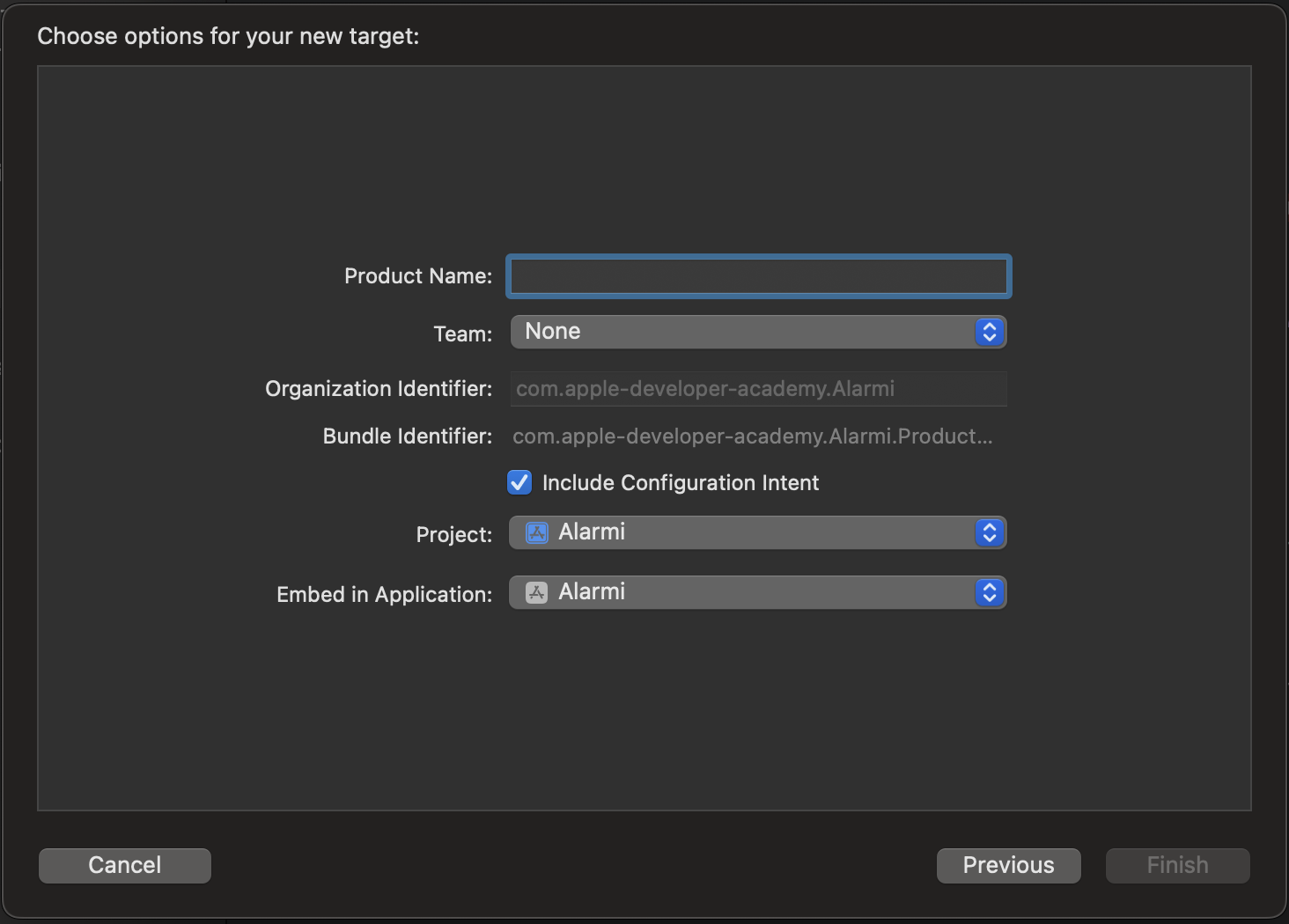
- 해당 `Include 뭐시기` 체크박스는 아래에서 설명해줌.Configuration Deitals 추가
StaticConfiguration: User-configurable property가 없는 위젯을 위한 configurationIntentConfiguration: User-configurable property가 있는 위젯을 위한 configurationproperties
kind
provider
TimelineProvider프로토콜을 채택하는 객체TimelineEntry타입을 가지고 있고 이것이 위젯을 업데이트할 시간, Date타입을 가지고 있다.intent
content
modifiers
추가적인 configuration 정보를 modifier을 통해 제공 가능하다.
@main어노테이션로 마크한 구조체는 한 개의 위젯을 제공할 때, 위젯 익스텐션의 엔트리 포인트이다.Declare Multiple Widgets in Your App Extension을 보시오!Provide Timeline Entries
Placeholder 표시 + 민감한 데이터 숨기기
placeholder view는 콘텐츠가 없을 때, 보여주는 일반적인 뷰
예를 들어, 백그라운드에서 데이터를 로드하는 동안, redacted(reason:) modifier를 이용해서 placeholder를 생성한다.
이 modifier는 자동으로 위젯의 뷰를 자동으로 렌더링한다.
데이터가 로드가 완료되고, 뷰에 띄어주기 전, 민감한 정보를 숨기기 위하여 redacted(reason:) 콜백의 unredacted() modifier를 사용해라.
처음 보여지는 경우 외에도, Data Protection을 위하여 WidgetKit은 placeholder를 사용한다.
아래와 같은 경우
콘텐츠 보여주기
Dynamic 콘텐츠??
User Interaction에 대한 respond
여러개의 위젯을 사용할 경우
Preview Widget
The text was updated successfully, but these errors were encountered: