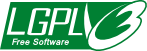This repository is in the process of being rebuilt under a new design. That rebuilding is about 50% complete. Check back later, or just pardon the dust.
Choose one of the following 3 methods:
- This assumes you have already installed Node.js. In order to run command-line scripts that import the modules defined in this repository, you will need at least version 16 of Node.js.
- Clone this repository using the green "Code" button above. (You can use the git command-line app with the URL in the Code button, or just click Code > Open with GitHub Desktop, if you have that app.)
- Run
npm installin your local copy of the repo, which you just cloned. - Edit files using whatever IDE you like.
- The first time you run tests, it may take some time to download a copy of the Chromium headless browser for internal use by the puppeteer tool that's used by our tests.
- This assumes that you have already installed the following 3 things.
- VS Code
- VS Code's Remote Containers Extension
- Docker, which you have set to run in the background, so it's available when VS Code needs it
- Clone this repository using the green "Code" button above. (You can use the git command-line app with the URL in the Code button, or just click Code > Open with GitHub Desktop, if you have that app.)
- Open that folder in VS Code, and it should ask if you want to launch the
development containier defined therein (which includes appropriate
versions of Node, Chromium, and more). Say yes.
- If it doesn't ask, you can always use the tiny green menu in the very
bottom left of the VS Code window, which has a
><icon, and choose the "Reopen in Container" option.
- If it doesn't ask, you can always use the tiny green menu in the very
bottom left of the VS Code window, which has a
Option 3 - Use GitHub Codespaces:
- From the green "Code" button above, choose "Open with Codespaces."
- Choose a new codespace if it's your first time doing so, or an existing one if you've done this before.
- The Codespace will contain the same configuration as it would if you had used option 2., above, for developing in a container in VS Code locally.
Tests run only in a browser, but you can launch them from the command line in two ways:
- To run a local web server and open the test suite in your default browser:
npm run test-server - To run the tests in a headless Chromium and report the results in the
terminal, imitating mocha output:
npm test
- To run JSDoc to build the source code documentation, use
npm run docs. - To view the resulting documentation, use
npm run show-docs.