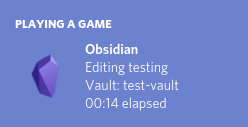Update your Discord Status to show your friends what you are working on in Obsidian. With Discord Rich Presence.
After enabling the plugin in settings, your Discord status should show that you are using Obsidian.md.
If Discord isn't open, then you will see "Reconnect to Discord" at the botton of the screen. You can click that to attempt to reconnect. It will only connect if Discord is open.
You can also reconnect to discord rich presence via the Reconnect to Discord command in the command palette. If there is an issue.
- Updates your Discord Status with Obsidian info, Vault Name and/or Current File Name.
- Allows you to customise what info is shown.
- Adds a button with the text "Note Link" to the Discord Rich Presence if the current file contains a
share_linktag and thepublic_notetag is set to "true".
- This feature is useful for sharing notes publicly using the Share Note plugin. If a note is shared, the link will be displayed in the Discord status, making it easier for others to access the shared note directly.
- The
public_notetag is used to determine whether the note is shared or not (you should set it to "true" manually if you want to share the note).
- The
- Toggle whether or not to show Vault Name
- Set a custom Vault Name to show publicly
- Toggle whether or not to show Current File Name
- Toggle whether or not to show the current file extension
- Toggle Whether or not to use the total time you have been using Obsidian, instead of the time spent editing a single file.
- Toggle whether or not to show Connection Notices
- Added the disconnect feature
- Made the plugin much more user friendly
If you have any issues or suggestions please create an issue or a pull request.
This plugin currently requires Obsidian v0.9.10+
You can install the plugin via the Community Plugins tab within Obsidian.
- Copy over
main.js,manifest.jsonto your vaultVaultFolder/.obsidian/plugins/your-plugin-id/.