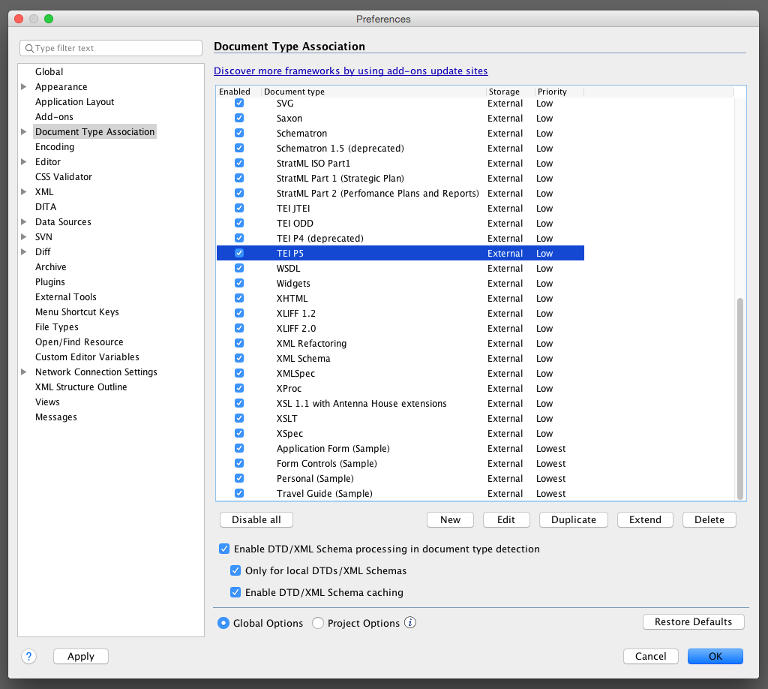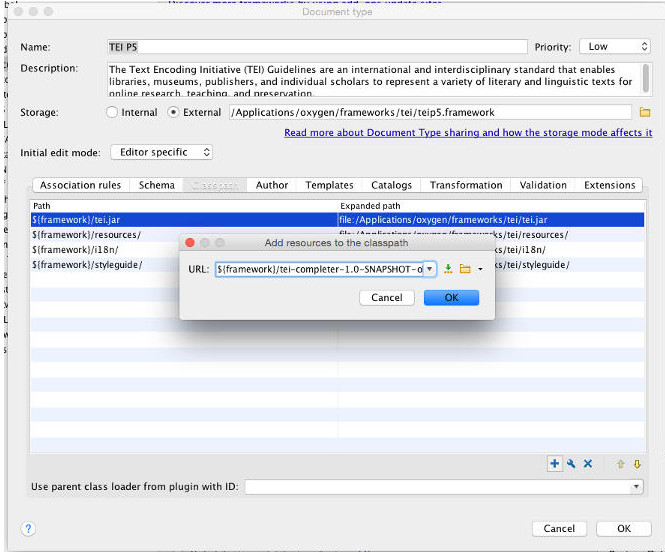TEI Authorizer is a highly customizable plugin for oXygen XML Editor which lets you: a) query remote authority files via HTTP and use retrieved data to autocomplete attribute values in your TEI documents; and b) define and implement forms to fill out new data and post it to your server via HTTP — all this from the comfort of your favorite XML editor.
The plugin is an extension of TEI Completer.
We use it in a variety of contexts ranging from morphosyntactic annotation and standardization of historical spellings, to linking prosopographic entities in the text with entries in authority files.
We hope that this tool will also be of use to other DH scholars who need to populate TEI attributes with values stored and maintained elsewhere.
With the TEI Authorizer, you can:
- construct specific URLs for server queries
- define context elements in your TEI, the attribute to autocomplete on, and an optional dependency (i.e. another attribute value to send to the server in order to generate suggestions)
- use basic or digest HTTP authentication, should you need it
- accept either XML or JSON-formatted responses from the server
- optionally transform server responses with XSL or JavaScript to the format required by the plugin
- define forms with multiple input fields to enter new values that should be posted to the server
- define regex-based patterns to validate data input on the client side before submitting to the server
The plugin has been developed at the Belgrade Center for Digital Humanities.
TODO img
-
Download the precompiled binary of the TEI Authorizer from here or build from source.
-
Copy the file
tei-authorizer-1.1-oxygen-plugin.jarto$OXYGEN_HOME/frameworks/tei.-
The location of
$OXYGEN_HOMEwill depend on where you have installed Oxygen XML Editor. The following are the known default locations for Oxygen:-
Mac OS X:
/Applications/oxygen -
Linux:
~/Oxygen XML Editor 20.1, or if sudo:/opt/Oxygen XML Editor 20.1 -
Windows:
C:\Program Files\Oxygen XML Editor 20.1
-
-
-
Create a Configuration File
-
Start Oxygen XML Editor.
-
In Oxygen, click on the File -> Preferences menu, or if you are on Mac OS X then the Oxygen XML Editor -> Preferences menu.
-
Select and expand the Document Type Associaton item from the left panel.
-
Scroll down and select the
TEI P5Document Type Association.
TODO change img
-
Click the Edit button under the list of Document Type Associations
-
Select the Classpath tab, and then click on the
+button under the list of paths. -
In the dialog box Add resources to the classpath, enter the following text
${framework}/tei-authorizer-1.1.0-oxygen-plugin.jar, and then click the OK button.
TODO change img
-
Select the Extensions tab, and then click the Choose button beside the entry for Content completion handler.
-
Select the
TEI Authorizer - org.humanistika.oxygen.tei.completerplugin, and then click the OK button.
TODO change img

- Click the OK button to leave the TEI P5 Document Type association dialog, click the OK button again to leave the Oxygen Preferences dialog.
The TEI Authorizer uses an XML configuration file whoose syntax is documented in the XML Schema config.xsd.
The XML file must be named config.xml and placed in a folder named .bcdh-tei-authorizer in your user profile. The
following are the known locations for the config file:
-
Mac OS X:
~/.bcdh-tei-authorizer/config.xml -
Linux:
~/.bcdh-tei-authorizer/config.xml -
Windows:
%USER_PROFILE%\Application Data\.bcdh-tei-authorizer\config.xml
A sample config.xml which requests auto-completion suggestions for all //w/@lemma attributes from a server and also considers the value of the dependent attribute //w/@ana value, would look like:
<?xml version="1.0" encoding="UTF-8"?>
<config xmlns="http://humanistika.org/ns/tei-authorizer">
<server>
<authentication type="Preemptive-Basic">
<username>my-username</username>
<password>my-password</password>
</authentication>
<baseUrl>http://my-server.com/multext</baseUrl>
</server>
<autoComplete>
<context>//w</context>
<attribute>@lemma</attribute>
<dependent default="default-ana">@ana</dependent>
<selection>./text()</selection>
<request>
<url>$baseUrl/getlemma.php?selection=$selection&dependent=$dependent</url>
</request>
<response>
<transformation>getLemmaOutput.xslt</transformation>
</response>
</autoComplete>
</config>TODO add config for forms
If you wish to use a response transformation, these must be written in either XSLT (1.0 or 2.0) or JavaScript (<=1.8). The transformation file must be resolved relative to config.xml, that is to say that you should place your transforms in the same folder as config.xml (see above). See the Response Transformations section for further details.
NOTE Changes to the configuration require restarting Oxygen to be detected.
Servers are expected to respond to the plugin using an XML or JSON document, which contains the suggestions for auto-completion. The XML format is documented in suggestions.xsd.
The JSON format is a direct conversion of the XML format.
However, if your server already has a fixed format, you may use a Response Transformation to transform the response from your server to that shown below.
- Example of the XML format:
<?xml version="1.0" encoding="UTF-8"?>
<suggestions xmlns="http://humanistika.org/ns/tei-authorizer">
<suggestion>
<value>suggestion1</value>
<description>A description of suggestion 1</description>
</suggestion>
<suggestion>
<value>suggestion2</value>
<description>A description of suggestion 2</description>
</suggestion>
</suggestions>- Example of the JSON format:
{
"tc:suggestion": [
{
"tc:value" : "suggestion1",
"tc:description" : "A description of suggestion 1"
},
{
"tc:value" : "suggestion2",
"tc:description" : "A description of suggestion 2"
}
]
}If your server does not or cannot return data in either the XML or JSON format described in the Server Messages section, then you can create a Response Transformation file to convert the format of the data supplied by your server to that required by the TEI-Authorizer.
Each Response Transformation file must be listed in the config.xml.
If your server provides data in an XML format, then you may use either XSLT 1.0 or XSLT 2.0 to transform that response. The entire XML document from your server will be provided to the XSLT stylesheet as the default context item. Your XSLT transformation must return a single XML document in the format required by the TEI-Authorizer.
If your server provides data in a JSON format, then you may use JavaScript (<= 1.8) to transform that response. You must implement a JavaScript function named transform. The transform function must accept a single argument which is the JSON object from your server, and must subsequently return a JSON object in the format required by the TEI-Authorizer.
If for example your server was to provide JSON data in the following format:
{
"sgns": [
{
"v": "suggestion1",
"d": "A description of suggestion 1"
},
{
"v": "suggestion2",
"d": "A description of suggestion 2"
}
]
}Then an appropriate JavaScript transform function might look something like:
function transform(content) {
var suggestion = [];
for(var i = 0; i < content.sgns.length; i++) {
suggestion.push(
{
"tc:value" : content.sgns[i].v,
"tc:description" : content.sgns[i].d
}
)
}
var suggestions = {
"tc:suggestion": suggestion
}
return suggestions;
}If you have unexpected issues with the TEI Authorizer plugin for oXygen XML Editor, it may be useful to enable logging in oXygen to gather more information. oXygen utilises the log4j logging framework, and the TEI Authorizer plugin is also designed to write its log messages to that framework. To enable logging in Oxygen see this article: Where are oxygen author application log files?.
- Requirements: Git, Apache Maven 3, Java JDK 11
$ git clone https://github.com/BCDH/TEI-Authorizer
$ cd TEI-Authorizer
$ mvn packageThe compiled uber jar file can then be found at target/tei-authorizer-1.1.1-SNAPSHOT-oxygen-plugin.jar.
Hats off to Adam Retter for agreeing to share his superb programming skills with us.
This tool has been developed in the context of two ongoing BCDH projects: Raskovnik - A Serbian Dictionary Platform (together with the Institute of Serbian Language), and Izdanak - Digital Editions of Serbian Texts (together with the Vuk Karadžić Foundation). Both projects have received funding from the Ministry of Culture and Information of the Republic of Serbia.
TODO change img