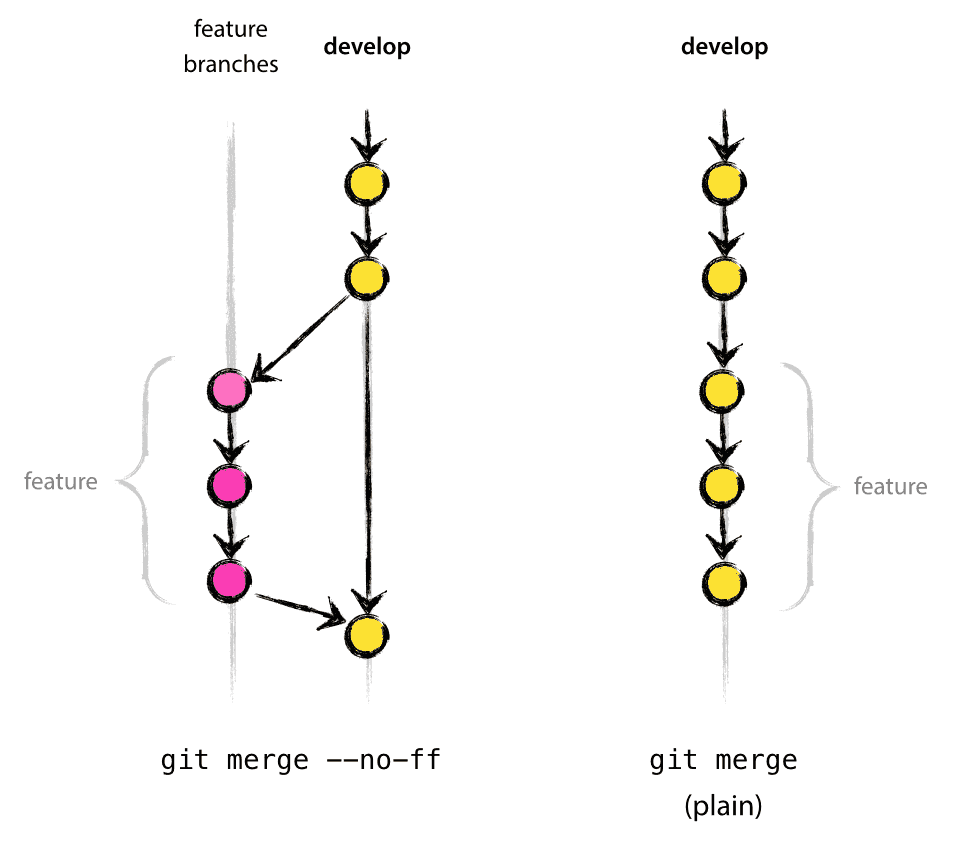Workshop scratch area for demo purposes
-> GitHub is a code hosting platform for version control and collaboration based on git. GitHub allow you to do (more) visually what git can do from the termnal (merging branch, diff, blames, insights, logs, history).
-> Git is a version control system:
Remember those 3 concepts, the first one is required for the following ones to exist:
- versioning files means tracking/tagging and persisting history of file (incremental) changes
- restore changes back from the past (commits hash!)
- merge with changes from other branches/remote
- Everything is local (95%!), you can work (change/track/merge your files) offline.
- Distributed, switch repos, fork, etc.
- Tree, branches and checkpoints
git commit && git add -u && git push(~save as): raise a hand whoever, in the past, saved a file appending a suffix -VERSION_TAG to the filename to track the changes? ✋
Pull request workflow, see graph with branches in slides draft or directly here
The idea is that at the end of the workshop you shouldn't be saving your file with different filename everrtytime you want to keep a version of it for the future ;-)
This tutorial will cover:
gitmain commands- branches and merging, i.e. if 2 branches,
masteranddev: - github tool: graphs/metrics, pull request, code review
Participants will need a github account and be added to the (team) repos write permission to be able to interact with the IPAC repos and Git tool installed locally.
Participants will be guided through the following steps:
git from scratch!
- clone the repos locally on their end (need git software installed)
git clone https://github.com/Caltech-IPAC/grits2018-github-tutorial.git- default landing branch should be
dev(default per repos, this one has rules for PRs!)git status -sbto check on which branch you are
- Pull request workflow demo with feature/ticket branch from
dev
- Will go through steps 3. to 9. described below (hands-on) very fast here
git checkout -b [branch name], required unique branch name, usually formatted asISSUE-ID-meaningful-short-description- for example, let's take a look at epic from JIRA board IRSA-2060 and i've picked a ticket, i.e.
IRSA-2062 improve the text - Branch name will be
IRSA-2062-improve-text, once created, git will switch you to this local branch (see branchesgit branch -a, see statusgit status (--long))
- for example, let's take a look at epic from JIRA board IRSA-2060 and i've picked a ticket, i.e.
- Will update locally scratch.txt and make it bold
- Will commit and push the branch
- Will make a pull request
- Will show the review aspect of a PR and merge
- See JIRA ticket back again with reference to branch merged and links. If demo goes bananas, see sample here IRSA-2039
- Assignment for you: Imagine that you get assigned a ticket to update names.txt with your name
- clone repos if you didn't do it yet! (see 1.)
- create a branch, append your github
USERNAMEto branch name, i.e.git checkout -b EJOLIET-adding-name - edit and change the file named names.txt by adding your name, don't remove other names! ;-)
- commit your changes in your branch: add/commit
git add names.txtgit commit -m"[your message]"
-
continue changing/adding/commit and check the differences:
git show(git show -2 -psee history diff 2 commits behind)- Check your commit history:
git logor more fancygit log --decorate --graph - OPTIONAL: if no commit to be made, at that point, you can: pull or rebase
- after pulling, check branches pulled:
git branch --all - if
devgot new things, you will need to rebase in order to avoid conflict at the time you pull request
- OPTIONAL:
git stashvery useful to stage changes and switch from one branch to another...
-
Once done with changes, push to server (
-uflag means that you'll start tracking the branch upstream)
- First time push:
git push -u origin [branch name] - Your local branch is now synced with remote, someone else can take other or run jenkins ;-)
- Next pulls/pushes:
git pushorgit pull
- Pull Request: in github.com, button 'pull request' should appear
- Show a pull request / code review
- OPTIONAL Show a case of how to request changes (and what to do)
- if request change, need to go to the branch, and
- change file, git add / commit / (
rebase -ito squash) / push (steps 3 to 6 above) - no rebase there because branch is already in server / no force push either
- change file, git add / commit / (
- if request change, need to go to the branch, and
- wait for approve (repo rule in settings)
- did you update the counter in sum-team.txt and run
./team-test.sh? Jenkins will complain ;-)
- did you update the counter in sum-team.txt and run
- Show when approve changes and merge from github
- Branch can be deleted from github after merged
-
OPTIONAL: If merge conflict (typically, same line have changed in the meantime): github will suggest commands and guidelines to solve and merge locally. Tipically you'll need to fix the conflict and commit then merge back to dev
git merge [branch] -
Once merged, typically the branch can be deleted from github from the same pull request page.
You want more git?
- branch merge with --no-ff on tagged branches, otherwise fast-forward
- stage changes,
git stash, reapply and drop last stash:git stash pop, others command: drop, apply stash{X} - create pathch and apply:
git diff hash1 hash2 > patch.diffthen, apply to different branch,git apply patch.diff - rebase what? Rewriting the history! Sometime is colorful...
rebase -ito pick and squash!- I messed up a branch merged or a commit? revert remote? Rewriting history requires FORCE pushed
-f, see this article git resetto change the pointer,git revertto a particular commit, go back in history at your own peril.
- I messed up a branch merged or a commit? revert remote? Rewriting history requires FORCE pushed
- cherry picking? Is it like going to a picnic?
- fork? And knives too... a way to contribute to a project even if they don't want you! example
git bisectWOW!- see your git commands with
git reflog - cleanup local branches:
git branch -d [BRANCH_NAME](or-Dto force delete if branch has changed after remote merged)- remote delete:
git push origin --delete [BR_NAME]
- remote delete:
- Permision for teams
- See branche rules
- See statistics example: pulse
- See network branches example: Firefly network
- GitHub blame tool, example! see
gituseful command below to do it from console.
- Installing Git
- Git documentation
- Github guides and cheat sheet
- Useful git tips & tricks!, terminal autocompletion!
- To Fork or to clone, that is the question!
- Pull request template
- Not for beginners but Mac/Windows users can use SourceTree to visualize/work on git repos/branches
- git config aliases and more or use command
git config --global --editmy aliases git config --global alias.hist 'log --pretty=format:"%h %ad (%cr) | %s%d [%an]" --graph --date=short'- very powerful one:
git log --grep - Learn more about credentials, clone with username, prompting your password:
git clone https://username@github.com/username/repository.git - Switch username or endpoint:
git remote set-url origin https://username@github.com/Caltech-IPAC/grits2018-github-tutorial.git - .gitignore? convenient when
git add -u - Github blame is awesome but can i do something similar with git? YES:
- Do search for changes related to a string
git log --stat -S"gator.host" --pretty=format:'%h %an %ad %s' . - Once you know the file, see diff in each commit, ~blame:
git log -p -M --follow --stat -- /path/to/FILE. Ta-da!
- Do search for changes related to a string
- Resolve conflict with git:
git mergetooldetails