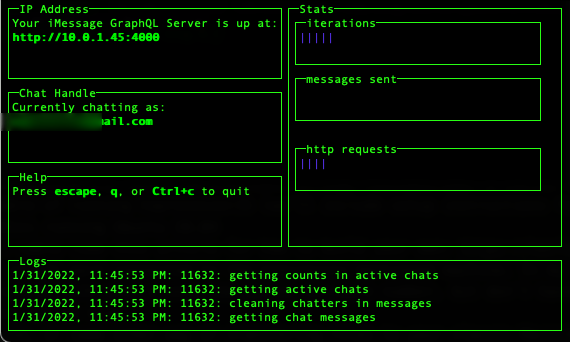This repo provides a simple GraphQL API to Apple iMessages when running on a relatively recent Macintosh. As of writing, it has been tested on macOS 12 Monterey. It is intended to be used as a counterpart to other pieces of software such as Messages For Macintosh
You have two options: running from package or source. Most users will want to run from package, but if you intend to make changes or do debugging, you will likely want to choose from source.
You will need to provide Terminal.app additional permissions in your macOS "Security & Privacy" preferences to run this software due to its interoperability with the Messages and Address Book databases, and access of Messages script functionality. Two items are required and you will be prompted to enable these the first time you run the software:
- Under "Full Disk Access", "Terminal" must be selected
- Under "Automation", "Terminal" must have "Messages" enabled underneath it
Additionally, if you are running from package, you will almost certainly be told that you can't run software from unidentified developers. You'll need to go to the "Security & Privacy" general tab and click "Open Anyways" after the first time you try opening the package.
To run from package, try the following:
- Download from this link
- Unzip the downloaded file
- A Terminal window should pop up and ask for the permissions from the "Required Permissions" section above
Now skip to the section titled "What do I do once I'm up and running?" below
To run source, try the following. In a new terminal window:
git clone git@github.com:CamHenlin/imessagegraphqlserver.git
cd imessagegraphqlserver
npm install
node index
Next, a Terminal window should pop up and ask for the permissions from the "Required Permissions" section above
To build the package from source pkg is used. pkg is configured in the pkg section of this project's package.json. Simple run the following command to generate a new binary in the /dist directory:
pkg .
Once you're running, your Mac is ready to provide iMessage services to other products, such as Messages For Macintosh. Here's an explanation of the UI and how it might help you:
Sections
IP Address- this tells you where your Server is expecting connections at. This is displayed so that you can enter it in to other software, such as Messages For Macintosh. The IP Address is by far the most important thing being displayed and will likely need to be input into other software.Chat Handle- this should match the current iMessage account that you will be chatting fromHelp- displays some helpful messages on how to exit the ServerLogs- displays what the Server is currently doing -- helpful for debugging or confirming that the Server is upStats- some simple progress bars to show that the Server is doing stuff and to take up a bit of space on the screen. Fun to watch.