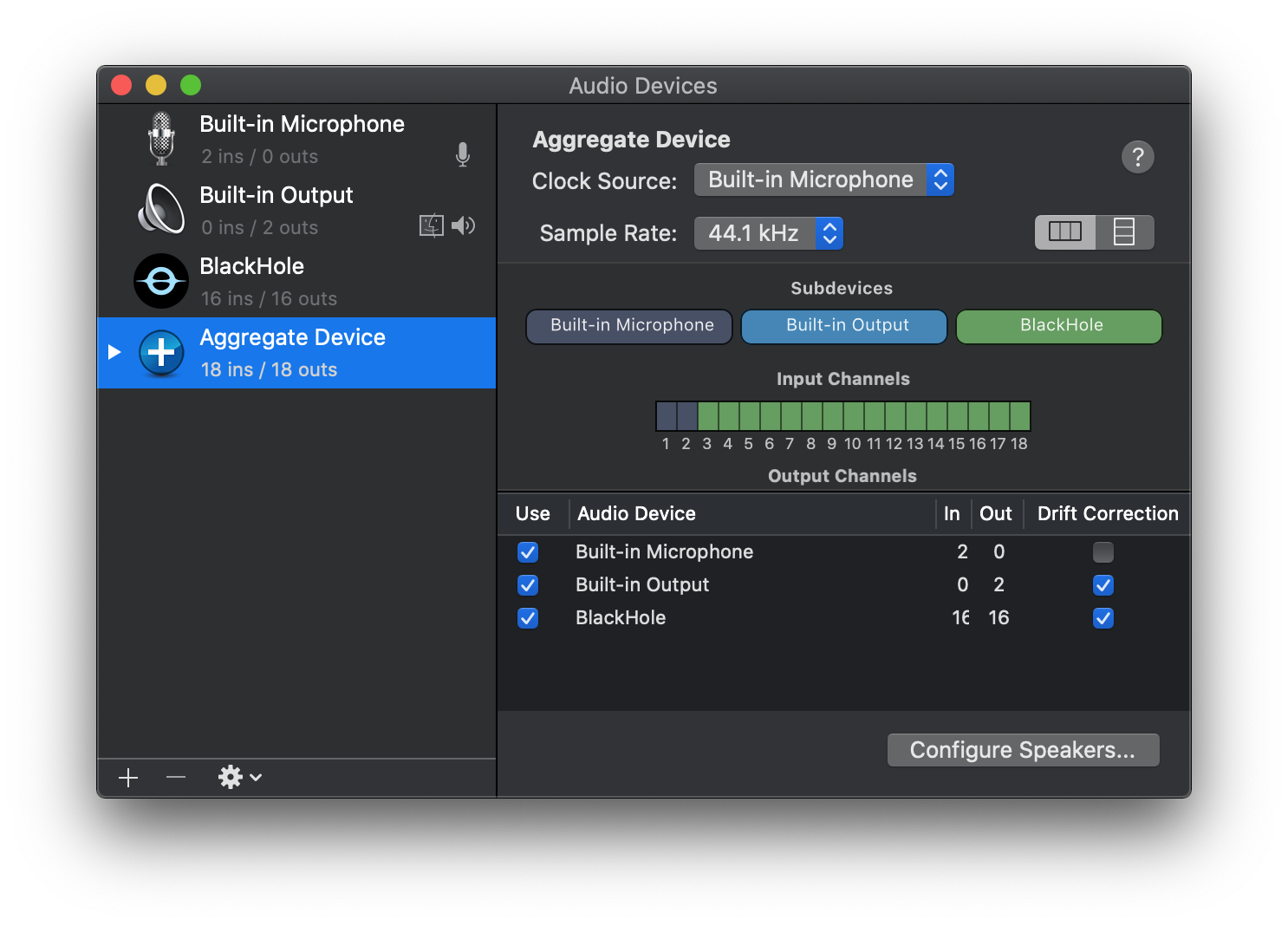-
-
Notifications
You must be signed in to change notification settings - Fork 577
Aggregate Device
Devin Roth edited this page Oct 19, 2022
·
6 revisions
Use Spotlight command+space and type Audio Midi Setup. Click on the Audio Midi Setup app to open.
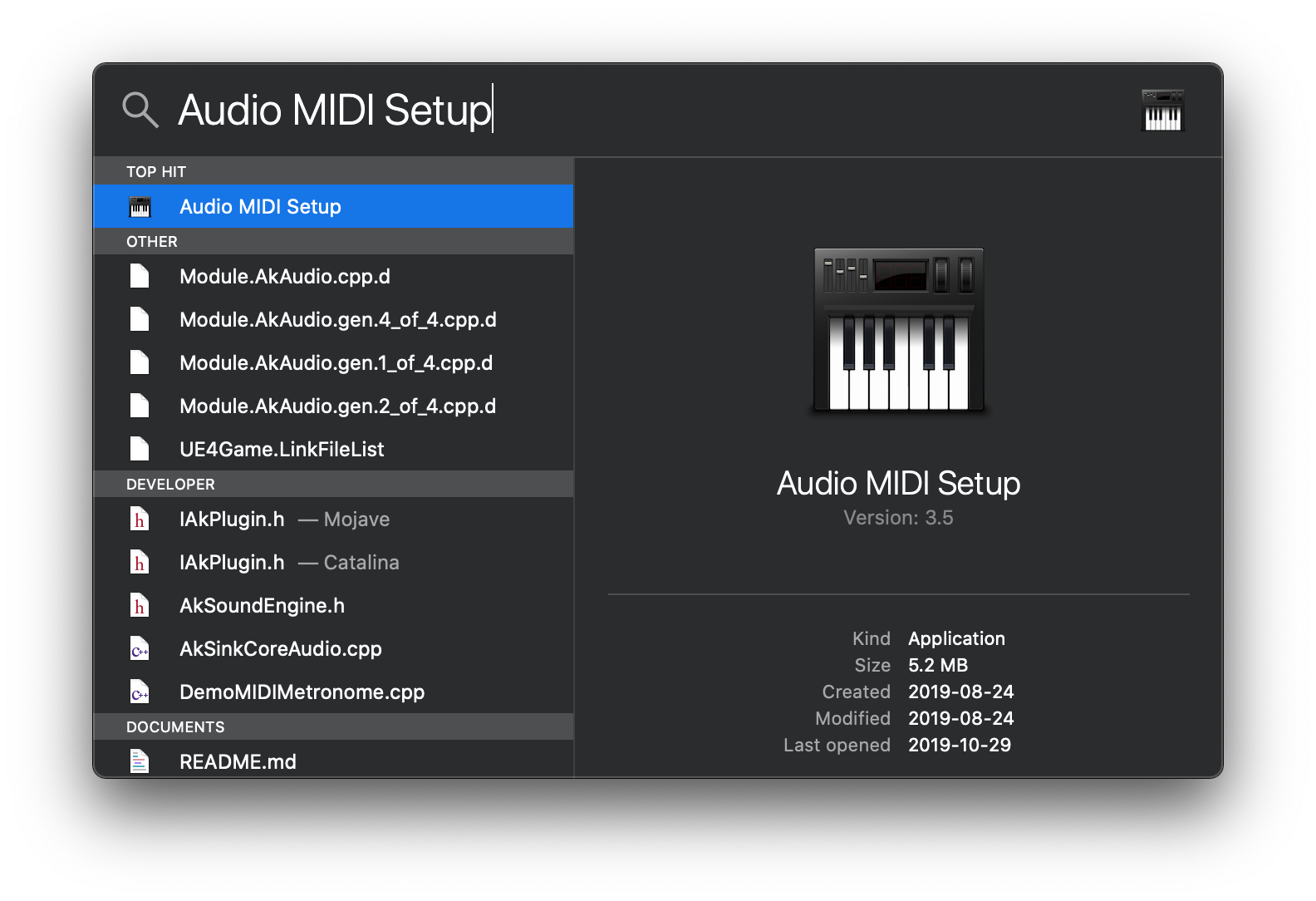
If the Audio Devices window does not immediately appear when opening Audio MIDI Setup select Audio Devices from the Windows drop down menu in Audio MIDI Setup.
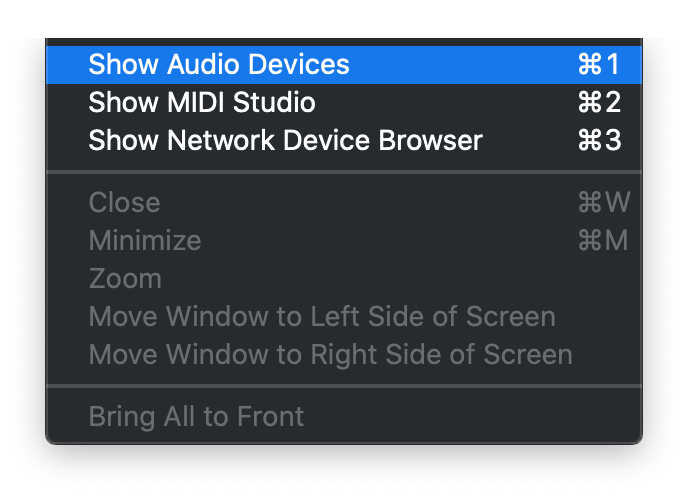
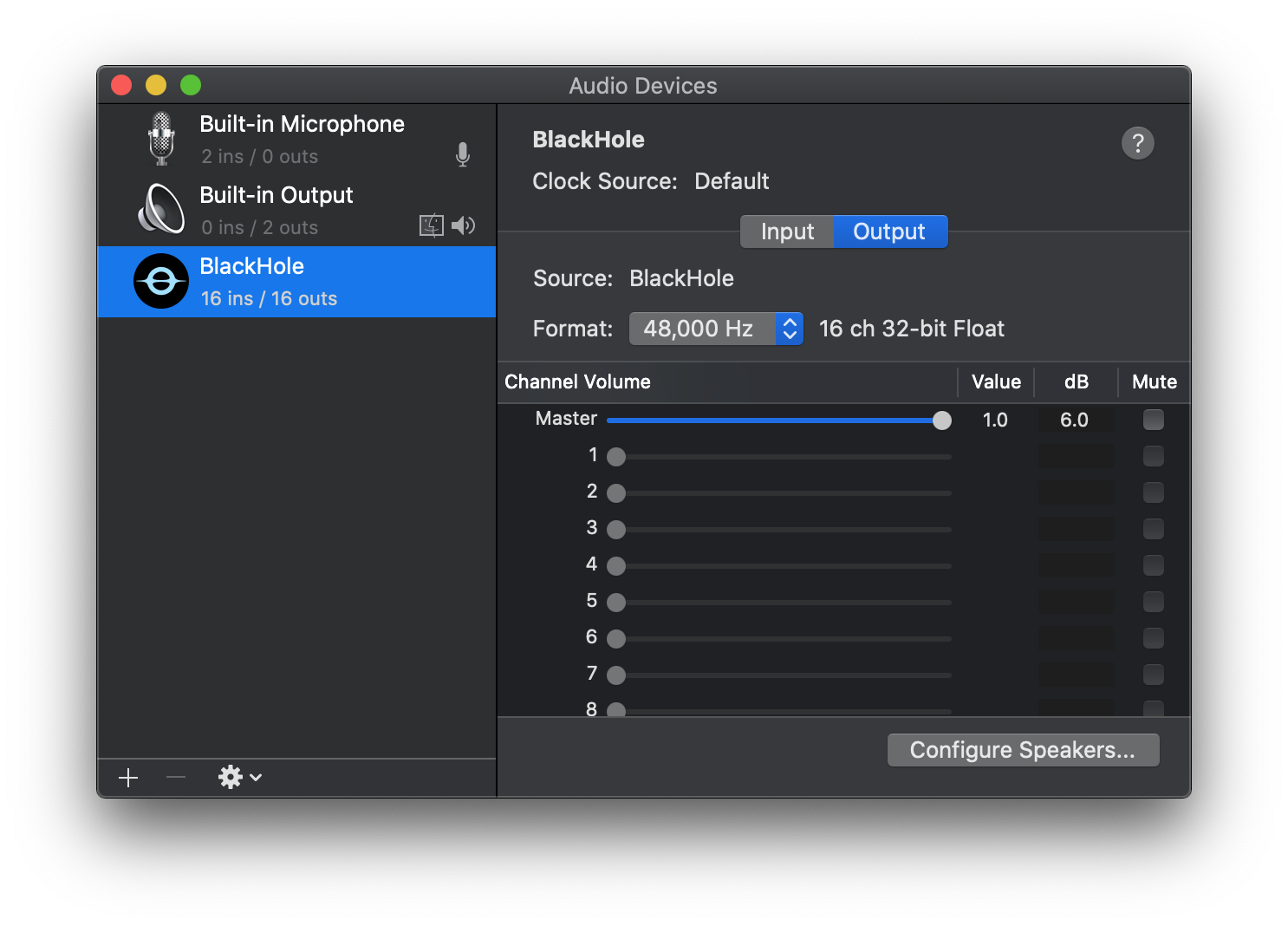
In the lower left hand corner of the Audio Devices click the + icon. Select Create Aggregate Device
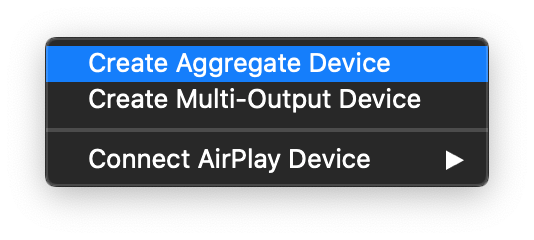
In the new Aggregate device you just created select the audio devices that you want to output audio. It is highly recommended you enable Drift Correction for all devices except the Clock Source device.
IMPORTANT: Due to issues with macOS the Built-in Output or Built-in Microphone must be enabled and listed as the top device in the Aggregate