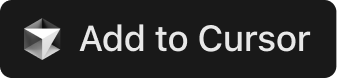The GibsonAI Model Context Protocol Server provides a set of tools to MCP Clients like Cursor, Windsurf, or Claude Desktop. These clients can use these tools to interact with your GibsonAI projects and databases using your natural language instructions.
You can accomplish various tasks with GibsonAI directly in your favorite IDE, for example:
- Create new GibsonAI projects and design database schemas
- View project structure, schema diagrams, a summary of tables and relationships
- Apply schema changes and trigger automatic migrations
- Run SQL queries against your database
- Deploy projects to development or production environments
- Seed tables with mock data
- Build a full-stack apps
Prompt Examples:
- “Create a blogging platform schema with users, posts, and comments.”
- “Add a foreign key from bookings to payments.”
- “Generate mock data for the boooking destination table.”
- “Fetch connection string for my blogging database”
- “Explain how the tables are related in this project.”
You'll need to ensure you're logged in to the Gibson CLI before the MCP server will work.
uvx --from gibson-cli@latest gibson auth loginClick the Add to Cursor button above or go to Cursor → Settings → Cursor Settings → MCP Tools and click New MCP Server. Update the configuration to include the following:
{
"mcpServers": {
"gibson": {
"command": "uvx",
"args": ["--from", "gibson-cli@latest", "gibson", "mcp", "run"]
}
}
}Go to Windsurf → Settings → Windsurf Settings → Cascade and click Add server in the Model Context Protocol (MCP) Servers section
In the modal, click Add custom server
Update the configuration to include the following:
{
"mcpServers": {
"gibson": {
"command": "uvx",
"args": ["--from", "gibson-cli@latest", "gibson", "mcp", "run"]
}
}
}Open the Cascade chat and, if necessary, refresh the MCP servers
Go to Claude → Settings → Developer and click Edit Config
Open the claude_desktop_config.json file and update the configuration to include the following:
{
"mcpServers": {
"gibson": {
"command": "uvx",
"args": ["--from", "gibson-cli@latest", "gibson", "mcp", "run"]
}
}
}See the Claude Desktop MCP docs for more information.
claude mcp add gibson -- uvx --from gibson-cli@latest gibson mcp runclaude mcp get gibsongibson:
Scope: Local (private to you in this project)
Type: stdio
Command: uvx
Args: --from gibson-cli@latest gibson mcp run
Environment:
To remove this server, run: claude mcp remove "gibson" -s localCreate or open the .vscode/mcp.json file
Update the configuration to include the following:
{
"inputs": [],
"servers": {
"gibson": {
"type": "stdio",
"command": "uvx",
"args": ["--from", "gibson-cli@latest", "gibson", "mcp", "run"]
}
}
}See the official GitHub Copilot MCP docs for more information.
Note that this repo is for documentation purposes only. Our MCP server code lives within our CLI, which allows us to share authentication + API interaction logic with the CLI and have a single distribution. This means we're able to ship new features to you faster.