A simple but flexible solution to saving and restoring i3 workspaces
- Introduction
- Background
- Getting Started
- Usage
- Configuration
- Troubleshooting
- Contributing
- Contributors
- License
i3-resurrect is a program which can save and restore the layout and running programs in your i3 workspaces.
Layouts are saved by using i3ipc to take necessary information from the workspace tree and write it to a JSON file.
Programs are saved by looking up each process in the workspace and writing their
cmdline (the command used to launch the program) and cwd (current working
directory) to a JSON file.
When restoring programs, Python's subprocess module is used to launch the saved programs with the correct working directory.
When restoring layouts, i3's built-in ability layout restoring functionality is used. This creates placeholder windows where each one will "swallow" any new window that matches specified criteria (window class, instance, title etc).
xdotool is used to make i3 see existing windows as new windows. This is necessary on older i3 versions for matching by window title because the title must match when the window first appears and programs usually only update the title after the window is created. This is fixed on newer i3 versions, but it is also necessary to do this to apply a layout to existing windows if they are created before the placeholder windows.
This project originated as a mixture of hacked together Python and bash scripts that I wrote in order to be able to quickly save and load workspaces on the fly.
I hate having to reboot my computer because it disrupts everything I have open (which tends to be a lot).
To cope with this problem, I try to make it as easy as possible for myself to get everything back to its pre-reboot state.
I quickly found out about the i3-save-tree utility and i3's append-layout
command, but these weren't much use to me on their own, as you are expected to
customise a layout manually after saving it and relaunch all your programs
manually when you restore the layout.
My solution was to create a script that would extract just the bits from i3-save-tree that are needed, and use i3ipc, xprop, and psutil to obtain the commands necessary to launch the programs in a saved workspace.
Since I decided to release this publicly, I have improved the standard of the code a great deal and gotten rid of the hacky bash parts. The code is all Python now, and i3-save-tree is no longer needed as I have reimplemented it in Python.
- Python 3.6+
- i3
- xprop
- xdotool
Install from the AUR using yay.
Latest release:
yay -S i3-resurrect
Latest development version:
yay -S i3-resurrect-git
You can emerge x11-misc/i3-resurrect from Guru overlay.
pip3 install --user --upgrade i3-resurrect
Make sure ~/.local/bin is in your PATH environment variable.
Obtain source code
git clone git@github.com:JonnyHaystack/i3-resurrect.git
Install locally using pip
cd i3-resurrect
pip3 install --user .
Full command line documentation:
Usage: i3-resurrect save [OPTIONS]
Save an i3 workspace's layout and running programs to a file.
Options:
-w, --workspace TEXT The workspace to save.
[default: current workspace]
-n, --numeric Select workspace by number instead of name.
-d, --directory DIRECTORY The directory to save the workspace to.
[default: ~/.i3/i3-resurrect]
-p, --profile TEXT The profile to save the workspace to.
-s, --swallow TEXT The swallow criteria to use.
[options: class,instance,title,window_role]
[default: class,instance]
--layout-only Only save layout.
--programs-only Only save running programs.
Usage: i3-resurrect restore [OPTIONS]
Restore i3 workspace layout and programs.
Options:
-w, --workspace TEXT The workspace to restore.
[default: current workspace]
-n, --numeric Select workspace by number instead of name.
-d, --directory DIRECTORY The directory to restore the workspace from.
[default: ~/.i3/i3-resurrect]
-p, --profile TEXT The profile to restore the workspace from.
--layout-only Only restore layout.
--programs-only Only restore running programs.
Usage: i3-resurrect ls [OPTIONS] [[workspaces|profiles]]
List saved workspaces or profiles.
Options:
-d, --directory DIRECTORY The directory to search in.
[default: ~/.i3/i3-resurrect]
Usage: i3-resurrect rm [OPTIONS]
Remove saved layout or programs.
Options:
-w, --workspace TEXT The saved workspace to delete.
-d, --directory DIRECTORY The directory to delete from.
[default: ~/.i3/i3-resurrect]
-p, --profile TEXT The profile to delete.
--layout-only Only delete saved layout.
--programs-only Only delete saved programs.
Basic usage, matching only window class/instance:
# Save workspace '1'
i3-resurrect save -w 1
# Restore workspace '1'
i3-resurrect restore -w 1
More accurate layout restoring by matching title:
# Save workspace '1'
i3-resurrect save -w 1 --swallow=class,instance,title
# Restore workspace '1' programs
i3-resurrect restore -w 1 --programs-only
# Apply workspace '1' layout
i3-resurrect restore -w 1 --layout-only
When matching windows by title, the programs must be restored before the layout, because the title often won't match when the window first appears.
When restoring a layout, i3-resurrect uses xdotool to unmap and remap every window on the workspace which causes i3 to see them as new windows so they will be swallowed by the placeholder windows.
The scratchpad can be saved and restored like so:
i3-resurrect save -w __i3_scratch
i3-resurrect restore -w __i3_scratch
A very basic setup without window title matching:
set $i3_resurrect i3-resurrect
# Save workspace mode.
mode "save" {
bindsym 1 exec $i3_resurrect save -w 1
bindsym 2 exec $i3_resurrect save -w 2
bindsym 3 exec $i3_resurrect save -w 3
bindsym 4 exec $i3_resurrect save -w 4
bindsym 5 exec $i3_resurrect save -w 5
bindsym 6 exec $i3_resurrect save -w 6
bindsym 7 exec $i3_resurrect save -w 7
bindsym 8 exec $i3_resurrect save -w 8
bindsym 9 exec $i3_resurrect save -w 9
bindsym 0 exec $i3_resurrect save -w 0
# Back to normal: Enter, Escape, or s
bindsym Return mode "default"
bindsym Escape mode "default"
bindsym s mode "default"
bindsym $mod+s mode "default"
}
bindsym $mod+s mode "save"
# Restore workspace mode.
mode "restore" {
bindsym 1 exec $i3_resurrect restore -w 1
bindsym 2 exec $i3_resurrect restore -w 2
bindsym 3 exec $i3_resurrect restore -w 3
bindsym 4 exec $i3_resurrect restore -w 4
bindsym 5 exec $i3_resurrect restore -w 5
bindsym 6 exec $i3_resurrect restore -w 6
bindsym 7 exec $i3_resurrect restore -w 7
bindsym 8 exec $i3_resurrect restore -w 8
bindsym 9 exec $i3_resurrect restore -w 9
bindsym 0 exec $i3_resurrect restore -w 0
# Back to normal: Enter, Escape, or n
bindsym Return mode "default"
bindsym Escape mode "default"
bindsym n mode "default"
bindsym $mod+n mode "default"
}
bindsym $mod+n mode "restore"
A more advanced setup where windows are matched by title:
set $i3_resurrect i3-resurrect
# Save workspace mode.
mode "save" {
bindsym 1 exec "$i3_resurrect save -w 1 --swallow=class,instance,title"
bindsym 2 exec "$i3_resurrect save -w 2 --swallow=class,instance,title"
bindsym 3 exec "$i3_resurrect save -w 3 --swallow=class,instance,title"
bindsym 4 exec "$i3_resurrect save -w 4 --swallow=class,instance,title"
bindsym 5 exec "$i3_resurrect save -w 5 --swallow=class,instance,title"
bindsym 6 exec "$i3_resurrect save -w 6 --swallow=class,instance,title"
bindsym 7 exec "$i3_resurrect save -w 7 --swallow=class,instance,title"
bindsym 8 exec "$i3_resurrect save -w 8 --swallow=class,instance,title"
bindsym 9 exec "$i3_resurrect save -w 9 --swallow=class,instance,title"
bindsym 0 exec "$i3_resurrect save -w 10 --swallow=class,instance,title"
# Back to normal: Enter, Escape, or s
bindsym Return mode "default"
bindsym Escape mode "default"
bindsym s mode "default"
bindsym $mod+s mode "default"
}
bindsym $mod+s mode "save"
# Restore workspace mode.
mode "restore" {
bindsym 1 exec "$i3_resurrect restore -w 1 --programs-only"
bindsym 2 exec "$i3_resurrect restore -w 2 --programs-only"
bindsym 3 exec "$i3_resurrect restore -w 3 --programs-only"
bindsym 4 exec "$i3_resurrect restore -w 4 --programs-only"
bindsym 5 exec "$i3_resurrect restore -w 5 --programs-only"
bindsym 6 exec "$i3_resurrect restore -w 6 --programs-only"
bindsym 7 exec "$i3_resurrect restore -w 7 --programs-only"
bindsym 8 exec "$i3_resurrect restore -w 8 --programs-only"
bindsym 9 exec "$i3_resurrect restore -w 9 --programs-only"
bindsym 0 exec "$i3_resurrect restore -w 10 --programs-only"
bindsym $mod+1 exec "$i3_resurrect restore -w 1 --layout-only"
bindsym $mod+2 exec "$i3_resurrect restore -w 2 --layout-only"
bindsym $mod+3 exec "$i3_resurrect restore -w 3 --layout-only"
bindsym $mod+4 exec "$i3_resurrect restore -w 4 --layout-only"
bindsym $mod+5 exec "$i3_resurrect restore -w 5 --layout-only"
bindsym $mod+6 exec "$i3_resurrect restore -w 6 --layout-only"
bindsym $mod+7 exec "$i3_resurrect restore -w 7 --layout-only"
bindsym $mod+8 exec "$i3_resurrect restore -w 8 --layout-only"
bindsym $mod+9 exec "$i3_resurrect restore -w 9 --layout-only"
bindsym $mod+0 exec "$i3_resurrect restore -w 10 --layout-only"
# Back to normal: Enter, Escape, or n
bindsym Return mode "default"
bindsym Escape mode "default"
bindsym n mode "default"
bindsym $mod+n mode "default"
}
bindsym $mod+n mode "restore"
Example of usage with the second configuration:
There is a sample rofi/dmenu script available here for convenience. This can be given a keybinding and allows easy saving, restoring, and deletion of workspaces and profiles.
The config file should be located at ~/.config/i3-resurrect/config.json.
A default config file will be created when you first run i3-resurrect.
In the case of a window where the process cmdline is not the same as the
command you must run to launch that program, you can add an explicit window
command mapping in the config file.
For example, gnome-terminal's process is gnome-terminal-server, but we need to
launch it with the command gnome-terminal. To get this working, you would put
the following in your config file:
{
...
"window_command_mappings": [
{
"class": "Gnome-terminal",
"command": "gnome-terminal"
}
]
...
}
Another example use case is where:
- You have multiple windows for a single instance of an application
- When restoring, you only want one instance of the program to be launched for each instance of the application's main window
In this scenario, you could create one rule that by default maps the application's window class to have no command, and another that sets the command if it also matches a certain title:
{
...
"window_command_mappings": [
...
{
"class": "Some-program"
},
{
"class": "Some-program",
"title": "Main window's title",
"command": ["some-program", "arg1", "arg2"]
}
...
]
...
}
Hint:
If you need to find out a window's class/instance, type xprop | grep WM_CLASS
in a terminal and then click on the desired window.
You can also interpolate arguments from the actual process's cmdline into a custom command mapping using Python format specifiers. This is useful when you want to keep parts of the original command. Example:
Command mapping:
{
...
"window_command_mappings": [
...
{
"class": "Code",
"command": "code -n {1}"
}
...
]
...
}
Actual cmdline: ['code', '/path/to/file.txt']
Resulting command that gets saved: code -n /path/to/file.txt
For terminal emulator windows, we must get the working directory from the first subprocess (usually this will be your shell) instead of the window's root process (the terminal emulator).
i3-resurrect deals with this by allowing you to specify a list of terminal emulator window classes in your config file.
For example, if you use both Alacritty and gnome-terminal and you want their working directories to be restored correctly, you would put the following in your config file:
{
...
"terminals": [
"Gnome-terminal",
"Alacritty"
]
...
}
Some examples are included in the default config. If you would like me to add more command mappings or terminals to the default config, please open an issue for it.
It is also possible to configure swallow criteria on a per window basis, which
will override the criteria set by the --swallow command line parameter.
Example use case:
- I usually want to include the window title in the swallow criteria to more accurately restore layouts
- Among other programs that I use, Ario (an mpd client) always has the currently playing song in the window title
- This makes matching the layout by window title inconvenient, so I want to have Ario always be matched by only the window class/instance
This can be achieved by putting the following in your config file:
{
...
"window_swallow_criteria": {
"Ario": ["class", "instance"]
}
...
}
The default directory used for the saving and loading of workspaces can also be set in the config file:
{
...
"directory": "~/.i3-resurrect/"
...
}
If the process of a program you are saving has one only argument (the executable) and the executable path is a relative path containing spaces, it cannot be saved/restored correctly unless you create a custom command mapping for it.
See issue #55 for why this is the case.
I think this is a pretty far out edge case though and I'd be surprised if it caused anyone issues.
If you manually edit a saved programs file, you must be aware of a few things:
If using an array to specify the command, each array element must be a distinct argument, otherwise it won't work. For example:
"command": ["some-program arg1 arg2"]
is invalid, but both
"command": ["some-program", "arg1", "arg2"]
and
"command": "some-program arg1 arg2"
are valid.
Please read CONTRIBUTING.md for details on our code of conduct, and the process for submitting pull requests to us.
We use SemVer for versioning. For the versions available, see the tags on this repository.
- Click - Used to create the command line interface
- i3ipc - Used to get/build the workspace tree
- xprop - Used to get the PIDs of the windows that are retrieved using i3ipc
- psutil - Used to get the cmdline and cwd of each process
- xdotool - Used to unmap and remap windows
- Jonathan Haylett - Creator - @JonnyHaystack
See also the list of contributors who participated in this project.
- @pallets - for Click
- @acrisci - for the i3ipc Python library
- @giampaolo - for the psutil Python library
- @jordansissel - for xdotool
- Everyone who has worked on i3
For those interested, other excellent software I use to get things up and running quickly includes:
- tmux-resurrect - which obviously also inspired the name of this project
- tmux-continuum - an excellent companion to tmux-resurrect
- qutebrowser - which has excellent session management, especially if you create bindings for saving and loading individual windows
This project is licensed under the GNU GPL Version 3 - see the LICENSE file for details