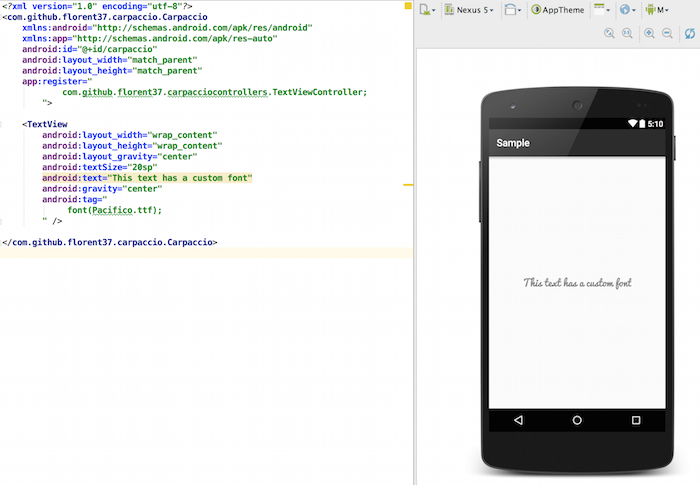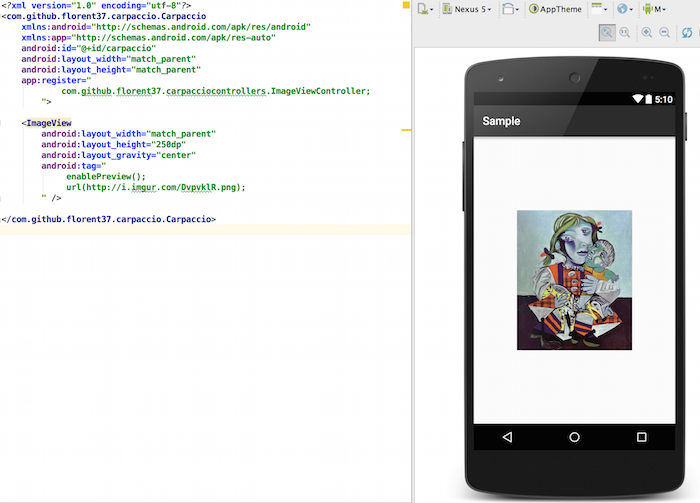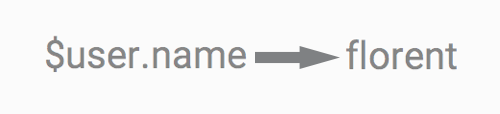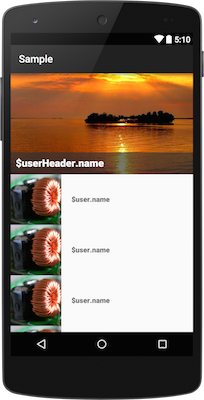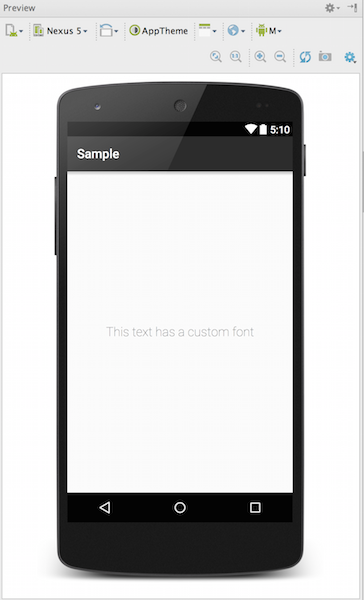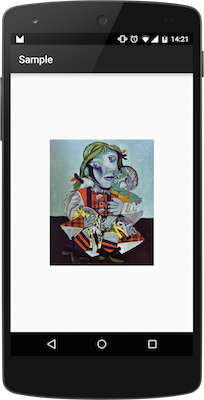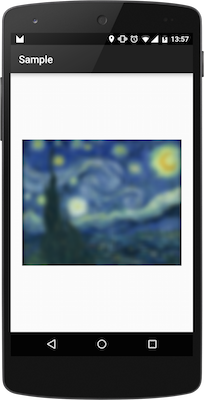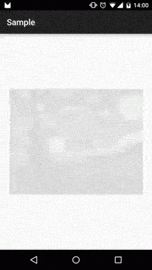Developed to facilitate integration on Android ( Designers can thanks me :D )
Data Mapping & Smarter Views framework for android
With Carpaccio, your views became smarter, instead of calling functions on views, now your views can call functions ! You no longer need to extend a view to set a custom behavior
Carpaccio also come with a beautiful mapping engine !
#This is kind of magic !
You can preview custom fonts & image loaded from url directly from Android Studio Preview !
#Usage
<com.github.florent37.carpaccio.Carpaccio
android:id="@+id/carpaccio"
android:layout_width="match_parent"
android:layout_height="match_parent"
app:register="
com.github.florent37.carpacciocontrollers.ImageViewController;
com.github.florent37.carpacciocontrollers.TextViewController
">
<ImageView
android:layout_width="match_parent"
android:layout_height="150dp"
android:scaleType="centerCrop"
android:tag="url(http://i.imgur.com/DSjXNox.jpg)" />
<TextView
android:layout_width="match_parent"
android:layout_height="wrap_content"
android:textSize="20sp"
android:tag="
font(Roboto-Thin.ttf);
setText($user.name);"/>
</com.github.florent37.carpaccio.Carpaccio>#Download
Add into your build.gradle
compile ('com.github.florent37:carpaccio:1.0.0'){
transitive=true
}
compile ('com.github.florent37:carpacciocontrollers:1.0.0'){
transitive=true
}#DataBinding
<TextView
android:tag="
setText($user)
"/>( Which will call user.toString )
In your activity / fragment :
Carpaccio carpaccio = (Carpaccio)findViewById("R.id.carpaccio");
carpaccio.mapObject("user",new User("florent"));You can also specify a method (must return a String)
<TextView
android:tag="
setText($user.getName())
"/>And simplify the method name
<TextView
android:tag="
setText($user.name)
"/>##RecyclerView Mapping
You dreamed it, Carpaccio did it ! You can now bind a List with a RecyclerView !
R.layout.activity_main_recyclerview_mapping
<com.github.florent37.carpaccio.Carpaccio
android:id="@+id/carpaccio"
app:register="
com.github.florent37.carpacciocontrollers.CommonViewController;
com.github.florent37.carpacciocontrollers.ImageViewController;
com.github.florent37.carpacciocontrollers.TextViewController;
">
<android.support.v7.widget.RecyclerView
android:layout_width="match_parent"
android:layout_height="match_parent"
android:tag="
adapter(user,R.layout.cell_user)
"
/>
</com.github.florent37.carpaccio.Carpaccio>R.layout.cell_user
<LinearLayout xmlns:android="http://schemas.android.com/apk/res/android"
android:layout_width="match_parent"
android:layout_height="100dp"
android:gravity="center_vertical"
android:orientation="horizontal">
<ImageView
android:layout_width="100dp"
android:layout_height="match_parent"
android:tag="url($user.image);"
android:layout_marginRight="20dp" />
<TextView
android:layout_width="match_parent"
android:layout_height="wrap_content"
android:tag="setText($user.name)" />
</LinearLayout>Finally, in your activiy/fragment you just have to indicate the List to map !
setContentView(R.layout.activity_main_recyclerview_mapping);
Carpaccio carpaccio = (Carpaccio)findViewById("R.id.carpaccio");
carpaccio.mapList("user", this.users);#Customize
You can add you own functions to Carpaccio, simply create a custom ViewControllers, for example MyViewController
public class MyViewController{
public void myFunction(View view, String argument1){
//your usage
}
}Then you can use it into your layout
<com.github.florent37.carpaccio.Carpaccio
app:register="
com.mypackage.MyViewController
">
<View
android:tag="
myFunction(theValueOfMyArgument)
"/>
</com.github.florent37.carpaccio.Carpaccio>#ViewControllers
Carpaccio provide some awesome ViewControllers, you can import them directly into your project
Add into your build.gradle
compile ('com.github.florent37:carpacciocontrollers:1.0.0'){
transitive=true
}##TextViewController
TextViewController can set a custom font (from assets/fonts/) to a TextView
WORKS WITH ANDROID STUDIO PREVIEW !!!
Usage : font(fontName)
<com.github.florent37.carpaccio.Carpaccio
app:register="
com.github.florent37.carpacciocontrollers.TextViewController;
">
<TextView
android:tag="
font(Roboto-Light.ttf)
"/>
</com.github.florent37.carpaccio.Carpaccio>And provides a data binding setText
Usage : setText($variable) or setText($variable.function())
<TextView
android:tag="
setText($user)
"/>Or directly on the android:text
Usage : android:text="$variable"
<TextView
android:text="$user"/>##ImageViewController
###Url
ImageViewController can directly set an image source from an url
Usage : url(imageUrl)
<com.github.florent37.carpaccio.Carpaccio
app:register="
com.github.florent37.carpacciocontrollers.ImageViewController;
">
<ImageView
android:tag="
url(http://i.imgur.com/DvpvklR.png)
" />
</com.github.florent37.carpaccio.Carpaccio>WORKS WITH ANDROID STUDIO PREVIEW !!!
Preview an url image
Usage : enablePreview();url(imageUrl);
<com.github.florent37.carpaccio.Carpaccio
app:register="
com.github.florent37.carpacciocontrollers.ImageViewController;
">
<ImageView
android:tag="
enablePreview();
url(http://i.imgur.com/DvpvklR.png);
" />
</com.github.florent37.carpaccio.Carpaccio>Usage : kenburns()
<ImageView
android:tag="
kenburns();
url(http://i.imgur.com/DvpvklR.png);
" />###Blur You can blur an ImageView
Usage :
- willBlur() if use url(www...)
- blur() else
<ImageView
android:tag="
willBlur();
url(http://i.imgur.com/DvpvklR.png);
" />
<ImageView
android:src="@drawable/my_image"
android:tag="
blur()
" />###GreyScale
Usage :
- willGreyScale() if use url(www...)
- greyScale() else
<ImageView
android:tag="
willGreyScale();
url(http://i.imgur.com/DvpvklR.png);
" />
<ImageView
android:src="@drawable/my_image"
android:tag="
greyScale()
" />###AnimateMaterial
Display your image with a material animation Usage : animateMaterial(duration)
<ImageView
android:tag="
animateMaterial(6000);
url(http://i.imgur.com/DvpvklR.png);
" />##ParallaxViewController
ParallaxViewController can add a parallax effect on ScrollView childs
Usage :
- ScrollView : registerParallax()
- ScrollView childs : parallaxY(float)
<com.github.florent37.carpaccio.Carpaccio
app:register="
com.github.florent37.carpacciocontrollers.ParallaxViewController;
">
<ScrollView
android:tag="registerParallax()">
<View
android:tag="
parallaxY(0.5);
" />
<View
android:tag="
parallaxY(1.5);
" />
</ScrollView
</com.github.florent37.carpaccio.Carpaccio>##CommonViewController
Bind a RecyclerView (see DataBinding)
Usage :
- adapter(listMappedName,cellLayoutName)
<android.support.v7.widget.RecyclerView
android:layout_width="match_parent"
android:layout_height="match_parent"
android:tag="
adapter(user,R.layout.cell_user)
"
/>Open an activity onClick
- **clickStartActivity(activityName) **
<Button
android:tag="clickStartActivity(.MainActivitySample)"
/>
<Button
android:tag="clickStartActivity(com.github.florent37.carpaccio.sample.MainActivitySample)"
/>
<Button
android:tag="clickStartActivity($activity1)"
/>Replace by another View class
<ScrollView
android:layout_width="match_parent"
android:layout_height="match_parent"
android:tag="
replace(com.github.ksoichiro.android.observablescrollview.ObservableScrollView);
"
/>- margin(top,right,bottom,left) & padding(top,right,bottom,left)
<View
android:layout_width="match_parent"
android:layout_height="match_parent"
android:tag="
margin(0,10,0,0);
padding(5,0,5,0);
"
/>##AnimationViewController
Easings :
- easeIn : accelerate
- easeOut : descelerate
- easeInOut : accelerate then descelerate
Functions :
- animateAphaIn(duration,easing)
- animateScaleUp(duration,easing)
- animateEnterY(translationY,duration,easing)
- animateEnterX(translationX,duration,easing)
- animateEnter(translationX,translationY,duration,easing)