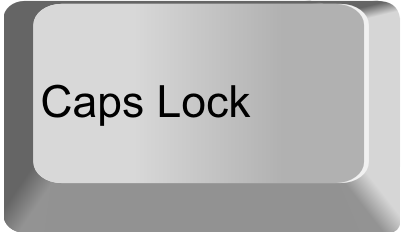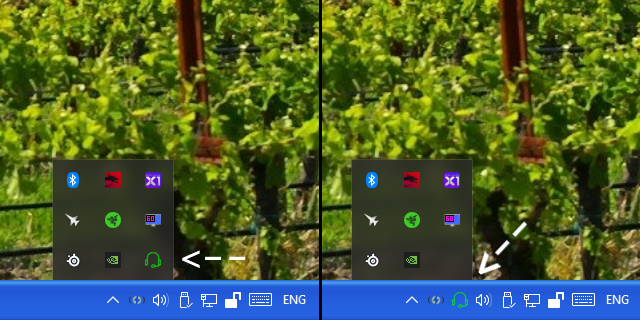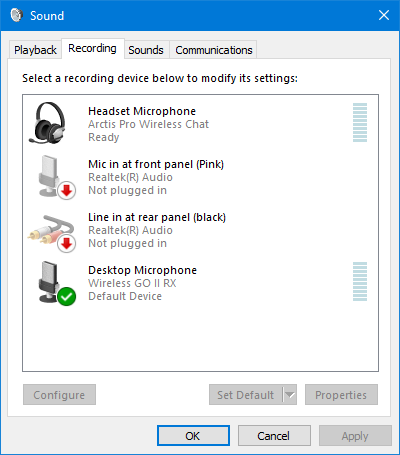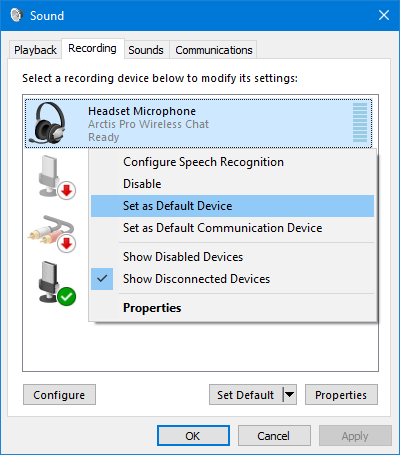Always PTT will keep your default capture device (your mic) muted unless an assigned push-to-talk key is being pressed.
-
Assign a push-to-talk key that works universally across all programs and games in Windows.
-
Keeps microphone properly muted which is great for privacy when not using the mic.
-
On-Screen-Display (OSD) to show when the mic is active (can be enabled from the settings and you can change the position and size of the OSD).
-
Beep when mic is activated and deactivated (can be enabled in settings).
-
Less than 3MB in size and uses only a small amount of memory to operate.
-
Option to run at Windows startup (can be enabled in settings).
https://github.com/Software-Solutions-Australia/Always-Push-to-Talk/releases
- Always PTT will keep your microphone muted while it is running except for while you are holding the assigned push-to-talk key down (CapsLock by default, you can change the assigned key).
- Always PTT will show as a white headset icon in your task tray, the icon will be green while the assigned push-to-talk key is being held down.
- To exit Always PTT and return the assigned push-to-talk key to its original functionality right-click the Always PTT icon in the task tray and select Exit. This will immediately exit Always PTT and return the assigned push-to-talk key to its original functionality.
- Left click the Always PTT headphone icon in the task tray. This will show the Windows Sound dialog with the "Recording" tab automatically selected.
- Find the microphone device you want to use, right click it and select "Set as Default Device". You can then close the Windows Sound dialog.
If you have set a default device and Always PTT hasn't detected it even after restarting Always PTT. Restart your computer.
If Always PTT doesn't work with a particular game or program (such as Discord), run Always PTT as administrator.
If you still have problems with this program, try reading the instructions again and follow them carefully.
Check out the Always Push-to-Talk Wiki for a complete guide: https://github.com/Software-Solutions-Australia/Always-Push-to-Talk/wiki
If you are still having problems, submit a bug report: https://github.com/Software-Solutions-Australia/Always-Push-to-Talk/issues
© Copyright 2022 Software Solutions Australia (Rowan Truman)
This software is provided 'as-is', without any express or implied warranty. In no event will the author be held liable for any damages arising from the use of this software.
Permission is granted to anyone to use this software for any purpose, including commercial applications, and to redistribute it freely, subject to the following restrictions:
- The origin of this software must not be misrepresented; you must not claim that you wrote the original software. If you use this software in a product, an acknowledgment in the product documentation would be appreciated but is not required.
- Altered versions must be plainly marked as such, and must not be misrepresented as being the original software.
- This notice may not be removed or altered from any distribution.