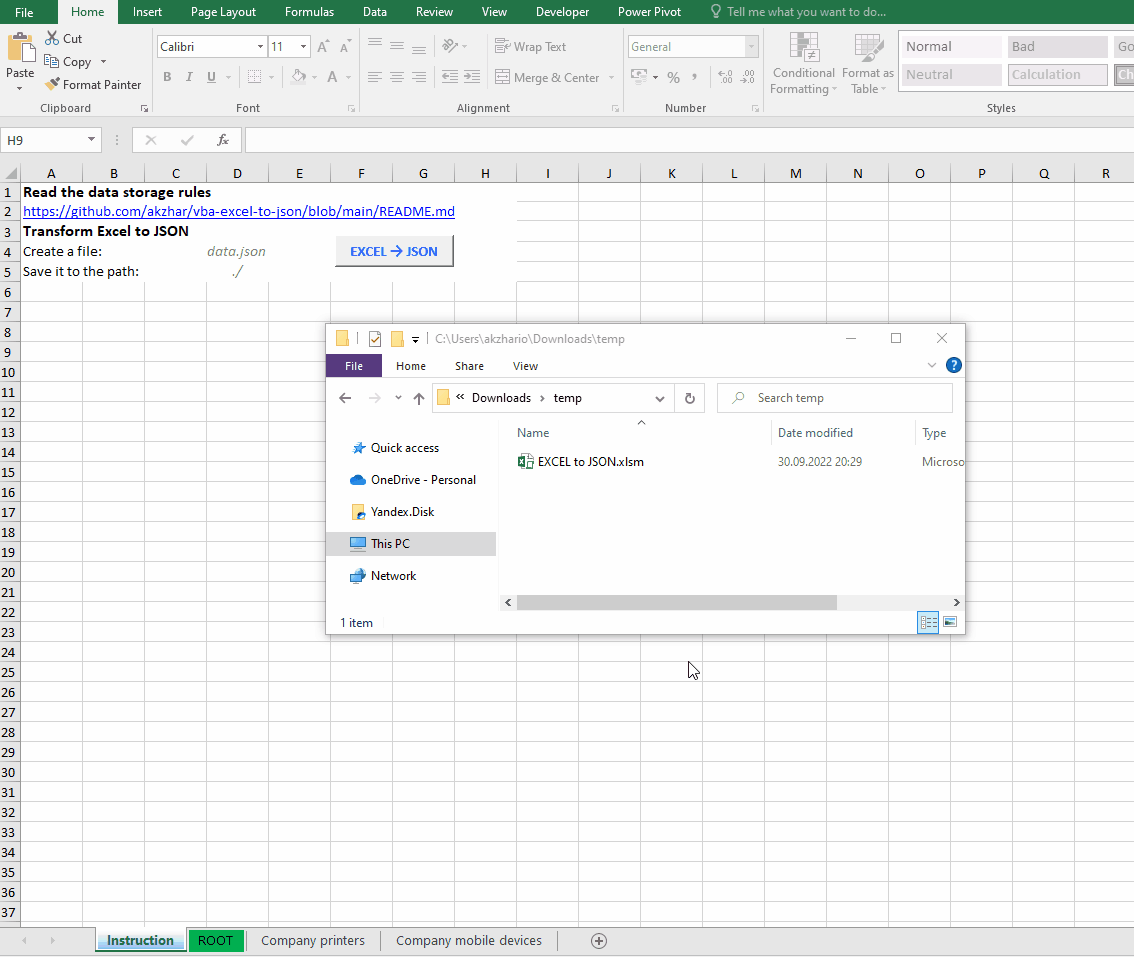Data stored as tables in Excel is converted by a VBA macro to JSON format.
- The data on Excel worksheets must be stored in accordance with the rules
- Specify 2 options on the
Instructionworksheet:- name of the file eg.
data.json - path to save the file eg.
C:\data\
- name of the file eg.
- Press
EXCEL → JSONbutton and that's it!
ROOTworksheet is the place where JSON creation starts- Every worksheet contains a table (set of rows), 1 row = 1 object:
- the 1st row of the table (headers) contains keys of objects
- the other rows in the table contains values assosiated with the header (key) from the same column
- 1 worksheet (table) = 1 object / array of objects
- if there is only 1 row it's an object
- if there are more than 1 row it's an array of objects
- Every cells in the tables could contain one of the following:
- Any text value (the JSON format stores all values as strings)
- Array of text values:
- use the square brackets to identify an array →
[ ... ] - inside the brackets the array items goes separated by comma →
[ item1 , item2 , item3 ]
- use the square brackets to identify an array →
- Another object / array of objects:
- use the curly brackets to identify an object →
{ ... } - in fact, this is a link to another worksheet (see section 3)
- inside the brackets put worksheet's name →
{ worksheet name } - every row from specified worksheet will be converted to an object
- use the curly brackets to identify an object →
- Limitations:
- directly nested arrays currently is not supported →
[ item1 , [ ... ] , item3 ] - it's OK to put an object inside an array →
[ { ... } ]
- directly nested arrays currently is not supported →