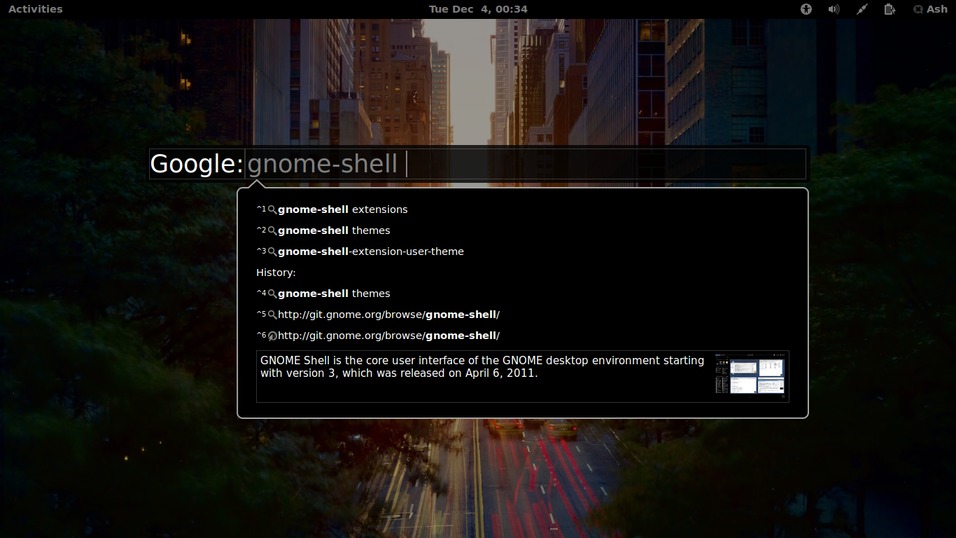< Ctrl >+space triggers the dialog. From there, type your search query, click the ENTER key and your default browser will open with your search result.
List of features include:
- Instant result/definition (DuckDuckGo helper) with pictures within the dialog
- Search Suggestions
- History with configurable limit
- Choose your default search engine
- Add multiple seach engines
- Tab key to view & choose from search engine list
- Ctrl+Shift+V to Paste & Search
- Ctrl+Shift+G to Paste & Go (Open URL)
- Ctrl+(1-9) to trigger search suggestion or history item in list
- Add keyword for each search engine
- Add keyword to go to URL directly
After the installation, restart GNOME Shell (Alt+F2, r, Enter) and enable the extension through gnome-tweak-tool.
Navigate into the extension directory (e.g. ~/.local/share/gnome-shell/extensions/web_search_dialog@awamper.gmail.com) and run git co X Replace X with your GNOME Shell version (e.g. 3.20).
Go on the Web Search Dialog extension page on extensions.gnome.org, click on the switch ("OFF" => "ON"), click on the install button.
Run the following command:
git clone https://github.com/awamper/web-search-dialog.git ~/.local/share/gnome-shell/extensions/web_search_dialog@awamper.gmail.com
Run the following command:
sudo git clone https://github.com/awamper/web-search-dialog.git /usr/share/gnome-shell/extensions/web_search_dialog@awamper.gmail.com/