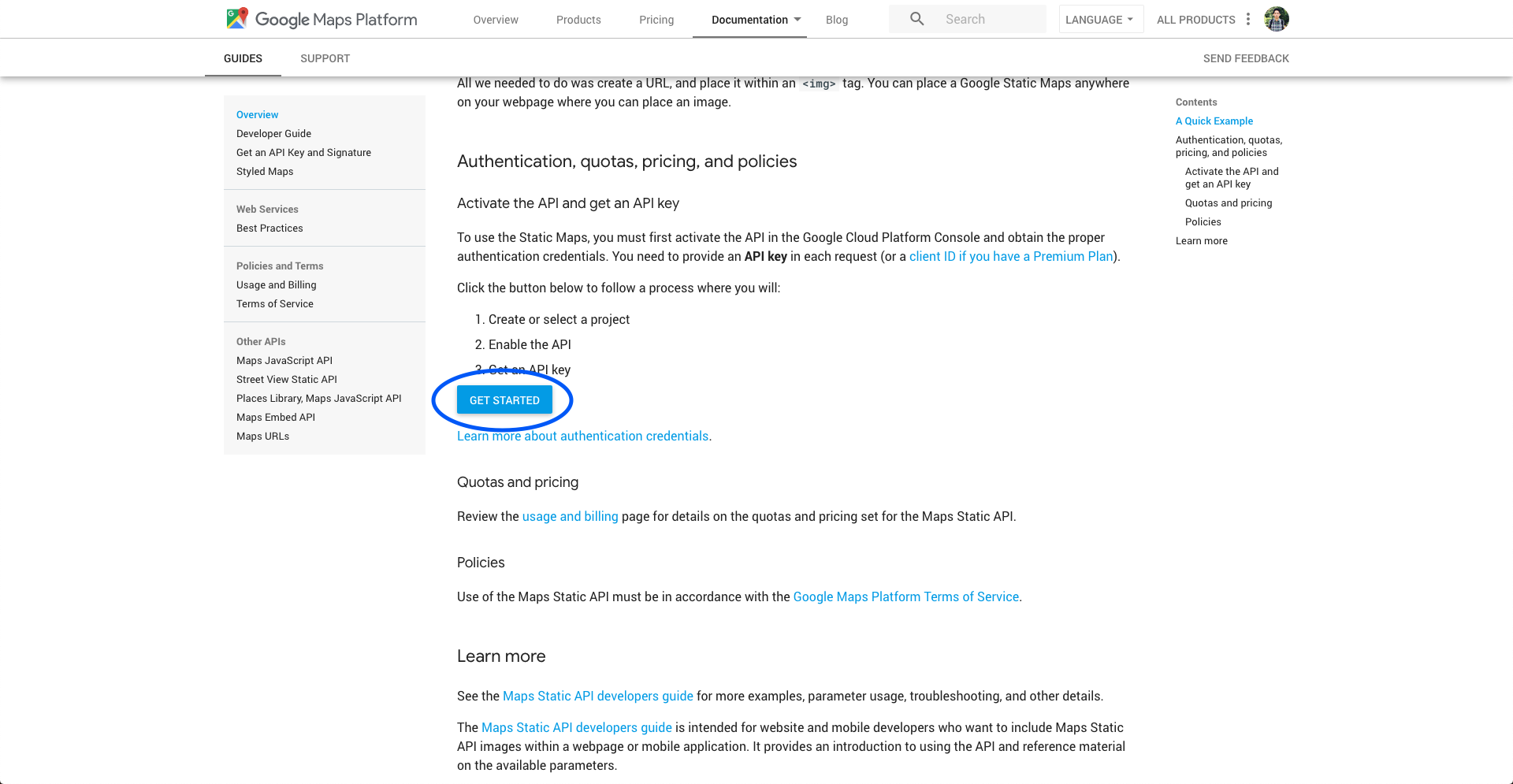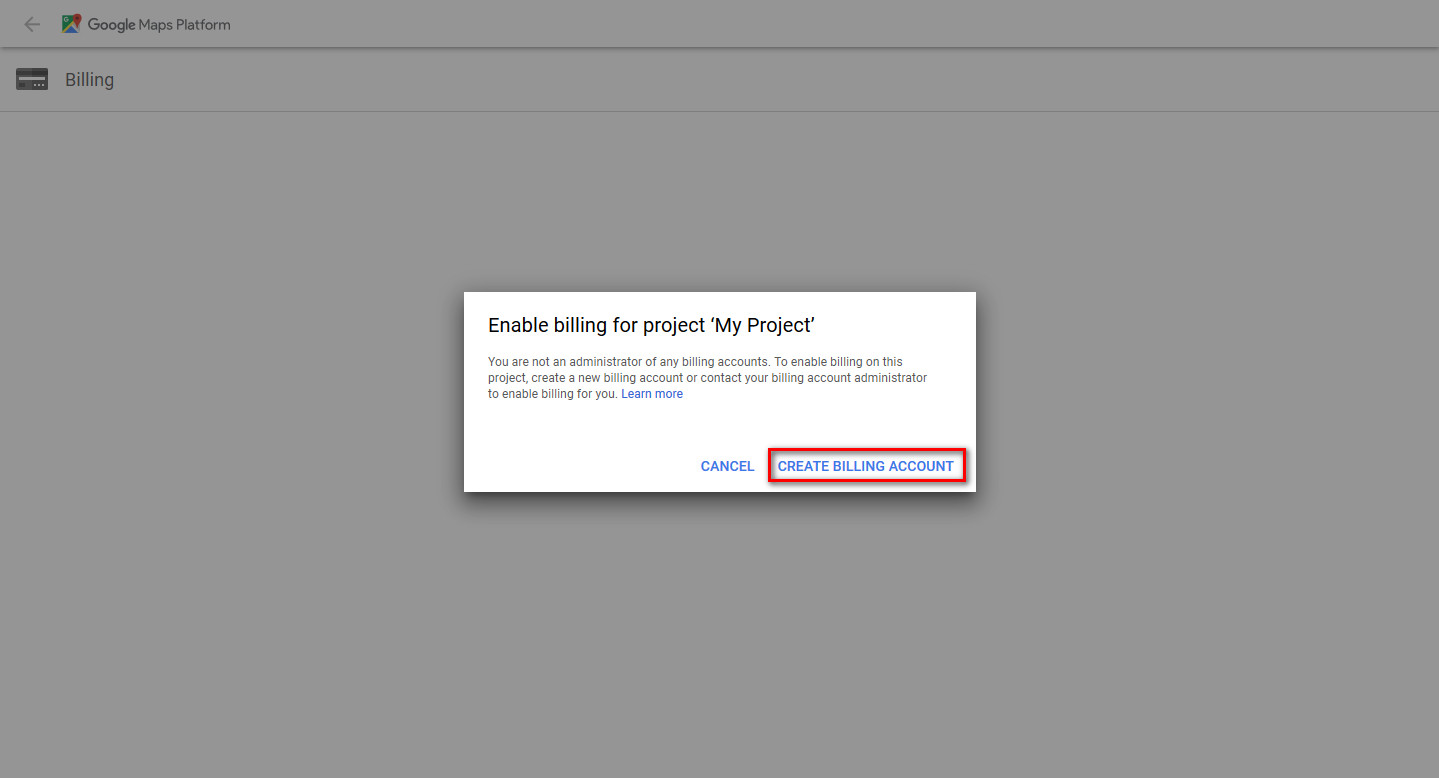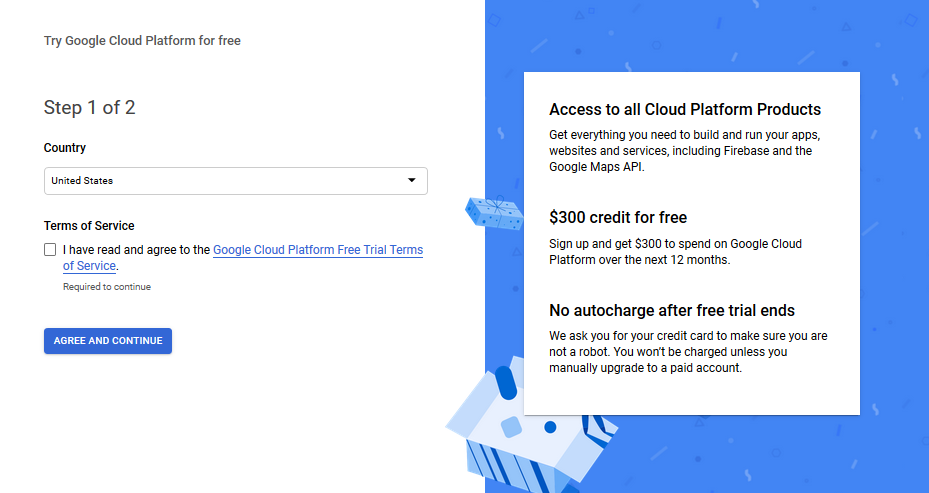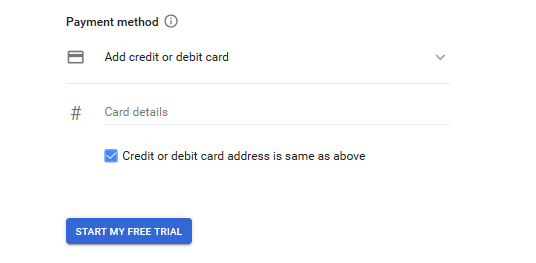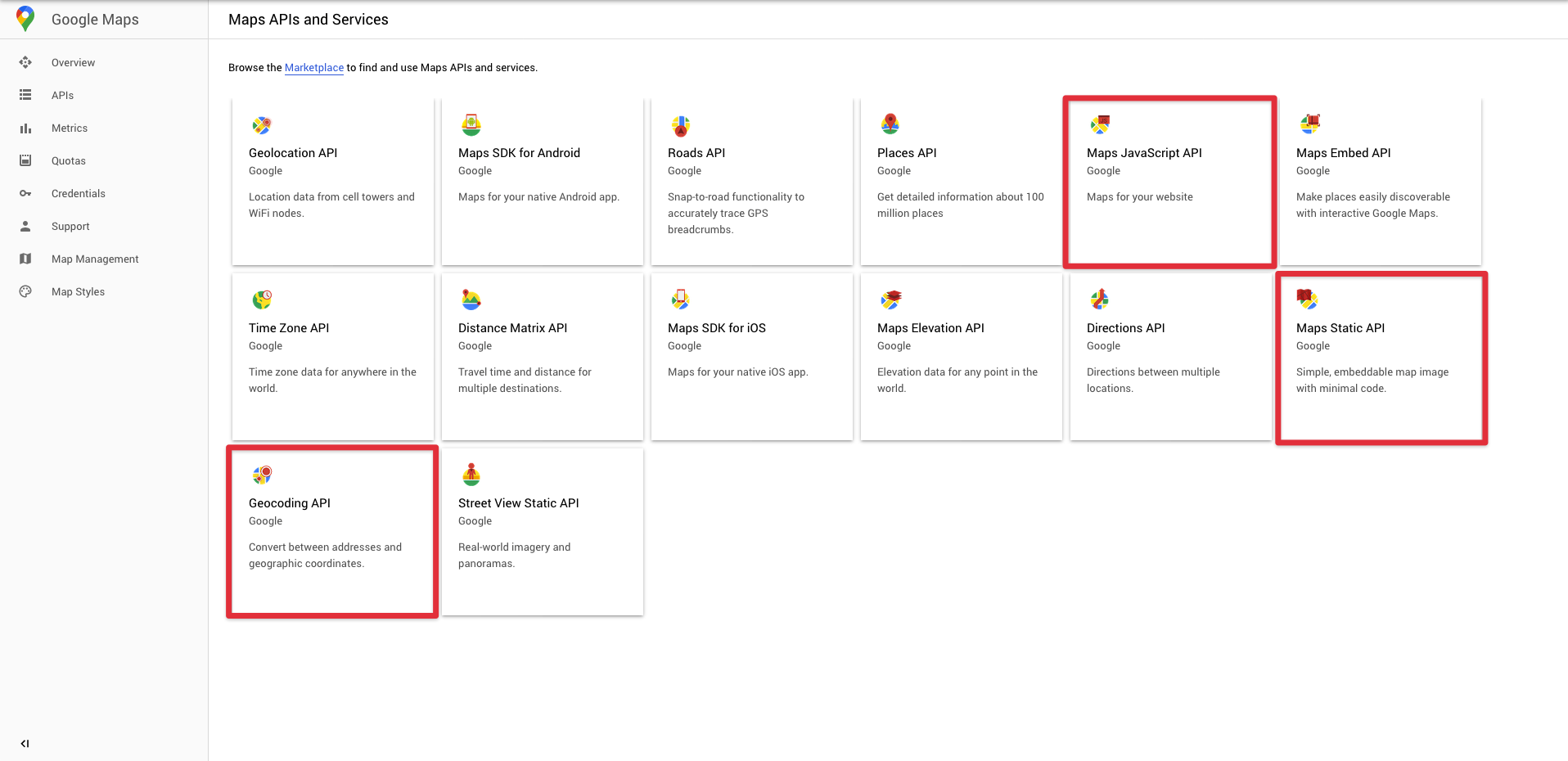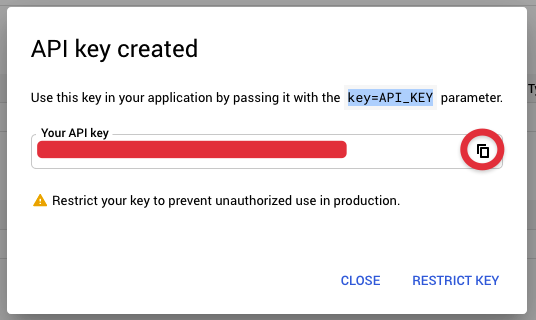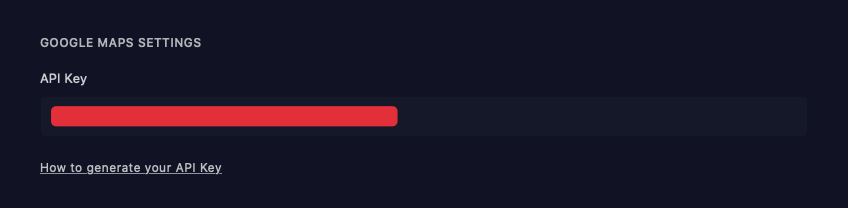-
-
Notifications
You must be signed in to change notification settings - Fork 46
How to generate a Google Maps key
Eduardo Gómez edited this page Jun 18, 2020
·
3 revisions
- First of all, you need to create a Google account (if you haven't yet), then you have to go to this page: https://developers.google.com/maps/gmp-get-started and click the
GET STARTEDbutton.
- Then you will need to setup a billing account.
- In the next screen you have to choose your country and agree with the terms of the service.
- Next you will have to enter your personal data and the data of your card. Don't worry, it will be almost impossible for you to have to pay a single penny.

- Now you have to create a new project. You will usually find a drop-down menu at the top which you can press, when you do so a window will appear, there you must press the
New Projectbutton.
You must name the new project and confirm the action.
- After that you will see a list with the available APIs and services, here you must enable the following APIs:
- Maps JavaScript API
- Maps Static API
- Geocoding API
To enable each API you must click on each one of them and then press the Enable button:
When you finish enabling the necessary APIs you should make sure that your project has them enabled, your project should look more or less like this:
- Then you must create an API Key, to do this go to the
credentialspage, then press the buttonCreate Credentialsand then click on the optionAPI key
- Finally copy the API Key and save it in the plugin settings.
To save it just open Sketch and go to Plugins/Sketch Map Generator/Open Map Generator settings... and then paste it in the Google Maps settings:
Don't forget to save the settings before your close the window 😉