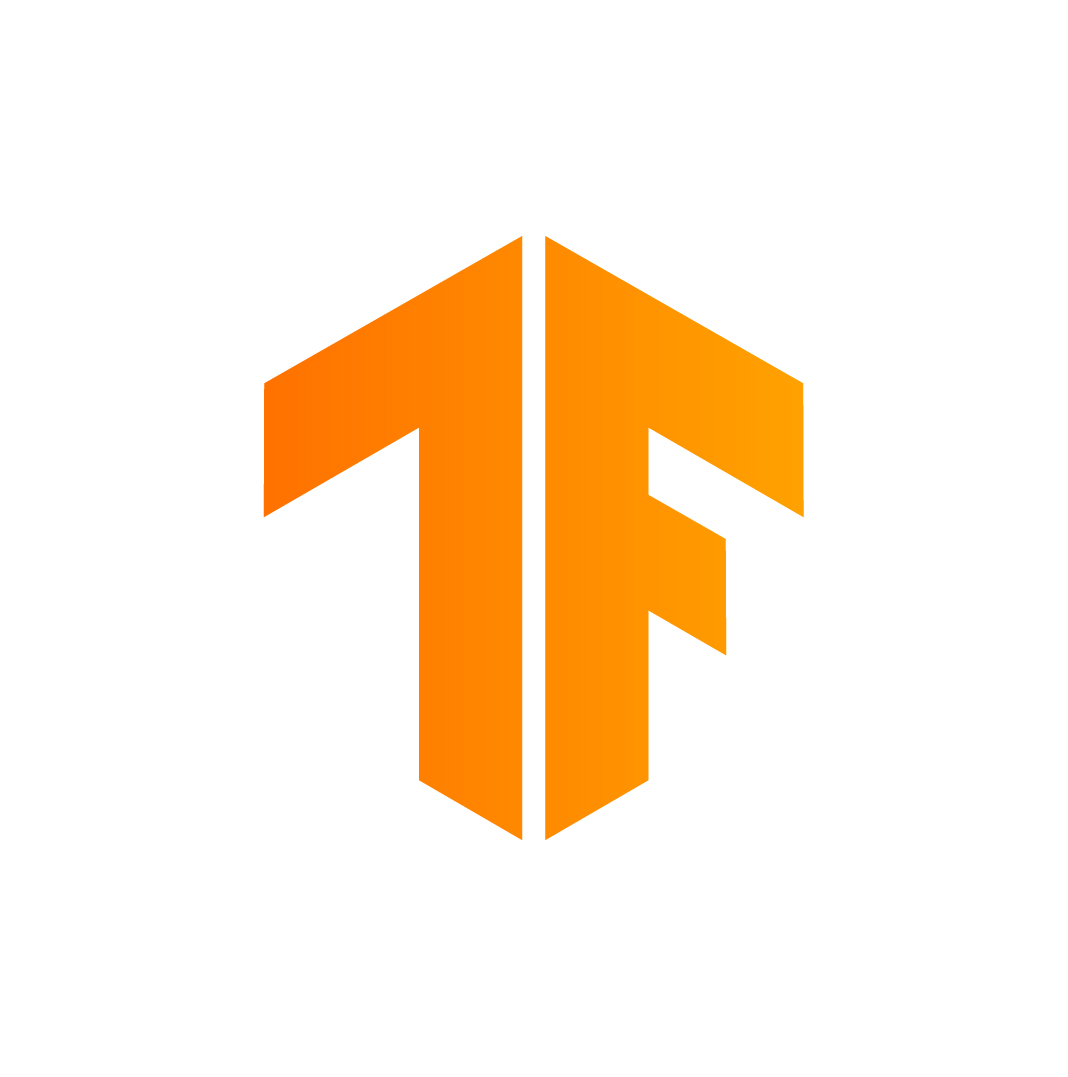This is a complete procedure makeing every step done, which starts with taking your own photos on Raspberry Pi 3 board and ends with your face recognized by the board :-) Of course, it is implemented with Tensorflow Lite. Following the steps guided by the project, developers interested in TfLite can create your integral story armed with the deep-learning technique on the Pi.
1, Following Raspberry Pi Software Guide, install Rapibian onto a Raspberry Pi 3 board. Then
$sudo apt install build-essentialFollow TensorFlow Raspberry Pi Examples, a camera can be installed onto the Pi. Verify if the camera works:
$raspistill -v2, On the Pi, create a folder "camera" and a sub-folder ("camera/hxz" on my case). Take photos of your faces:
$cd hxz
$raspistill -v -o hua1_%d.jpg -w -512 -h -512 -t 60000 -tl 400 -e jpg -q 100It will generate about 150 photos at "hxz". You may adjust flags -t (timeout) and -tl (time lapse) to take more photos and do fast.
3, Type following commands on the terminal of your computer, to run a docker container.
$sudo docker container start <container name>
$sudo docker container attach <container name>On my case, Ubuntu 18.04 runs for both host and container.
4, Enter the container,
#apt update
#apt upgrade5, Input the following commands in the container, to have TensorFlow For Poets ready in the container:
#apt install python-pip
#pip install --upgrade "tensorflow==1.12.*"
#apt install git
#git clone https://github.com/googlecodelabs/tensorflow-for-poets-2
#cd tensorflow-for-poets-2
#apt install curl
#curl http://download.tensorflow.org/example_images/flower_photos.tgz \
| tar xz -C tf_files6, Copy the folder "hxz" from Pi into the sub-folder "tf_files/flower_photos" of the container. Then at folder "tensorflow-for-poets-2", input the following commands:
#IMAGE_SIZE=224
#MODEL_SIZE=0.50
#ARCHITECTURE="mobilenet_${MODEL_SIZE}_${IMAGE_SIZE}"
#python -m scripts.retrain --bottleneck_dir=tf_files/bottlenecks --how_many_training_steps=500 --model_dir=tf_files/models/ --summaries_dir=tf_files/training_summaries/"${ARCHITECTURE}" --output_graph=tf_files/retrained_graph.pb --output_labels=tf_files/retrained_labels.txt --architecture="${ARCHITECTURE}" --image_dir=tf_files/flower_photos
#tflite_convert --graph_def_file=tf_files/retrained_graph.pb --output_file=tf_files/optimized_graph.lite --input_format=TENSORFLOW_GRAPHDEF --output_format=TFLITE --input_shape=1,${IMAGE_SIZE},${IMAGE_SIZE},3 --input_array=input --output_array=final_result --inference_type=FLOAT --input_data_type=FLOATYou will find 2 files created at folder "tf_files": "optimized_graph.lite" and "retrained_labels.txt"
7, Follow tensorflow/tensorflow R1.12 #24194, you could get a Linux executable **"camera" **, /tensorflow/tensorflow/contrib/lite/tools/make/gen/rpi_armv7l/bin/camera. Copy the executable from the container to the folder "camera" on Pi, along with "optimized_graph.lite" and "retrained_labels.txt". Run app "camera" at folder "camera":
$./camera -f 10 -m optimized_graph.lite -l retrained_labels.txtThe "confidence" will be reported based on the every frame caught right now and the ~150 photos taken on step 2 :-) Running
$./camera --helpcan display usages for each flag. When running the app, you could change the flags according to your purpose. E.g., increase -f to catch more frames, then you could get enough time to move your opsition on the front of camera, to see how "confidence" will change.