-
Notifications
You must be signed in to change notification settings - Fork 48
Poor audio quality when using Bluetooth headsets
Home > Troubleshooting > Poor audio quality when using Bluetooth headsets
When you connect Bluetooth headsets that have a microphone, you will likely notice poor audio quality from Aural Player (and other media apps). This is because, by default, macOS will generally switch to using your headset's microphone as the system's default input device.
When this occurs, the audio codec used for Bluetooth audio transmission may be a low-quality codec (such as SBC) as the system assumes you are going to be doing something like voice conferencing for which the low quality codec will generally suffice.
This solution will most likely fix the problem.
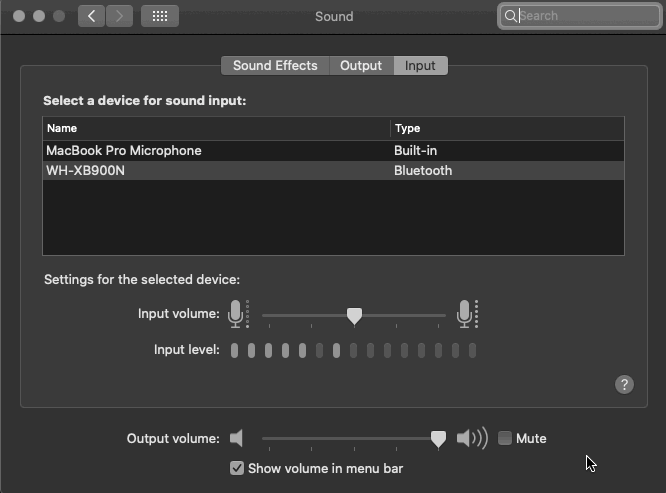
- Open System Preferences, open the Sound preferences, then switch to the Input tab of the window.
- In the list of displayed input devices, you will likely see that your Bluetooth device has been selected as the input device.
- Click to select the "Built-in" input device, and wait a few seconds.
- The audio quality should have improved as the system should have selected a high quality codec (such as aptX) for Bluetooth audio.
If this doesn't resolve the issue, try the alternative solution detailed below.
This solution is quite a bit more involved, but may be worthwhile in the long run.
Follow the steps clearly detailed here.