This is a download task for Gradle. It displays progress information just like Gradle does when it retrieves an artifact from a repository. It is also able to download multiple files in parallel and supports concurrent execution with other tasks.
The plugin has been successfully tested with Gradle 5.0 up to 8.9. It should work with newer versions as well.
|
React Native Hermes |
Website GitHub repository |
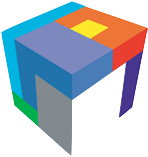 T. J. Watson Libraries for Analysis (WALA) |
6000+ more open-source projects … Want to be listed here? Just comment on this issue. |
First, apply the plugin configuration:
plugins {
id "de.undercouch.download" version "5.6.0"
}Then, use the Download task as follows:
task downloadFile(type: Download) {
src 'http://www.example.com/index.html'
dest layout.buildDirectory
}By default, the plugin always performs a download even if the destination file
already exists. If you want to prevent files from being downloaded again, use
the overwrite flag (see description below).
task downloadFile(type: Download) {
src 'http://www.example.com/index.html'
dest layout.buildDirectory
overwrite false
}As an alternative to the Download task, you may also use the download
extension to retrieve a file anywhere in your build script:
task myTask {
doLast {
// do something ...
// ... then download a file
download.run {
src 'http://www.example.com/index.html'
dest layout.buildDirectory
overwrite false
}
// ... do something else
}
}Note that the download extension also has a runAsync method that downloads
a file asynchronously. It returns a CompletableFuture that either completes
successfully or exceptionally depending on whether the download has finished
successfully or if it has failed. Make sure to always wait for the result of
the CompletableFuture. Otherwise, errors might get lost.
The plugin requires:
- Gradle 5.x or higher
- Java 8 or higher
If you need to run the plugin with Gradle 2.x up to 4.x or Java 7, use gradle-download-task version 4.1.2.
task downloadFile(type: Download) {
src 'http://www.example.com/index.html'
dest layout.buildDirectory
onlyIfModified true
}Note that this example only works if the server supports the If-Modified-Since
request header and provides a Last-Modified timestamp in its response. If the
server supports entity tags (ETags) you may use onlyIfModified together with
useETag.
task downloadMultipleFiles(type: Download) {
src([
'http://www.example.com/index.html',
'http://www.example.com/test.html'
])
dest layout.buildDirectory
}Please note that you have to specify a directory as destination if you download multiple files. Otherwise, the plugin will fail.
If you want to download all files from a directory and the server provides a simple directory listing, you can use the following code:
task downloadDirectory {
doLast {
def dir = 'http://central.maven.org/maven2/de/undercouch/gradle-download-task/1.0/'
def urlLister = new org.apache.ivy.util.url.ApacheURLLister()
def files = urlLister.listFiles(new URL(dir))
download.run {
src files
dest layout.buildDirectory
}
}
}To download and unpack a ZIP file, you can combine the download task plugin with Gradle's built-in support for ZIP files:
task downloadZipFile(type: Download) {
src 'https://github.com/michel-kraemer/gradle-download-task/archive/refs/tags/5.6.0.zip'
dest layout.buildDirectory.file('5.6.0.zip')
}
task downloadAndUnzipFile(dependsOn: downloadZipFile, type: Copy) {
from zipTree(downloadZipFile.dest)
into layout.buildDirectory
}Please have a look at the examples directory for more code samples. You can
also read my blog post about
common recipes for gradle-download-task.
The download task and the extension support the following properties.
- src
- The URL from which to retrieve the file. Can be a list of URLs if multiple files should be downloaded. (required)
- dest
- The file or directory where to store the file (required)
- quiet
trueif progress information should not be displayed (default:false)- overwrite
trueif existing files should be overwritten (default:true)- onlyIfModified (alias: onlyIfNewer)
trueif the file should only be downloaded if it has been modified on the server since the last download (default:false)- eachFile
- If multiple download sources are specified, this method adds an action to
be applied to each source URL before it is downloaded. The action is called
with a DownloadDetails object and can modify
some aspects of the target file in the destination directory (e.g. the
filename or relative path). If only one download source has been given, adding
an
eachFileaction will make the plugin fail.
Tip! You may provide Groovy Closures or Kotlin Lambdas to the src
and dest properties to calculate their value at runtime.
- acceptAnyCertificate
trueif HTTPS certificate verification errors should be ignored and any certificate (even an invalid one) should be accepted. (default:false)- compress
trueif compression should be used during download (default:true)- header
- The name and value of a request header to set when making the download request (optional)
- headers
- A map of request headers to set when making the download request (optional)
- connectTimeout
- The maximum number of milliseconds to wait until a connection is established.
A value of
0(zero) means infinite timeout. Negative values are not allowed. (default:30 seconds) - readTimeout
- The maximum time in milliseconds to wait for data from the server.
A value of
0(zero) means infinite timeout. Negative values are not allowed. (default:30 seconds) - retries
- Specifies the maximum number of retry attempts if a request has failed.
By default, requests are never retried and the task fails immediately if the
first request does not succeed. If the value is greater than
0, failed requests are retried regardless of the actual error. This includes failed connection attempts and file-not-found errors (404). A negative value means infinite retries. (default:0)
- username
- The username that should be used if the server requires authentication (optional)
- password
- The password that should be used if the server requires authentication (optional)
- preemptiveAuth
trueif preemptive Basic authentication should be enabled. By default, gradle-download-task automatically detects the required authentication scheme by sending two requests: one without credentials to determine the scheme based on theWWW-Authenticateheader in the server's response and the actual request with credentials. This will fail if the server does not send aWWW-Authenticateheader. In this case, setpreemptiveAuthtotrueto use Basic authentication and to always send credentials in the first request. Note: Sending credentials in clear text in the first request without checking if the server actually needs them might pose a security risk. (default:false)
- downloadTaskDir
- The directory where the plugin stores information that should persist
between builds. It will only be created if necessary.
(default:
${layout.buildDirectory}/download-task) - tempAndMove
trueif the file should be downloaded to a temporary location and, upon successful execution, moved to the final location. Ifoverwriteis set tofalse, this flag is useful to avoid partially downloaded files if Gradle is forcefully closed or the system crashes. Note that the plugin always deletes partial downloads on connection errors, regardless of the value of this flag. The default temporary location can be configured with thedownloadTaskDirproperty. (default:false)- useETag
- Use this flag in combination with
onlyIfModified. If both flags aretrue, the plugin will check a file’s timestamp as well as its entity tag (ETag) and only download it if it has been modified on the server since the last download. The plugin can differentiate between strong and weak ETags. Possible values are:false(default)- Do not use the ETag
true- Use the ETag but display a warning if it is weak
"all"- Use the ETag and do not display a warning if it is weak
"strongOnly"- Only use the ETag if it is strong
- cachedETagsFile
- The location of the file that keeps entity tags (ETags) received
from the server. (default:
${downloadTaskDir}/etags.json) - method
- The HTTP method to use (default:
GET) - body
- An optional request body. As gradle-download-task is meant for downloading and not for uploading, only simple strings are supported. (optional)
- validateStatus
- An optional status code validator. By default, a download fails if the HTTP
status code is less than 200 or greater than 299 and does not equal 304 (Not
Modified). This behavior can be customized by providing a validator. This
function receives an integer (the HTTP status code) and either returns
trueif the status code should be accepted orfalseif it should be rejected (i.e. if the download should fail). Examples:validateStatus { it < 500 }orvalidateStatus { true }. (optional)
The plugin also provides a Verify task that can be used to check the integrity
of a downloaded file by calculating its checksum and comparing it to a
pre-defined value. The task succeeds if the file’s checksum equals the
given value and fails if it doesn’t.
Use the task as follows:
task verifyFile(type: Verify) {
src layout.buildDirectory.file('file.ext')
algorithm 'MD5'
checksum 'ce114e4501d2f4e2dcea3e17b546f339'
}You can combine the download task and the verify task as follows:
task downloadFile(type: Download) {
src 'http://www.example.com/index.html'
dest layout.buildDirectory
}
task verifyFile(type: Verify, dependsOn: downloadFile) {
src layout.buildDirectory.file('index.html')
algorithm 'MD5'
checksum '09b9c392dc1f6e914cea287cb6be34b0'
}The verify task supports the following properties:
- src
- The file to verify (required)
- checksum
- The actual checksum to verify against (required)
- algorithm
- The algorithm to use to compute the checksum. See the
list of algorithm names
for more information. (default:
MD5)
If you specify an eachFile action, it will be called with an
instance of the DownloadDetails class, which provides details about a
download source and its target file. It can be used to change some aspects of
the target file (e.g. its name or relative path).
DownloadDetails provides the following properties:
- URL sourceURL (read-only)
- The source URL of the file to be downloaded
- String name
- The name of the target file
- String path
- The path of the target file (including the filename), relative to download directory
- RelativePath relativePath
- The path of the target file (including the filename), relative to download directory
eachFile { f ->
f.name = f.name.toLowerCase()
if (f.sourceURL.path.toLowerCase().endsWith(".jpg")) {
f.path = "images/" + f.path
}
}You can configure a proxy server by setting standard JVM system properties. The plugin uses the same system properties as Gradle. You can set them in the build script directly. For example, the proxy host can be set as follows:
System.setProperty("http.proxyHost", "www.somehost.org");Alternatively, you can set the properties in a gradle.properties file like
this:
systemProp.http.proxyHost=www.somehost.org
systemProp.http.proxyPort=8080
systemProp.http.proxyUser=userid
systemProp.http.proxyPassword=password
systemProp.http.nonProxyHosts=*.nonproxyrepos.com|localhostPut this file in your project’s root directory or in your Gradle home directory.
HTTPS is also supported:
systemProp.https.proxyHost=www.somehost.org
systemProp.https.proxyPort=8080
systemProp.https.proxyUser=userid
systemProp.https.proxyPassword=password
systemProp.https.nonProxyHosts=*.nonproxyrepos.com|localhostgradle-download-task 5.0.0 introduces the following breaking changes:
- The
authSchemeproperty has been removed. The plugin now automatically detects the correct scheme to use based on the server response. - The
downloadextension was incompatible with Gradle 8. Also, using it from Kotlin build scripts was rather inconvenient. It is therefore now necessary to call the extension through itsrunmethod. Replacedownload { ... }withdownload.run { ... }. The same applies to theverifyextension.
In gradle-download-task 4.x, we made the following breaking changes to the API:
- The plugin now requires Gradle 2.x (or higher) and Java 7 (or higher)
- We removed the
timeoutproperty and introducedconnectTimeoutandreadTimeoutinstead. This allows you to control the individual timeouts better. Also, it improves compatibility with Gradle 5.x, where all tasks have atimeoutproperty by default. - The
credentialsproperty has been removed. The same applies to the possibility to pass instances of Apache HttpClient’sAuthSchemeto theauthSchemeproperty. The stringsBasicandDigestare now the only accepted values. There is no replacement. If you need this functionality, please file an issue. - The properties
requestInterceptorandresponseInterceptorhave been removed. There is no replacement. Again, if you need this functionality, please file an issue.
The plugin is licensed under the Apache License, Version 2.0.
Unless required by applicable law or agreed to in writing, software distributed under the License is distributed on an "AS IS" BASIS, WITHOUT WARRANTIES OR CONDITIONS OF ANY KIND, either express or implied. See the License for the specific language governing permissions and limitations under the License.

