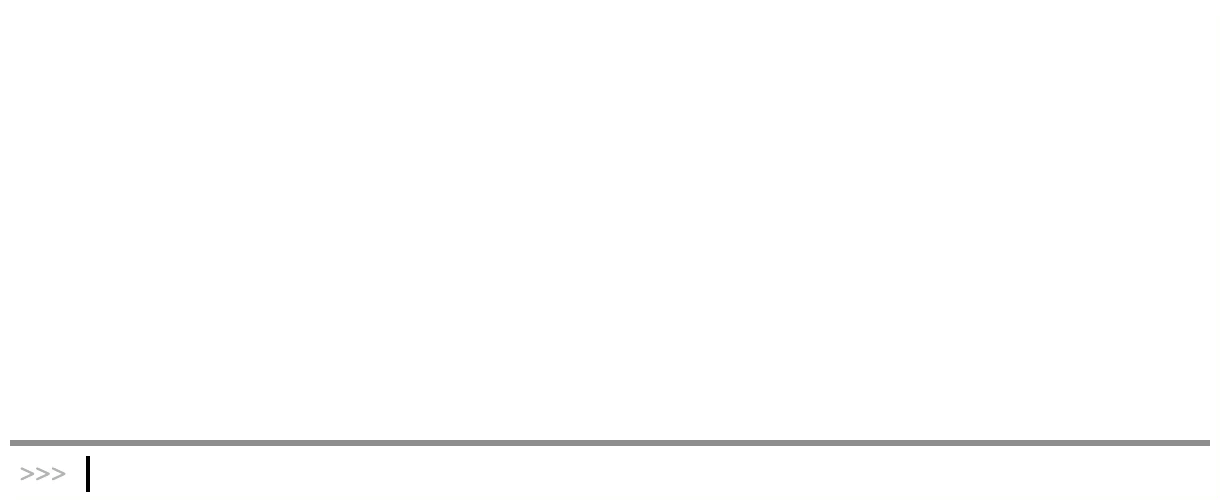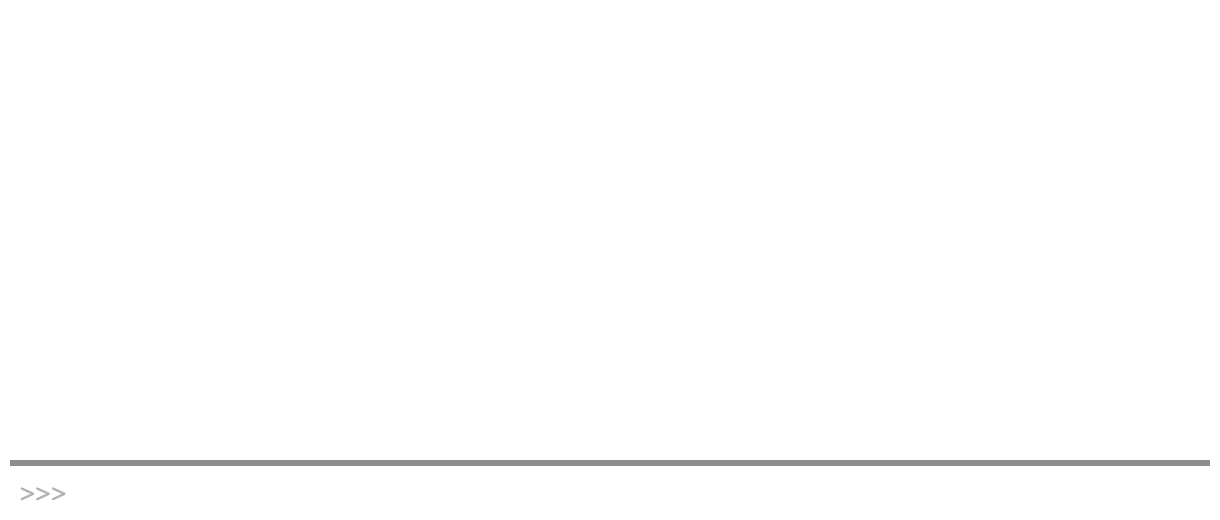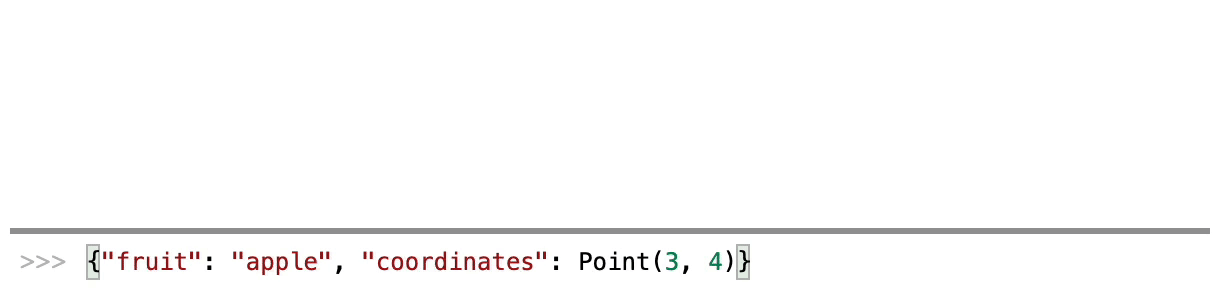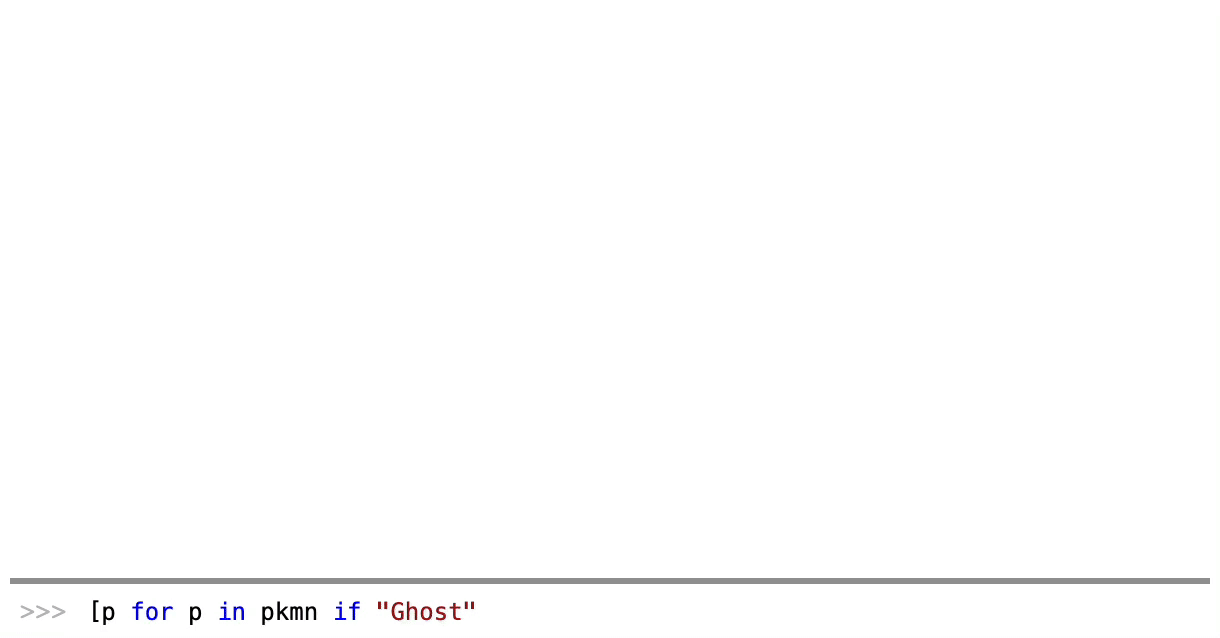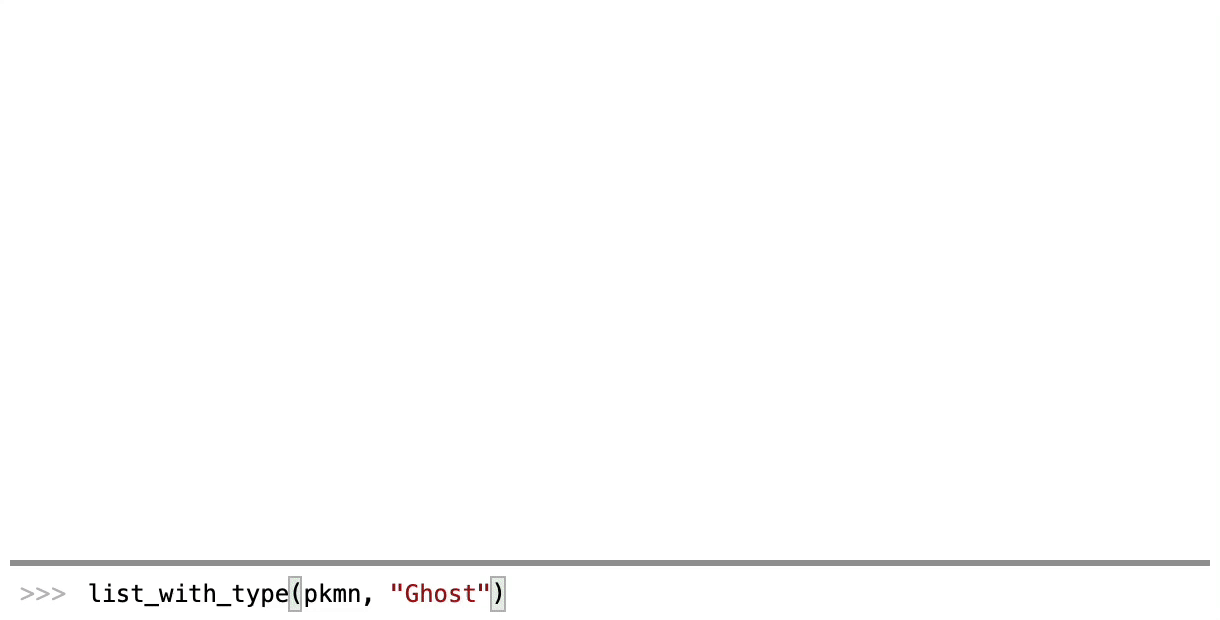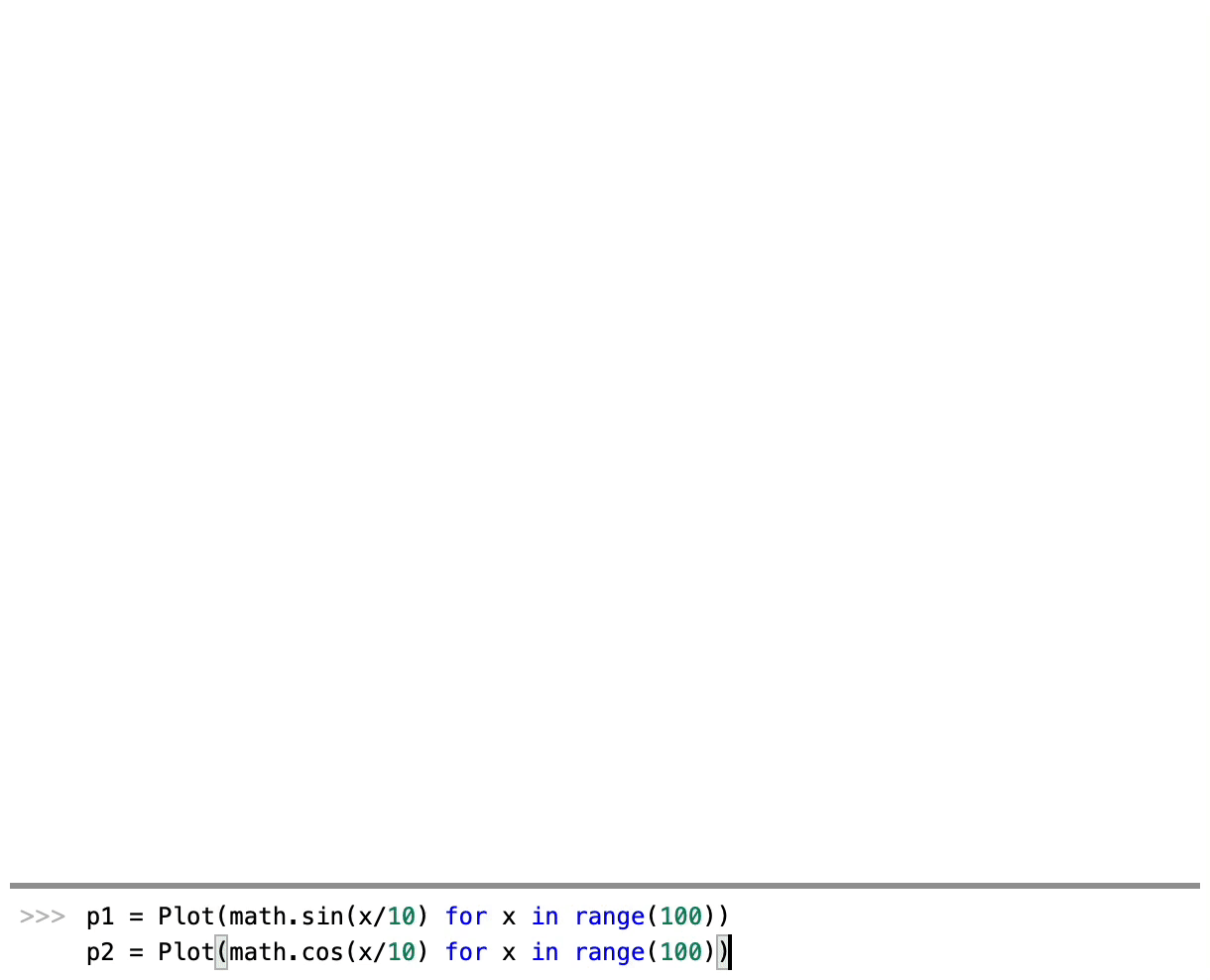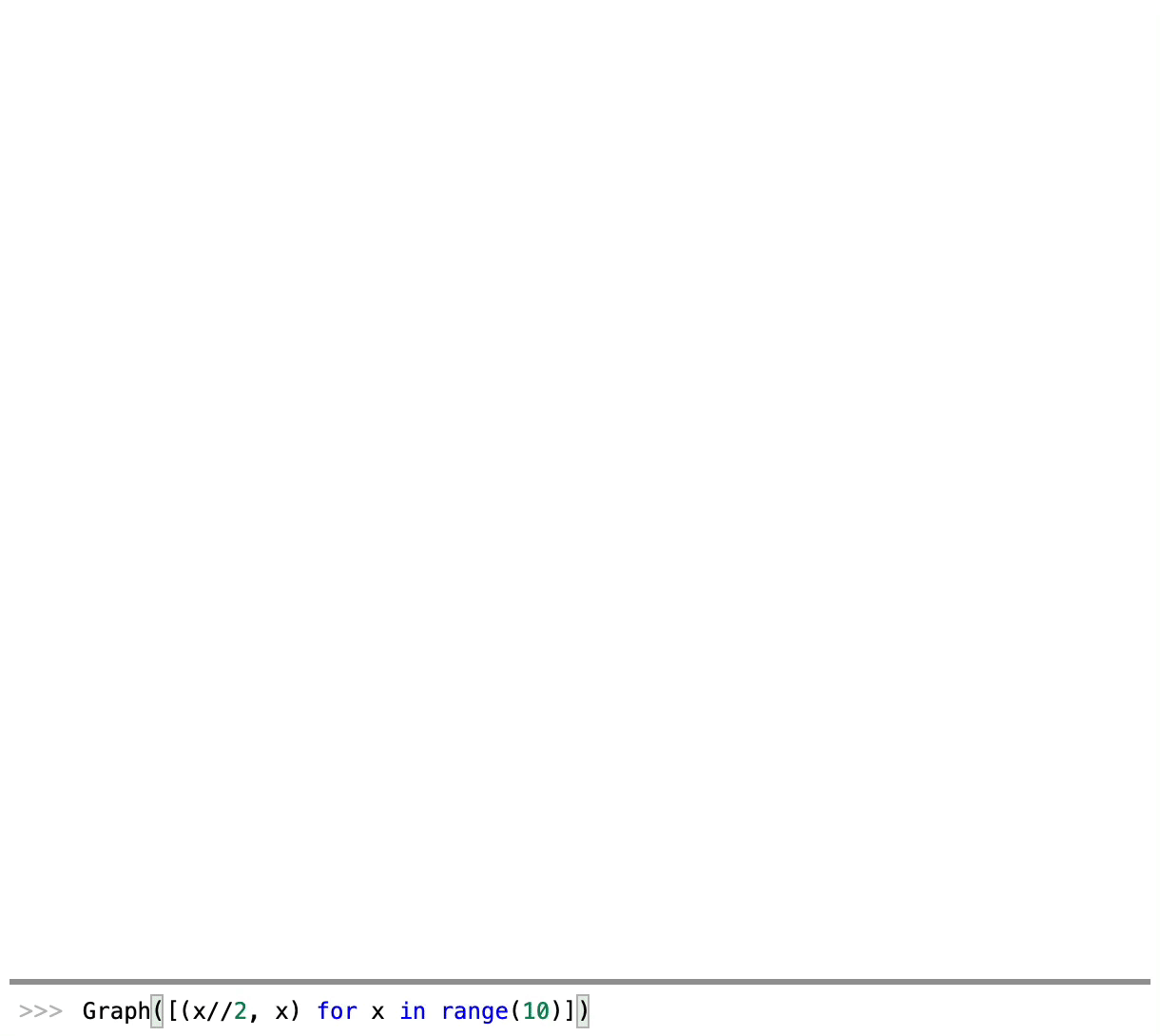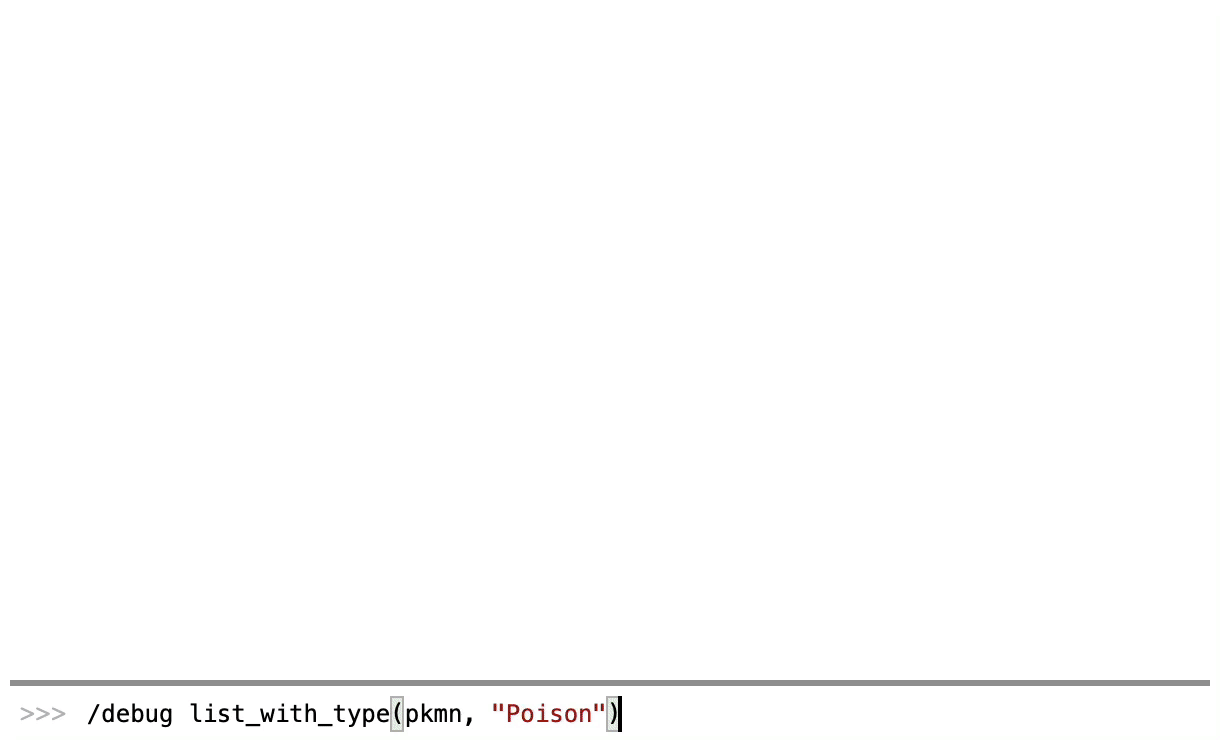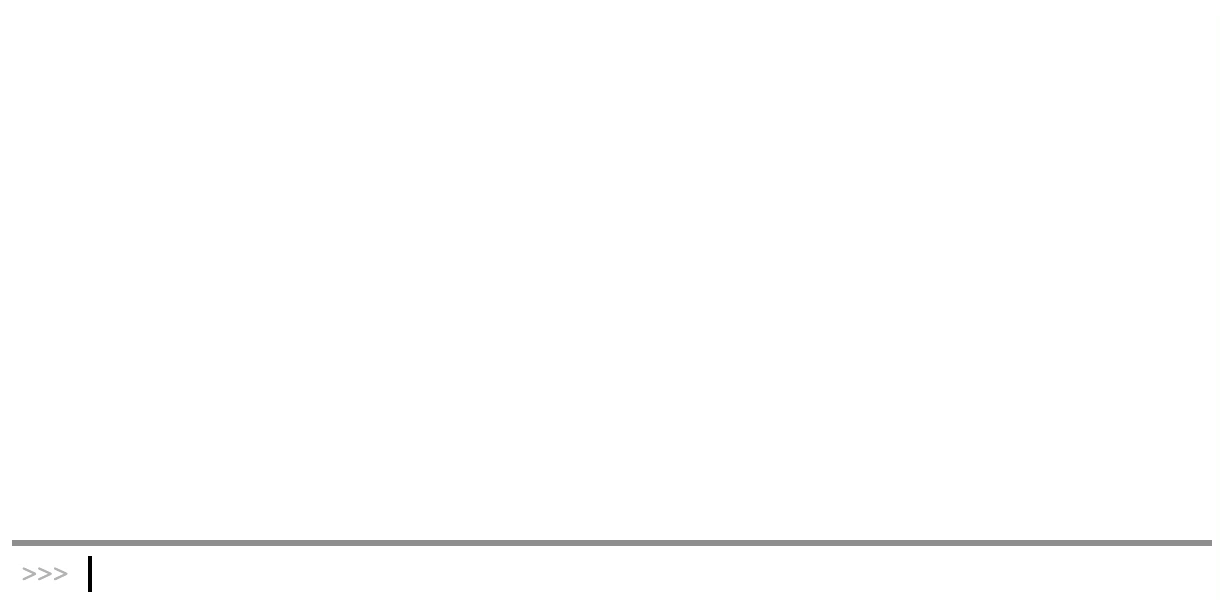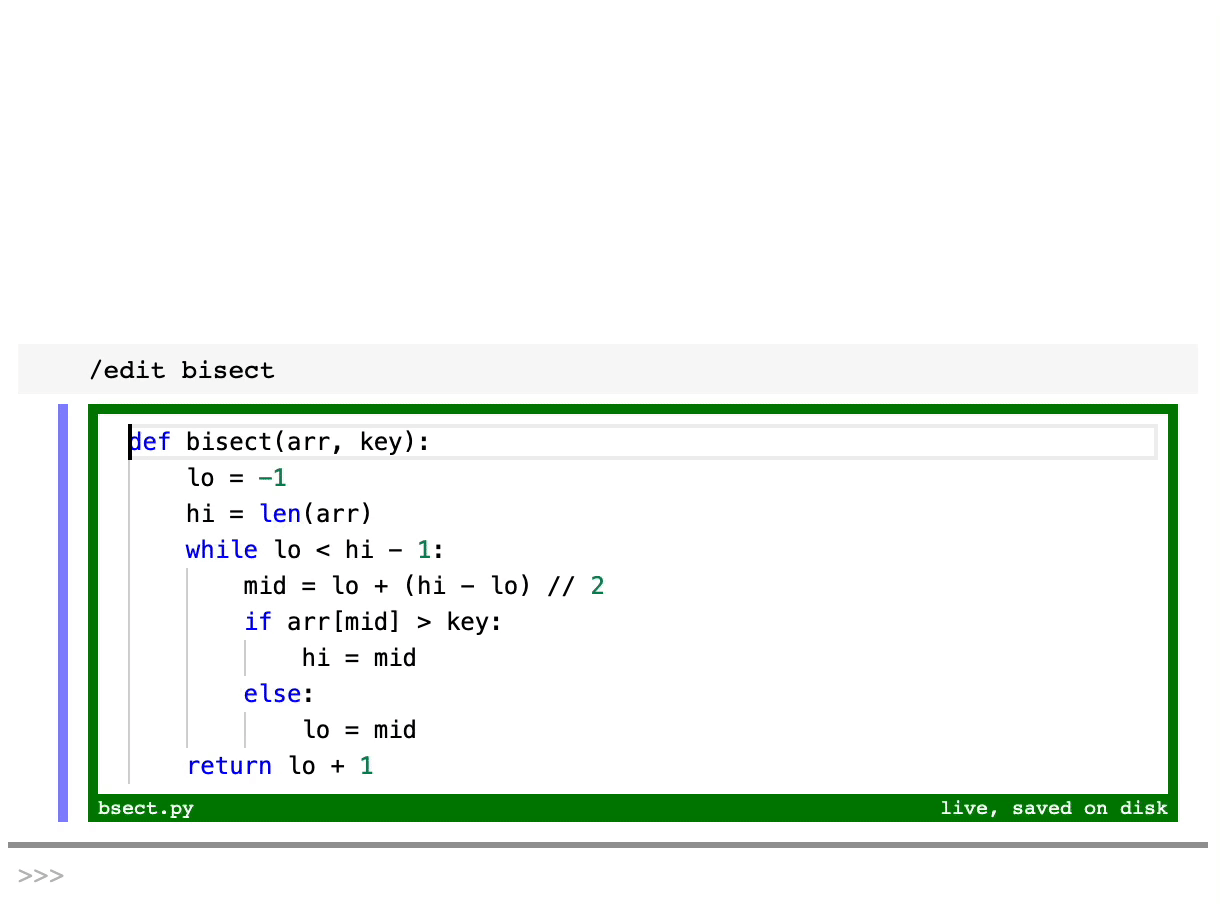Note: This project is at a very early stage and no aspect of it should be considered stable before v0.1.0 is released.
Snektalk is a groundbreaking new kind of REPL.
- Live code editing
- Rich and interactive object representations
- Built-in debugger
- Inspect a program's internal state
- Connect to remote processes
pip install snektalkYou can simply use snektalk instead of python to run a script.
usage: snektalk [-h] [--connect VALUE] [-m VALUE] [--no-watch] [--port NUM]
[--socket VALUE] [--thread] [--version]
[SCRIPT] ...
positional arguments:
SCRIPT Path to the script to run
ARGV Script arguments
optional arguments:
-h, --help show this help message and exit
--connect VALUE, -c VALUE
Hostname to connect to an existing instance
-m VALUE Module or module:function to run
--no-watch Don't watch changes on the filesystem
--port NUM, -p NUM Server port
--socket VALUE, -S VALUE
Path to socket
--thread, -t Run the program in a thread
--version Show the version
At a glance Snektalk might appear similar to Jupyter notebooks, but it follows different paradigms. It has no "cells" and is meant to be used like a straightforward REPL or command line. At the same time, it has many features neither standard REPLs nor Jupyter tend to have.
Simply type /edit func and you will be greeted with a small inline editor for the source code of func. You may change it and hit Ctrl+Enter to change it in the current process, or Ctrl+Shift+Enter to save it back into the original file it came from. You can come back to it at any time, of course.
Virtually any function can be edited, whether it is yours or comes from a third party library or even the standard library.
/edit also works on data structures. You will be given an editable sandbox where you can change dictionaries, reorder lists, change the values of the fields of an object, and so on. Objects can even define a custom __snek_edit__ method to control how they are edited.
Snektalk does not print lists, dictionaries or objects as mere text, but as rich HTML objects using hrepr.
Ctrl+Click (or Cmd+Click on Mac) the representation of an object to put it in a temporary variable. This makes it very easy to test or play with objects that are deeply nested in another.
Representations are highly customizable and recursive representations can be defined and configured in a snap. See here for how to define custom representations.
The representation of exceptions is particularly interesting because each frame is associated to a live editor, so you can simply fix the error right there as you see it.
Snektalk supports elaborate visualizations: plots, graphs, and so on. Integrating a new or existing JavaScript library is mostly a matter of linking it from a CDN and writing a small wrapper.
It is also easy to configure visualizations so that various interactions call Python callbacks. One great use of this feature is the ability to click on nodes or points in a graph to put the underlying data in a variable and paste it into the REPL's input box so that you can analyze it further.
/debug f(x, y) will enter a function call in debugger mode. Snektalk's debugger is quite similar to pdb and the usual pdb commands (step, next, continue, etc.) should work just the same.
/thread f(x, y) will run f(x, y) in a separate thread, which lets you keep working while it's running. Each thread is given a mnemonic name so that you can easily /kill them.
You may use snektalk -t to start the main script in a thread, giving you immediate access to the REPL. This will allow you to inspect or fiddle with the global state while the script is running, among other things.
Through ptera, Snektalk provides easy ways to probe variables anywhere inside your program.
You can run snektalk on a remote computer and connect to it over SSH. To do so, you will need to run two commands:
On remote side:
Run snektalk on the remote side with the -S option to connect to a UNIX socket on the filesystem. The interface will be served through that socket instead of a port.
user@remote$ snektalk -S ~/sock/script.sock script.pyOn local computer:
Once the remote process is running, run snektalk with the -c option to specify which host to connect to, and -S pointing to the socket file.
me@local$ snektalk -c user@remote -S sock/script.sockThis will work for the whole duration of the remote process (note that the local Snektalk invocation doesn't do much more than invoke the right SSH command to forward the remote socket to a local port).
Note about compute nodes: In order to facilitate use on clusters where the compute nodes may only be available through a connection to the login node, Snektalk will store the hostname in a separate file (sock/script.host in the above example) and will attempt to connect to it automatically. Therefore, you should be able to run snektalk on a compute node, then give the login node as the argument to -c, and Snektalk will use the login node as a jump host to connect to the right compute node.
/debug expr-- Debug an expression/dir expr-- List all members of the object returned by the expression?expr-- Same as/dir expr
/edit expr-- Open an editor for the object returned by the expression/quit-- Quit Snektalk/restart-- Restart Snektalk with the same initial command/shell command-- Run shell command//command-- Same as/shell command
/status-- List all the status messages received so far
/attach thread-- Switch to the REPL of the named thread (you can also click on the prompt to list the threads, then click on the one you want to attach)/detach-- Undo last /attach/kill thread-- Stop a named thread/thread expr-- Run expression in new thread
Note: in what follows, Cmd+X means Cmd+X on MacOS and Ctrl+X on other platforms, unless otherwise specified.
Cmd+P-- Focus the REPLCmd+Click-- Put object in a variableCmd+Alt+Click-- Pin to the side
Shift+Enter-- Add new line in REPL without submittingCtrl+Enter-- SubmitUp/Down-- Go up/down in history (filtered by contents of REPL)Ctrl+R-- Open history popup (fuzzy search)- Note:
Shift-Up/Downwhen history popup is active will select multiple entries
- Note:
Ctrl+L-- Clear all scrollbackCtrl+C(MacOS) -- Interrupt current commandCmd+K Cmd+K-- Interrupt current command (that'sCmd+K, twice)Cmd+B,Cmd+Shift+B-- Cycle through visible editors and REPL
Ctrl+Enter-- Make live and focus REPLCtrl+Shift+Enter-- Make live, commit to file, and focus REPLCmd+S-- Make liveCmd+Shift+S-- Make live and commit to fileCmd+B,Cmd+Shift+B-- Cycle through visible editors and REPL
- The status bar at the bottom can be clicked to view a list of all events
- Click the prompt to reveal a thread selector; if you put a breakpoint in a function called by a different thread, you need to switch to that thread to interact with the breakpoint.