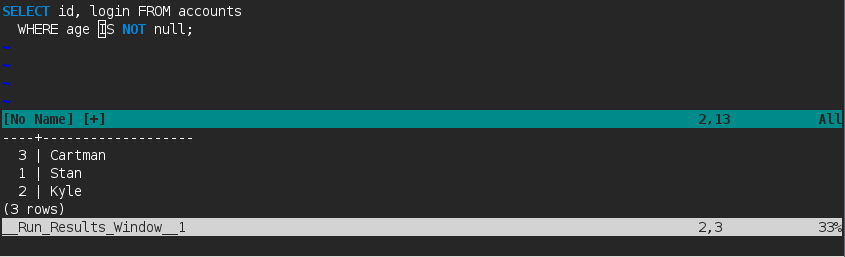This plugin can...
- Run a specified shell command on an entire buffer.
- Run a specified shell command for a selection.
- Watch for changes in the buffer and run a shell command automatically.
One needs to specify the shell command needed to run the buffer. The plugin will prompt for a shell command when its missing and can also save the shell command for future use.
There are primarily two modes. Run and Live.
The default run mode mapping is <Leader>r (<Leader> is backslash by default.)
The results window height adjusts according to its content.
Live mode runs a specified shell command for the contents of the current buffer when certain events are triggered. The default events are leaving Insert mode and writing the current buffer.
Live mode is triggered by the plugin command :WatchBuffer
Other than the installation steps, this plugin requires no additional configuration to get started. In the above example when <Leader>r or :WatchBuffer is run, the plugin will ask for the shell command to associate with the current buffer

For a more permanent usage, one may use the ftplugin folder or an autocommand.
Vim detects the file type and reads the appropriate command from the ftplugin directory. For example, coffeescript will work with the following line:
" ~/.vim/ftplugin/coffee.vim
let b:run_live_command = 'coffee'It simpler to just add an autocommand for the mapping:
" ~/.vimrc
autocmd! FileType coffee let b:run_live_command = 'coffee'This plugin also provides a way to automatically save user entered shell command for future use.
" ~/.vimrc
let g:run_live_remember_shell_command = 1The next time, run_live asks for a shell command for a coffeescript file, it will append the shell command to an appropriate ftplugin file.
" ~/.vim/ftplugin/coffee.vim
let b:run_live_command = 'coffee'This plugin includes a setting to control skipping results window during window navigation.
" ~/.vimrc
let g:run_live_results_window_skip_threshold = 2When the number of windows in the current tab exceeds the threshold number, the results window will be skipped during window navigation.
There are individual commands for run and live modes in addition to the common
b:run_live_command.
This can be helpful for languages like coffeescript.
" ~/.vimrc
let b:run_mode_command = 'coffee'
let b:live_mode_command = 'coffee -cp'This plugin writes the content to a temporary file and serves the file path as an argument to the shell command that you provide. So any shell command that has the following pattern will work:
<command> <file_name_without_extension>
Any database that can execute commands from a file will work with this plugin.
For example, postgres uses the -f argument to read any sql script files.
Thus one can use a psql command like PGPASSWORD=something psql -d database_name -f to make it work with this plugin.
Most interpreted languages will work with this plugin. The following have been tested to work:
| Language | Command |
|---|---|
| Python | python |
| Elixir | elixir |
| Ruby | ruby |
| Coffeescript | coffee |
| Clisp | clisp |
| Racket | racket -f |
| Guile | guile -s |
| Node.js | node |
Since compiled languages follow a two step process to execute the program, they will not work directly with run_live. One will have to wrap the compiler command in a shell script which takes a filename, compiles the file and returns the output.
For example, one may use the following script to make this plugin work with c++ files:
rm /tmp/a.out 2> /dev/null
# Run-live provides a file name without an extension while g++ expects a valid extension.
cp $1 /tmp/temp-cpp-file.cpp
g++ /tmp/temp-cpp-file.cpp -o /tmp/a.out
[ -s /tmp/a.out ] && /tmp/a.outOne will have to mark the script as executable and ensure that it is in the load path.
If the above script is named compile-and-run, a cpp file can be executed with the command compile-and-run <file_name>. Thus run_live can use the shell command compile-and-run to run c++ files.
If run_live does not work for a specific language, feel free to raise a ticket. I will work out a solution for you.
:help run-live- This plugin is sourced using Vim's autoload feature and hence it takes no toll on Vim's start up time(which is minimal anyways).
- Run_live is a pure Vimscript plugin, however if one needs to contribute to the plugin, ruby will be required to run the specs.
If you don't have a preferred installation method, I recommend using Vundle
With Vundle, you may simply add Bundle 'notalex/vim-run-live' to your .vimrc and run
:BundleInstall