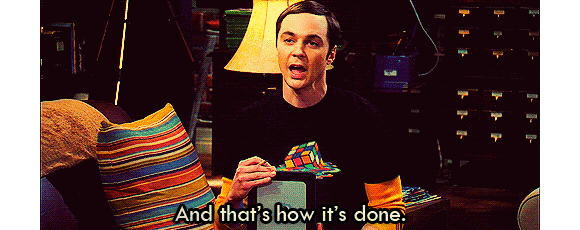- ❓ What's this for?
- 🙈 Who can use this?
- 📋 Requirements
- ⚙️ Setting
- 👨💻 Miner Installation
⚠️ Diclaimer
❓What's this for?🔗
- Running a verus miner in mobile phone ( used for Luckpool.net for now )
- Seemless and smoooth miner installation
- Designed for multiple and continuous phone mining setup
🙈Who can use this?🔗
- Anyone with spare android mobile phone to play with and nothing to lose - see the requirements
- Anyone who wants to
- explore and try verus phone mining
- maximize the hash power of their phone miner
- build phone mining hub without the hassle of repetitive and tedious setup
📋Requirements🔗
- 🔑Verus public key/address
- 💻Computer
- Stable internet connection
- ADB Installation
- Git and git-bash (other terminals can be used as well)
- 📱Android phone
version: Android 7.x+ to 10.x ( 11.x might have some issues for some brands )architecture: 64 bitprocessor: octa-core (can also be run in quad-core for some brands)
- USB data cable
📌NOTE: ADB installation does not require android studio. Just download it then set the ADB path in the environment variable to access it globally. This script is mostly tested in
android one,hauwei,samsung,sharpandfujitsuphones. In theory, all android phones that satisfy the above conditions should work.
⚙️Setting🔗
PC and SCRIPT setup should be done once. It might take a while at first but once set, next setup should take less than 10 minutes.
[ 📱 Phone ]🔗
- Enable developer mode in the target device
- Enable
USB Debugging - Connect the phone to your PC with the data cable.
- In the first run, a message will popup asking to
Allow USB Debugging?.
📌NOTE: If you plan to use your phone solely for mining, uninstall and disable unnecessary apps and services to maximize your resources.
[ 💻 PC ]🔗
- Open
git-bashterminal - Check ADB installation.
adb --help
- Check the device connection.
adb devices
[ 💲 Script ]🔗
- Clone this repository
git clone git@github.com:pangz-lab/adb-verus-install.git
- Go to the
scriptsfoldercd [download_directory]\adb-verus-install\scripts\
- Open
\config\default.sh- this is the default configuration file - Update the configuration with the following keys
- Download the resource files from following links(
Default AppsandEnvironment) and extract the content in each specific folder.- Default Apps
- TARGET PATH :
\scripts\APKs\default\ - i.e.
\scripts\APKs\default\appname.apk-appnameis the extracted app - These files are app apks that can be installed automatically during the setup. termux and termux-api are included by default.
- This is configured in
default.shunderAPK_COLLECTION. - If you need to include other app, put the apk in the same folder and add the name in
APK_COLLECTIONarray. 
- TARGET PATH :
- Environment
- Default Apps
⛔️ Don't use public address from any trading platform.
Not your keys, not your coins
👨💻Miner Installation🔗
- Open
git-bashterminal - Go to the
scriptsfoldercd [download_directory]\adb-verus-install\scripts\
- Run the following command to show the required parameters
./setup.sh
- Should appear like
./setup.sh <serial no.> <miner name> <mode> <thread> serial no.: device serial numberminer name: any alphanumeric value, no space. This will be appended in the miner prefix from the configurationmode: either 'x' or 'HYBRID' - see luckpool settingthread: number of processor to use
- Should appear like
- Make sure the device is connected
- Get the device serial no.
- Run the following command to start the installation. Don't disconnect or move your phone to avoid interruption.
# i.e. # The parameter varies per phone especially the device serial no. ./setup.sh STP0219425010219 H1M1 HYBRID 8
- Open the
termuxapp from your phone. - Follow the instruction showing in the terminal starting from
[ Open Termux ]section. - To check, change the
[YOUR_PUBLIC_ADDRESS] - Open https://luckpool.net/verus/miner.html?[YOUR_PUBLIC_ADDRESS]
⚠️ Disclaimer🔗
This script is intended for educational purpose only. Anyone who uses this or wish to use shall be held liable and fully responsible for any damage or loss in any way involving the usage of these scripts.