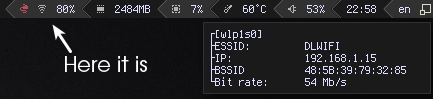If you use netctl or another network manager which doesn't provide any good tray icon or if you want something more native than nm-applet, this is for you.
First of all you should clone repository in your awesome config directory
git clone https://github.com/pltanton/net_widgets.git ~/.config/awesome/net_widgets
Then, paste this in your 'rc.lua'
local net_widgets = require("net_widgets")
Create widget by (make sure you place it after beautiful.init otherwise the font is not yet defined)
net_wireless = net_widgets.wireless({interface="wlp1s0"})After that just place net_wireless wherever you want. You can also change widget update timeout. By default it is timeout=5, interface=wlan0
To display metrics about ESSID, bit rate and more, make sure that you have iw installed on your system.
If network is disconnected icon changes color to red. You can set multiple interfaces to indicate it. If you don't set interfaces or set it to
nil, the widget will detect interfaces every time it checks status. In any case, any interfaces inthe ignore_interfaces argument will not be processed. There's also a popup which shows the IP and MAC addresses, plus associated routes and processes, for each queried or supplied interface.
Note that you can show your wireless interface in here, but it won't show wireless-specific properties like signal strength or SSID. Use the wireless widget for that.
Set skipcmdline to false if you want to show the command line of any process associated with the interface. If true, it implies skipvpncheck. NB: the cmdline functionality requires passwordless sudo find and sudo grep
Set skiproutes to false if you want to show the routes associated with the interface. If true, implies skipvpncheck.
Set skipvpncheck to false if you want to auto-detect a full-route-coverage VPN and change the icon. Supports OpenVPN, Cisco vpnc, and WireGuard. NB: the WireGuard checks require passwordless sudo wg
To create widget put in rc.lua
net_wired = net_widgets.indicator({
interfaces = {"enp2s0", "another_interface", "and_another_one"},
timeout = 5
})By default interfaces=nil, timeout=10

8.8.8.8). Set showconnected to true if you're extra precautionary about your internet connection and don't mind seeing a green check mark almost all the time.
net_internet = net_widgets.internet({indent = 0, timeout = 5})You can change font to monospace by font option.
Set popup_signal=true.
Just set onclick argument, for example
net_wireless = net_widgets.wireless({interface = "wlp3s0",
onclick = terminal .. " -e sudo wifi-menu" })Just set widget argument as false to get table or some widget layout to change default layout, for example
net_wireless = net_widgets.wireless({interface = "wlp3s0",
widget = false, })or
net_wireless = net_widgets.wireless({interface = "wlp3s0",
widget = wibox.layout.fixed.vertical(), })By default widget = wibox.layout.fixed.horizontal()
Just set indent
net_wireless = net_widgets.wireless({interface = "wlp3s0",
indent = 0, })or
net_wireless = net_widgets.wireless({interface = "wlp3s0",
indent = 5, })By default indent = 3
Helpful if the widget is placed on the bottom bar and you want the pop-up to appear near the widget rather than on top of the screen.
net_wireless = net_widgets.wireless({interface = "wlp3s0",
popup_position = "bottom_right" })