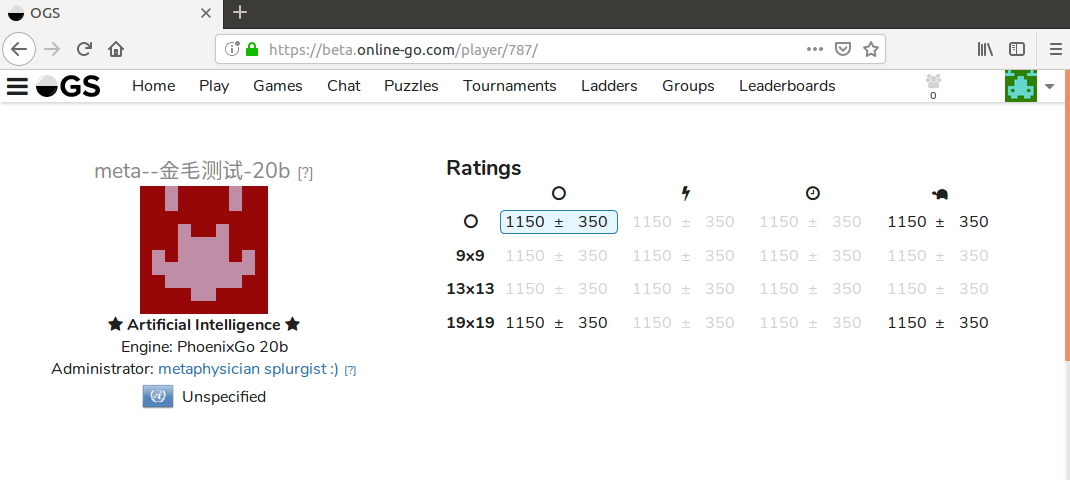1) COMMON : MESSAGE OGS MODERATORS
2) COMMON : GENERATE THE APIKEY
- 3A1) Download and install nodejs and npm
- 3A2) Install gtp2ogs.js with npm
- 3A3) Recommended : Upgrade gtp2ogs.js from old branch to “devel” branch (latest)
- 3A4) Optional : Edit the gtp2ogs.js file (for example show winrate on OGS)
- 3A5) Run gtp2ogs.js (beta)
- 3A6) Run gtp2ogs.js (official)
- 3B1a) Preparations
- 3B1b) Download and install nodejs
- 3B2) Install gtp2ogs.js
- 3B3) Recommended : Upgrade gtp2ogs from old branch to devel (latest) branch
- 3B4) Optional : Edit the gtp2ogs.js file (for example show winrate on OGS)
- 3B5) Run gtp2ogs.js (beta)
- 3B6) Run gtp2ogs.js (official)
Wait until a moderator answers you
When they do it for you, your beta ogs bot account will have a grey name, so now your beta ogs bot account is a true bot account (because it has a grey name now)
Now, visit your beta OGS bot profile page, you will see that the the beta bot admin is now your beta user account, for example in my case metaphysician splurgist :) (beta user account) is now the beta bot admin
Now that your bot has a grey name, connect to your beta user account, and visit the profile page of your beta bot account
For example, i connect to this betaogs user account metaphysician splurgist :) in this example https://beta.online-go.com/player/786/
Then i open the profile page of my beta ogs bot account meta--金毛测试-20b here : https://beta.online-go.com/player/787
Then scroll down a little the profile of your beta bot account, and you will see the API Key window on the right side in “Bot Controls” (same as screenshot above). On the "Bot controls" box :
- If no API Key number appears (53e4288… in my example), click “generate API key
- Then give your bot any name in bot engine (for example for me “PhoenixGo 20b”), the name will appear in “Engine” description of the profile
- and click “Save”
An API key is like a password, we will use it to connect directly to your bot on beta OGS later (and later to your official ogs bot account too), please dont share it !
You should see an “Engine” line : with the name you chose (for example “PhoenixGo 20b”)
The steps for official ogs are the exact same, but with official ogs accounts
The next steps will be different if you are on windows or linux