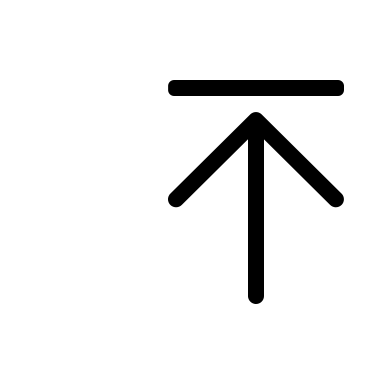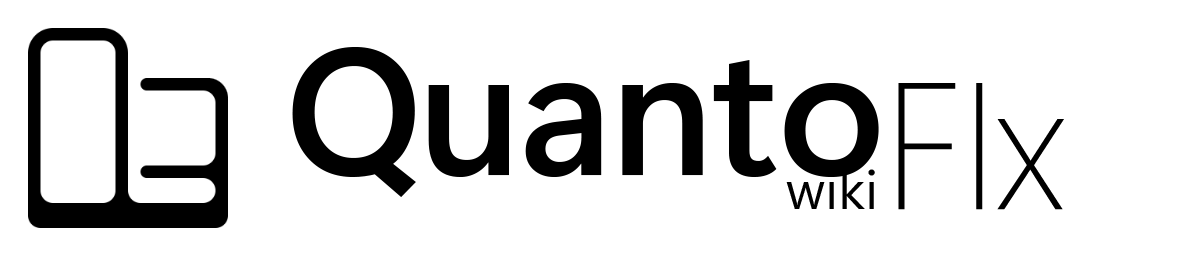-
Notifications
You must be signed in to change notification settings - Fork 1
Frequently Asked Questions
- It fails to initialize Quanto Flx, and I can't even launch Rainmeter any more.
- Skins appeared blurry on my computer screen.
- It seems that skins always flicker when Quanto Flx Manager is changing pages or when the skin is refreshed?
- Why does the Themes page in Global Settings sometimes show two or more selected boxes?
- The text in many input boxes in Quanto Flx is too small/large.
- I tried upgrading Quanto Flx, but I noticed that my layout was still preserved, but all skins were restored to default.
- I want to upgrade Quanto Flx, but why do I need to check "Load included layout"?
- When I use the Volume/Screen Brightness skin to adjust the volume/screen brightness of my device, the adjusted values are always inaccurate.
- Rainmeter crashed along with Quanto Flx after I did certain things.
- Can I mix Quanto Flx with other Rainmeter skins or other desktop tools?
- Quanto Flx slowed down my computer.
- I accidentally set a skin to be "click through", now I can't access it.
- I would like to report a problem to you.
- Most of the skins of Quanto Flx System show abnormal parameters, they show 0 or just blank.
- I can't control my music player with the "Media Control" skin.
If Rainmeter becomes unresponsive for a long time or quits unexpectedly when the layout was applied, try restarting Rainmeter first.
If you are unable to launch Rainmeter because the default layout is applied, hold down Ctrl while trying to open Rainmeter, which will cause Rainmeter to use the safe layout. Then start Rainmeter Manager, open the "Layouts" page and try to load the QuantoFlx layout.
If you really can't load the QuantoFlx layout, please launch Rainmeter as above, start Rainmeter Manager, open the "Skin" page, load the QuantoFlx\Package\~!Settings\Main\Main.ini skin, and add skins through Quanto Flx Manager. When adding skins, be careful about which skins will cause your Rainmeter to stop working. If you find such a skin, please mention it in Issues immediately.
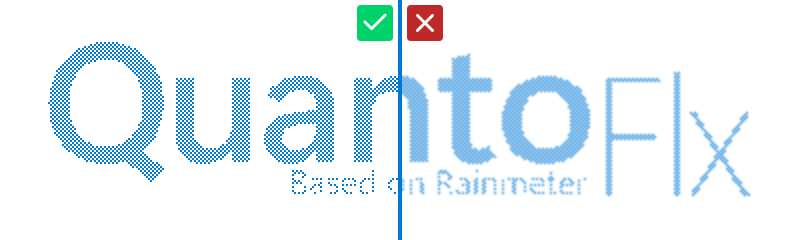
This is because Rainmeter will be forcibly enlarged on high DPI screens. Please follow the steps below to turn off the forced enlargement feature:
-
Find the executable program/shortcut of Rainmeter.
-
Right-click it, and select "Properties".
-
Select "Compatibility" page.
4.1. For Windows 10/11 users: click "Change High DPI Settings", check "Override high DPI scaling behavior", and change "Scaling performed by" to "Application".
4.2. For Windows 7/8/8.1 users: check "Disable display scaling on high DPI settings".
- Confirm all and restart Rainmeter process.
Quanto Flx provides "Scaling" function in the "Appearance - 2" page of "Global Settings", where you can set it to an appropriate size.
It seems that skins always flicker when Quanto Flx Manager is changing pages or when the skin is refreshed?
This is caused by the "Blur Mode" being set to "Plugin", which will cause the background blur effect to not be rendered when the skin is loading content, making it look like it is "flickering". This is normal and there is currently no way to improve it. Currently the only way to solve this problem is to turn off the "Blur" function, but this will lose the blur effect.
The display logic of the selection box on this page is: when the current appearance meets all the parameters of the theme, it will be displayed as "selected". This may happen because one of the themes in the selection is a subset of the theme in another selection. However, this is not a serious problem and is normal.
The text in the input box needs to be scaled according to the DPI of the device screen. When the DPI setting in Quanto Flx does not match your device, the text size may be abnormal. Please go to Quanto Flx Manager -> Global Settings and refresh the system settings to sovle it.
Tip
When starting the initialization wizard, Quanto Flx will automatically calibrate the system settings. This problem is probably because of the absence of applying the layout included in the installation package when installing this package.
I tried upgrading Quanto Flx, but I noticed that my layout was still preserved, but all skins were restored to default.
Caution
Installing the Rainmeter package for Quanto Flx will always restore all settings.
This happens mainly because "Apply included layout" was not checked when installing the Quanto Flx Rainmeter skin installation package. At this point your layout will be preserved, but all skins will be restored to default settings, which will make it look fragmented.
If this happens, your settings will be irreversible. If you want to keep your settings after upgrading, please follow this guide carefully to upgrade Quanto Flx.
Caution
Installing the Rainmeter package for Quanto Flx will always restore all settings.
Even if you want to keep all your skin settings and layouts after updating, you should not uncheck "Load included layout" but follow this guide to make a backup.
When I use the Volume/Screen Brightness skin to adjust the volume/screen brightness of my device, the adjusted values are always inaccurate.
It should be noted that the values displayed within the skin have a certain hysteresis, so the adjusted value depends on where the mouse last stopped. Additionally, you can adjust it using your mouse wheel.
Most of the time this happens randomly when there are no obvious performance issues, so you don't need to worry about it if Rainmeter restarts normally. However, if it crashes every time you perform the same operation, please file an issue.
If this crash prevents you from launching Rainmeter again, find the Rainmeter shortcut or executable program itself and hold down Ctrl while trying to open it again to load Safe Layout. Then start Rainmeter Manager, open the "Layouts" page and try to load the @Backup layout.
If you can't load the @Backup layout, please go to %AppData%\Rainmeter\Layouts\@Backup and open Rainmeter.ini, then delete the section corresponding to the skin that prevents your Rainmeter from starting, then save and restart Rainmeter with Safe Layout as above.
The section corresponding to a skin is similar to this:
[QuantoFlx\Package\~!Settings\Main] Active=1 KeepOnScreen=0 WindowX=256 WindowY=256 ClickThrough=0 Draggable=1 SnapEdges=0 AlwaysOnTop=0
In addition, you can also restore the skin settings manually. Go to %UserProfile%\Documents\Rainmeter\Skins\QuantoFlx\Package\(The package to which the skin belongs)\@\Config, copy the default settings (INC flie) of the problematic skin in Default folder, then paste and overwrite it to SkinSettings folder. Then you can try to restart Rainmeter.
Afterwards, please mention the problem in Issues and describe what you did to make it stop working properly. This may be due to incorrect operation or defects in the skin itself.
Of course you can! We encourage free customization of the desktop.
Loading too many skins may slow down your computer. You should unload some skins to alleviate this problem.
Some skins take up a lot of system resources, such as "visualizer" and some system performance monitoring skins. You may want to unload these skins first.
Press and hold Ctrl and right-click it, then uncheck that option (Settings -> Click Through).
Got a question that's not covered in this wiki? Feel free to ask in Issues or send your question to the email address of Quanto Series.
Please note that your questions may not be responded to in a timely manner, so please be patient.